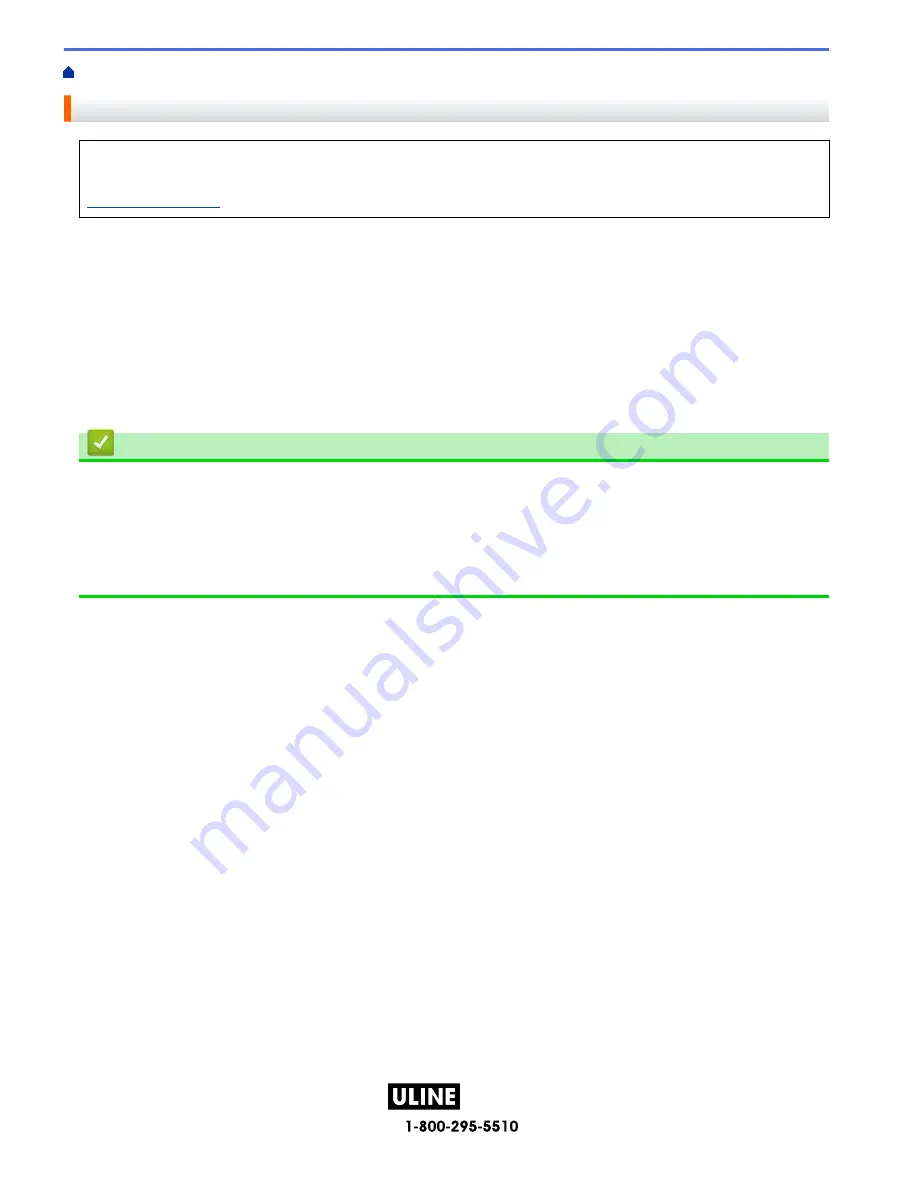
PAGE 111 OF 154
1022 IH-10159VND
Home >
Create and Print Labels Using Your Computer
> Print Labels Using the Printer Driver (Windows)
Print Labels Using the Printer Driver (Windows)
Make sure you have installed the printer driver.
For the latest drivers and software, go to your model's
Downloads
page on the Brother support website at
support.brother.com
.
1. Connect the Label Maker to a computer.
2. Open the document you want to print.
3. Select the print command in your application.
4. Select your Label Maker, and then click the printer's properties or preferences button.
The printer driver window appears.
5. Change the printer driver settings, if needed.
6. Click
OK
.
7. Complete your print operation.
Related Information
•
Create and Print Labels Using Your Computer
Related Topics:
•
Connect the Label Maker to a Computer Using a USB Cable
•
Enable or Disable Bluetooth
•
Install the Printer Driver and Software on a Computer (Windows)
107
H-10159
Содержание P-Touch D610BT
Страница 62: ...PAGE 62 OF 154 1022 IH 10159VND Category Frames Business 2 Related Information Set Frames H 10159 ...
Страница 70: ...PAGE 70 OF 154 1022 IH 10159VND Related Topics Use the File Memory Print Labels H 10159 ...
Страница 108: ...PAGE 108 OF 154 1022 IH 10159VND 1 4 2 3 Related Information Create and Print Labels Using Your Computer H 10159 ...
Страница 139: ...PAGE 139 OF 154 1022 IH 10159VND Home Routine Maintenance Routine Maintenance Maintenance H 10159 ...
Страница 149: ...PAGE 149 OF 154 1022 IH 10159VND Home Appendix Appendix Specifications Brother Help and Customer Support H 10159 ...
Страница 153: ...PAGE 153 OF 154 1022 IH 10159VND Related Information Appendix H 10159 ...






























