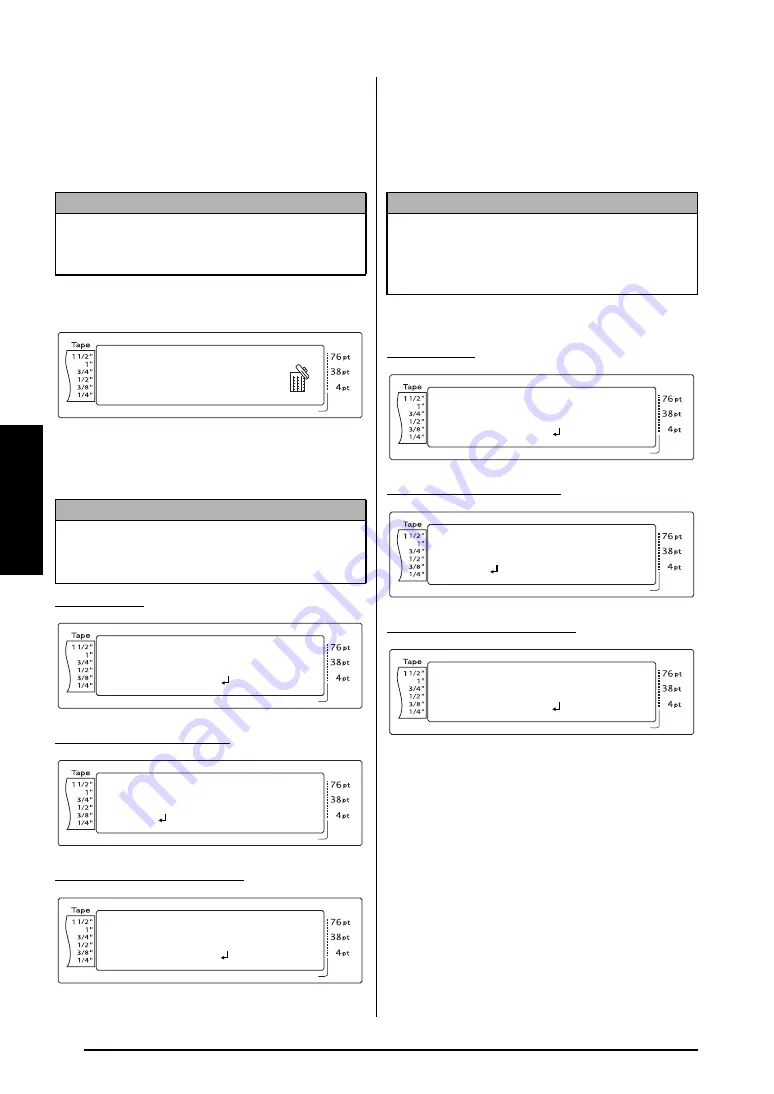
68
Ch. 3 Functions
Functions
Deleting a file
To delete a file that has been saved:
1
Hold down
d
and press
8
. The MEM-
ORY screen appears.
2
Press
m
or
g
until
!
moves beside
CLEAR
.
3
Press
n
. The CLEAR screen appears in the
display with the currently selected file num-
ber.
For a text file:
For a TZ tape template file:
For an AV label template file:
4
Press
m
or
g
until the file number con-
taining the text that you wish to delete is
displayed. The file name is shown beside
the file number and the text stored under
the selected file number is shown in the
bottom line.
5
Press the space bar so that
!
appears to the
right of the file name.
For a text file:
For a TZ tape template file:
For an AV label template file:
6
Repeat steps
4
and
5
until
!
appears to
the right of all files to be deleted. Files
marked with
!
will be deleted.
NOTE
An Auto Format template that has been stored in
the memory can be deleted by holding down
d
and pressing
8
from the Auto Format
function.
NOTE
To quit the Memory Clear function without erasing
any text
, press
e
(OR hold down
d
and
press
8
).
Length
Margin
Font
Width
Size
1
2
3
4
5
6
7
8
9
A
B
C
D
E
F
K Q
Q
Q
Q
Q
Q
Q
Q
Q
Q
Q
Q
Q
Q
Q
Q
Q
Q
Q
Q
Q
Q
Q
Q
R
R
R
R
R
R
G
H
I
J
AUTO
1.10
HELSINKI
A
AUTO
03/04
RECALL
MEMORY
CLEAR
PRINT
L
M
P
P
Length
Margin
Font
Width
Size
1
2
3
4
5
6
7
8
9
A
B
C
D
E
F
K Q
Q
Q
Q
Q
Q
Q
Q
Q
Q
Q
Q
Q
Q
Q
Q
Q
Q
Q
Q
Q
Q
Q
Q
R
R
R
R
R
R
G
H
I
J
AUTO
1.10
HELSINKI
A
AUTO
CLEAR
FILE[00:NAMETAG ]
R. Becker ABC Tran
L
M
Length
Margin
Font
Width
Size
1
2
3
4
5
6
7
8
9
A
B
C
D
E
F
K Q
Q
Q
Q
Q
Q
Q
Q
Q
Q
Q
Q
Q
Q
Q
Q
Q
Q
Q
Q
Q
Q
Q
Q
R
R
R
R
R
R
G
H
I
J
AUTO
1.10
HELSINKI
A
AUTO
CLEAR
3/4"
00
TZ[00:VIDEO
]
S
FAVORITE SONGS
L
M
Length
Margin
Font
Width
Size
1
2
3
4
5
6
7
8
9
A
B
C
D
E
F
K Q
Q
Q
Q
Q
Q
Q
Q
Q
Q
Q
Q
Q
Q
Q
Q
Q
Q
Q
Q
Q
Q
Q
Q
R
R
R
R
R
R
G
H
I
J
AUTO
1.10
HELSINKI
A
AUTO
CLEAR
AV2067
00
AV[00:ADDRESS1]
R. Becker ABC Impo
L
M
NOTE
☞
To see other parts of the selected text file
, press
j
or
k
.
☞
Auto Format template files of the same tape
width are displayed grouped together.
Length
Margin
Font
Width
Size
1
2
3
4
5
6
7
8
9
A
B
C
D
E
F
K Q
Q
Q
Q
Q
Q
Q
Q
Q
Q
Q
Q
Q
Q
Q
Q
Q
Q
Q
Q
Q
Q
Q
Q
R
R
R
R
R
R
G
H
I
J
AUTO
1.10
HELSINKI
A
AUTO
CLEAR
FILE[00:NAMETAG ]
R. Becker ABC Tran
P
L
M
Length
Margin
Font
Width
Size
1
2
3
4
5
6
7
8
9
A
B
C
D
E
F
K Q
Q
Q
Q
Q
Q
Q
Q
Q
Q
Q
Q
Q
Q
Q
Q
Q
Q
Q
Q
Q
Q
Q
Q
R
R
R
R
R
R
G
H
I
J
AUTO
1.10
HELSINKI
A
AUTO
CLEAR
3/4"
00
TZ[00:VIDEO
]
S
FAVORITE SONGS
P
L
M
Length
Margin
Font
Width
Size
1
2
3
4
5
6
7
8
9
A
B
C
D
E
F
K Q
Q
Q
Q
Q
Q
Q
Q
Q
Q
Q
Q
Q
Q
Q
Q
Q
Q
Q
Q
Q
Q
Q
Q
R
R
R
R
R
R
G
H
I
J
AUTO
1.10
HELSINKI
A
AUTO
CLEAR
AV2067
00
AV[00:ADDRESS1]
R. Becker ABC Impo
P
L
M
Содержание P-Touch 3600
Страница 9: ...1 Ch 1 Before You Start Before You Start Chapter 1 Before You Start ...
Страница 13: ...5 Ch 2 Getting Started Getting Started Chapter 2 Getting Started ...
Страница 45: ...37 Ch 3 Functions Functions Chapter 3 Functions ...
Страница 81: ...73 Ch 4 Machine Adjustments Machine Adjustments Chapter 4 Machine Adjustments ...
Страница 97: ...89 Appendix Appendix Appendix ...
Страница 113: ...105 Appendix Appendix ...
Страница 126: ......
Страница 127: ...Printed in China LA8770001 ...
Страница 132: ...ii ...
Страница 133: ...1 Ch 1 Getting Started Getting Started Chapter 1 Getting Started ...
Страница 135: ...3 Ch 2 Advanced Functions Advanced Functions Chapter 2 Advanced Functions ...
Страница 155: ...23 Appendix Appendix Appendix ...
Страница 159: ...Printed in China LA8784001 ...






























