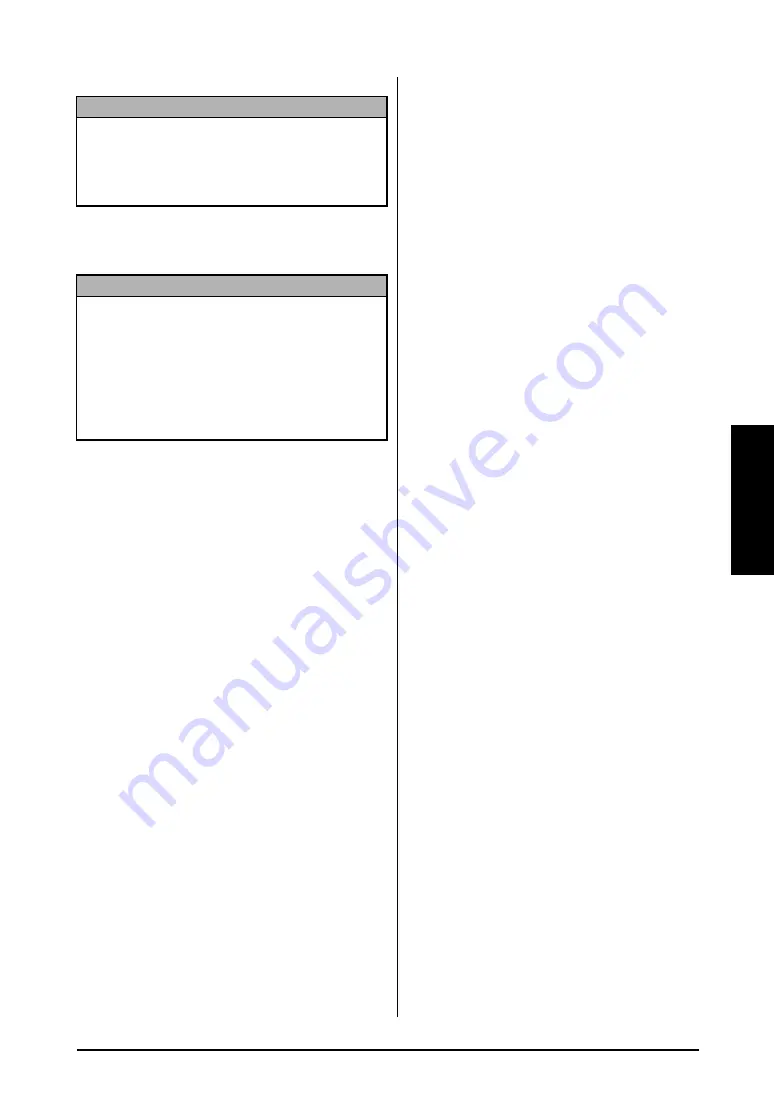
9
Ch. 2 Advanced Functions
Ad
va
nc
ed Func
tions
5
Click the Start button to transfer the tem-
plate. A dialog box appears, indicating that
the template is being transferred.
6
When the message “The transfer was com-
pleted successfully.” appears, click the OK
button.
Notes on creating templates
Since some P-touch Editor 3.2 functions are not
available with the P-touch, keep the following
points in mind when using P-touch Editor 3.2 to
create templates. In addition, after creating the
template, try using the P-touch to print a sample
of the label to check that the label is printed cor-
rectly.
●
Select only the “Landscape” (horizontal)
printing orientation.
●
Since some fonts available with P-touch
Editor may not be available on the P-touch,
the font used to print text may be different
from the font selected for the template. In
addition, since the size of all text on the
P-touch is set to “AUTO”, the text size may
automatically be reduced.
●
Although character styles can be applied to
individual characters with P-touch Editor,
the text line is the smallest string of charac-
ters that a style can be applied to with the
P-touch. In addition, some character styles
are not available with the P-touch.
●
The P-touch can only print an underline
with one line and a strikeout with two lines.
●
Only the first 9999 lines of a database
linked to a template is read by the P-touch.
●
Only the first line of text typed into a data-
base field is read by the P-touch.Therefore,
if you wish to print labels that seem to have
more than one line of text, create the tem-
plate and database with separate fields for
each line of text.
●
Some characters available with P-touch Edi-
tor are not available with the P-touch.
●
Barcodes specified with settings not com-
patible with the P-touch barcodes settings
will not be printed correctly.
●
A template created with P-touch Editor
should have a fixed length with a maximum
of 39" (1 m).
●
The template and database should be cre-
ated so that no more than 1000 characters
per label will be printed.
●
Fields that extend out of the print area will
not be printed either partially or com-
pletely.
●
A numbering field specified with P-touch
Editor is not compatible with the Number-
ing function on the P-touch.
●
Backgrounds specified with P-touch Editor
are not compatible with the P-touch.
●
If text or a barcode are positioned overlap-
ping other objects, the text or barcode will
normally be printed on top of the other
object.
●
The printed label may differ from the image
that appears in the Preview area of Transfer
Manager.
●
If the number or order of fields in a data-
base are changed and only the database
(*.csv file) is transferred to update it, the
database may not link correctly with the
template. In addition, the first line of data in
the file must be recognized by the P-touch
as the field names, otherwise the database
cannot be used to print.
●
A layout using the split printing function
(enlarging the label and printing it on 2 or
more labels) cannot be transferred.
NOTE
Only one character image or template can be
assigned to each PF key. If a character image or
template is already assigned to a PF key, the previ-
ous data is erased when a different character image
or template is transferred.
NOTE
☞
Only the template and database files that are
selected will be transferred.
To transfer more
than one template and a database at the same
time,
hold down the keyboard’s Ctrl key, and
then click the names of the desired files.
☞
To stop transferring the template and database
,
click the Cancel button in the dialog box that
appears during transfer.
Содержание P-Touch 3600
Страница 9: ...1 Ch 1 Before You Start Before You Start Chapter 1 Before You Start ...
Страница 13: ...5 Ch 2 Getting Started Getting Started Chapter 2 Getting Started ...
Страница 45: ...37 Ch 3 Functions Functions Chapter 3 Functions ...
Страница 81: ...73 Ch 4 Machine Adjustments Machine Adjustments Chapter 4 Machine Adjustments ...
Страница 97: ...89 Appendix Appendix Appendix ...
Страница 113: ...105 Appendix Appendix ...
Страница 126: ......
Страница 127: ...Printed in China LA8770001 ...
Страница 132: ...ii ...
Страница 133: ...1 Ch 1 Getting Started Getting Started Chapter 1 Getting Started ...
Страница 135: ...3 Ch 2 Advanced Functions Advanced Functions Chapter 2 Advanced Functions ...
Страница 155: ...23 Appendix Appendix Appendix ...
Страница 159: ...Printed in China LA8784001 ...






























