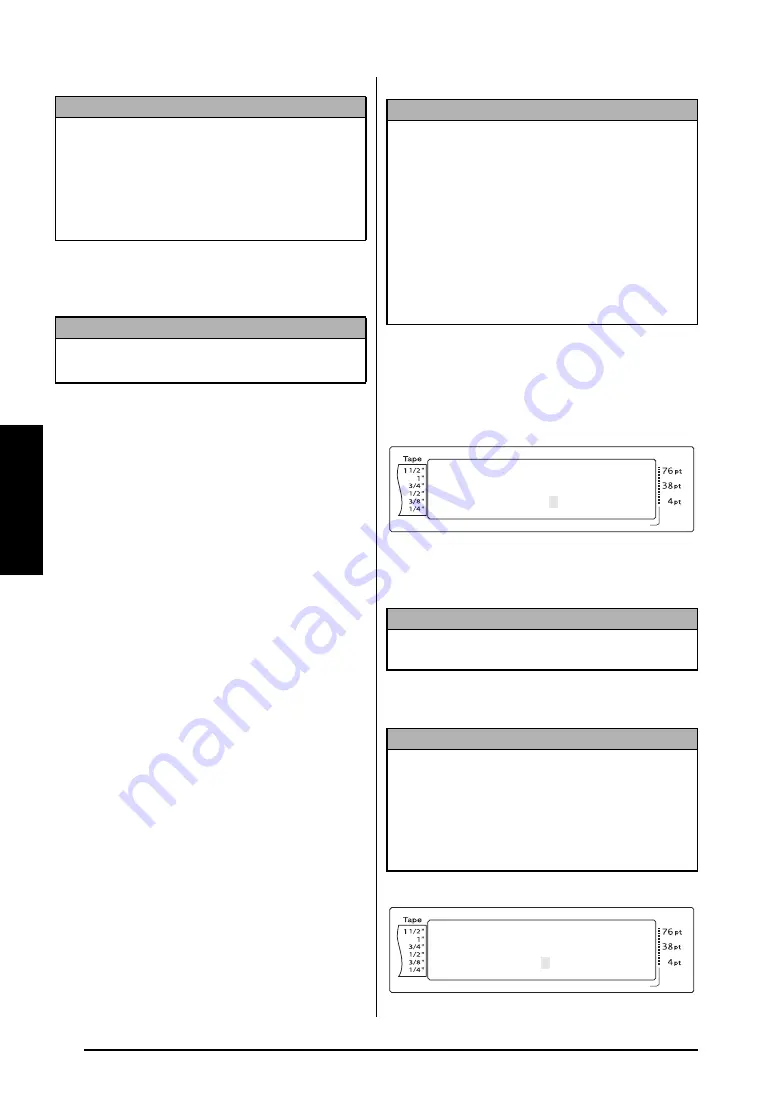
64
Ch. 3 Functions
Functions
3
Press
n
to begin printing the set number
of copies. The number of each copy is dis-
played while it is being printed.
Numbering function (
d
+
5
)
The Numbering function can be used to print
many copies of the same text while increasing
certain characters (letters, numbers or barcode
data) after each label is printed. This type of
automatic incrementation is very useful when
printing serial number labels, production con-
trol labels or other labels requiring ascending
codes.
Letters and numbers increase as shown below:
0
"
1
"
...9
"
0
"
...
A
"
B
"
...Z
"
A
"
...
a
"
b
"
...z
"
a
"
...
A0
"
A1
"
...A9
"
B0
"
...
Spaces (shown as underlines “_” in the exam-
ples below) can be used to adjust the space
between characters or to control the number of
digits that are printed:
_Z
"
AA
"
...ZZ
"
_A
"
...
_9
"
10
"
...99
"
_0
"
...
1_9
"
2_0
"
...9_9
"
__0
"
...
To print labels using the Numbering func-
tion:
1
Hold down
d
and press
5
. The mes-
sage “SELECT START POINT” appears.
2
Press
m
,
g
,
j
or
k
until the first char-
acter that you wish to include in the num-
bering field is flashing.
3
Press
n
. The message “SELECT END
POINT” appears.
NOTE
☞
To select the default setting (
1
)
, press the space bar.
☞
To change the setting in steps of 5
, hold down
either
m
or
g
, and then release the key when
the desired setting is displayed.
☞
To quit the Repeat Printing function
, press
e
(OR hold down
d
and press
4
).
NOTE
After printing with the Auto Cut function set to
5
,
6
,
7
or
8
, press
f
to feed the tape, then cut it.
NOTE
☞
Onl
y
one numbering field can be selected from
any text.
☞
If you include a non-alphanumeric character
such as a symbol in the numbering field, only
the letters and numbers in the numbering field
will be increased when the labels are printed,
or just one label will be printed if the field only
contains a non-alphanumeric character.
☞
When a barcode is selected as the numbering
field, only the numbers in the barcode data are
increased.
NOTE
To quit the Numbering function
, press
e
(OR
hold down
d
and press
5
).
NOTE
☞
If a barcode was selected in step
2
, this step is
skipped.
☞
A numbering field must be located entirely
within one line of text of a single block.
☞
A maximum of five characters can be selected
for the numbering field.
Length
Margin
Font
Width
Size
1
2
3
4
5
6
7
8
9
A
B
C
D
E
F
K Q
Q
Q
Q
Q
Q
Q
Q
Q
Q
Q
Q
Q
Q
Q
Q
Q
Q
Q
Q
Q
Q
Q
Q
R
R
R
R
R
R
G
H
I
J
AUTO
1.10
HELSINKI
A
AUTO
L
M
NO
SELECT START POINT
1:STUDIO 101
Length
Margin
Font
Width
Size
1
2
3
4
5
6
7
8
9
A
B
C
D
E
F
K Q
Q
Q
Q
Q
Q
Q
Q
Q
Q
Q
Q
Q
Q
Q
Q
Q
Q
Q
Q
Q
Q
Q
Q
R
R
R
R
R
R
G
H
I
J
AUTO
1.10
HELSINKI
A
AUTO
L
M
NO
SELECT END POINT
1:STUDIO 101
Содержание P-Touch 3600
Страница 9: ...1 Ch 1 Before You Start Before You Start Chapter 1 Before You Start ...
Страница 13: ...5 Ch 2 Getting Started Getting Started Chapter 2 Getting Started ...
Страница 45: ...37 Ch 3 Functions Functions Chapter 3 Functions ...
Страница 81: ...73 Ch 4 Machine Adjustments Machine Adjustments Chapter 4 Machine Adjustments ...
Страница 97: ...89 Appendix Appendix Appendix ...
Страница 113: ...105 Appendix Appendix ...
Страница 126: ......
Страница 127: ...Printed in China LA8770001 ...
Страница 132: ...ii ...
Страница 133: ...1 Ch 1 Getting Started Getting Started Chapter 1 Getting Started ...
Страница 135: ...3 Ch 2 Advanced Functions Advanced Functions Chapter 2 Advanced Functions ...
Страница 155: ...23 Appendix Appendix Appendix ...
Страница 159: ...Printed in China LA8784001 ...






























