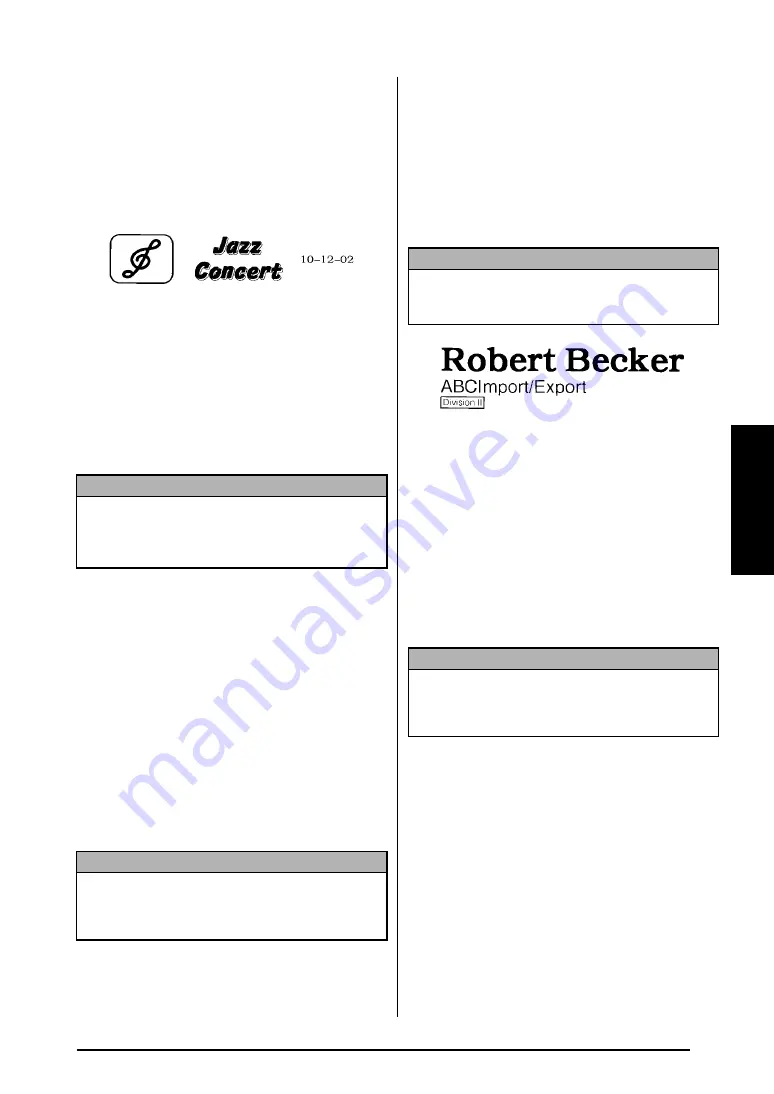
47
Ch. 3 Functions
Func
tions
Block format functions
(
d
+
2
)
Formatting with the Block Format functions
enables you to change the appearance of each
of the label’s text blocks, created using the New
Block function. The following label shows how
these functions can be used together.
The multiple blocks in this label were created
using the New Block function with the first
block of this text containing a single line, the
second containing two lines, and the third, one
line. Then, different settings were applied to
each block separately, using the Block Format
functions (Font, Size, Width, Style1, Style2, Line
Effects (underline/strikeout), Frame, Text Align-
ment, Block length or Text Rotation).
To change the Block Format functions:
1
Press
j
,
k
,
m
or
g
to position the cur-
sor in the block that will be given a different
format.
2
Hold down
d
and press
2
.
3
Select
FONT
,
SIZE
,
WIDTH
,
STYLE1
,
STYLE2
,
LINE
EFFECTS
,
FRAME
,
ALIGN-
MENT
,
B.LENGTH
or
ROTATE
and the
desired setting as described on pages 48
to 57. The selected setting will only be
applied to the text block that the cursor is
positioned in.
Line format functions
(
d
+
3
)
The Line Format functions allow you to empha-
size a single line of the text by printing it with a
Font, Size, Width, Style1, Style2, Line Effects
(underline/strikeout), Frame or Text Alignment
setting that is different from the rest of the text.
To change the Line Format functions:
1
Press
j
,
k
,
m
or
g
to position the cur-
sor in the line that will be given a different
format.
2
Hold down
d
and press
3
.
3
Select
FONT
,
SIZE
,
WIDTH
,
STYLE1
,
STYLE2
,
LINE
EFFECTS
,
FRAME
or
ALIGN-
MENT
and the desired setting as described
on pages 48 to 53. The selected setting will
only be applied to the text line that the cur-
sor is positioned in.
NOTE
Only the square frame (
1
) and rounded frame (
2
)
settings can be selected for the Frame function in
block formatting. (For samples of the frames, refer
to page 98.)
NOTE
To return to the text without changing the format-
ting
, press
e
(OR hold down
d
and press
2
).
NOTE
Only the square frame setting (
1
) can be selected
for the Frame function in line formatting. (For a
sample of the frame, refer to page 98.)
NOTE
To return to the text without changing the format-
ting
, press
e
(OR hold down
d
and press
3
).
Содержание P-Touch 3600
Страница 9: ...1 Ch 1 Before You Start Before You Start Chapter 1 Before You Start ...
Страница 13: ...5 Ch 2 Getting Started Getting Started Chapter 2 Getting Started ...
Страница 45: ...37 Ch 3 Functions Functions Chapter 3 Functions ...
Страница 81: ...73 Ch 4 Machine Adjustments Machine Adjustments Chapter 4 Machine Adjustments ...
Страница 97: ...89 Appendix Appendix Appendix ...
Страница 113: ...105 Appendix Appendix ...
Страница 126: ......
Страница 127: ...Printed in China LA8770001 ...
Страница 132: ...ii ...
Страница 133: ...1 Ch 1 Getting Started Getting Started Chapter 1 Getting Started ...
Страница 135: ...3 Ch 2 Advanced Functions Advanced Functions Chapter 2 Advanced Functions ...
Страница 155: ...23 Appendix Appendix Appendix ...
Страница 159: ...Printed in China LA8784001 ...






























