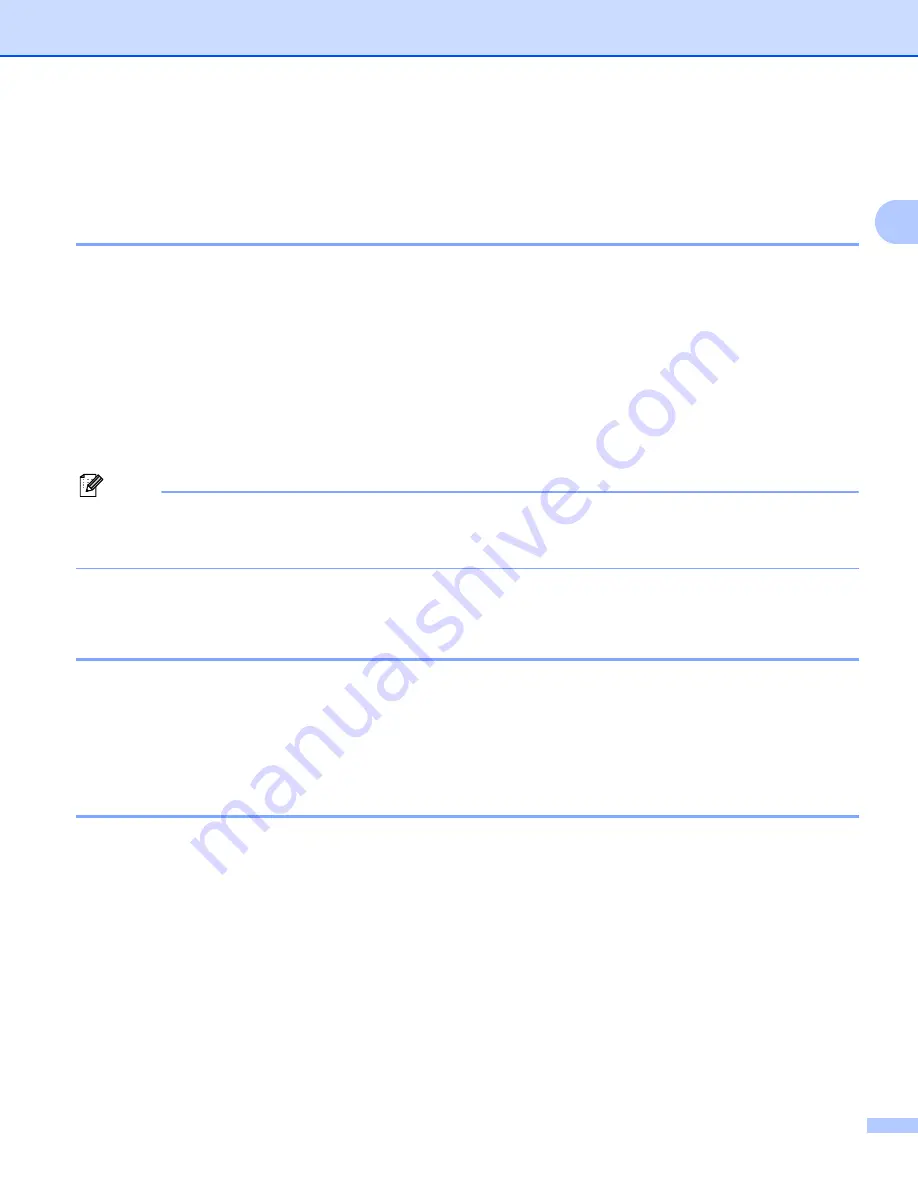
Configuring your machine for a network with an Ethernet cable connection
13
2
Changing the print server settings
2
Using the BRAdmin Professional utility to change the print server settings
(for Windows
®
only)
2
a
Start the BRAdmin Professional utility (from Windows
®
98/98SE/Me/2000/XP), by clicking
Start
/
Programs
/
Brother Administrator Utilities
/
Brother BRAdmin Professional Utilities
/
BRAdmin Professional
.
b
Select
TCP/IP
in the left frame of the main BRAdmin window.
c
Select the print server which you want to configure, in the right frame of the main BRAdmin window.
d
Select
Configure Print Server
from the
Control
menu.
e
Enter a password if you have set it.
Note
By default, no password is required to change the print server settings. You can set a password to change
the print server settings. Double click the device you want to set a password. Click
Control
tab, and then
click
Change Password
. Enter the new password.
f
You can now change the print server settings.
Using the control panel to change the print server settings
2
You can configure and change the print server settings using the control panel LAN menu. See
Using the Remote Setup to change the print server settings
(for Windows
®
and Mac OS
®
X 10.2.4 or greater)
(Not available for DCP models)
2
Remote Setup for Windows
®
2
The Remote Setup application allows you to configure network settings from a Windows
®
application. When
you access this application, the settings on your machine will be downloaded automatically to your PC and
displayed on your PC screen. If you change the settings, you can upload them directly to the machine.
a
Click the
Start
button,
All Programs
,
Brother
,
MFC-XXXX LAN
, then
Remote Setup
(where XXXX is
your model name).
b
Click
TCP/IP (Wired)
or
Setup Misc
.
c
You can now change the print server settings.
















































