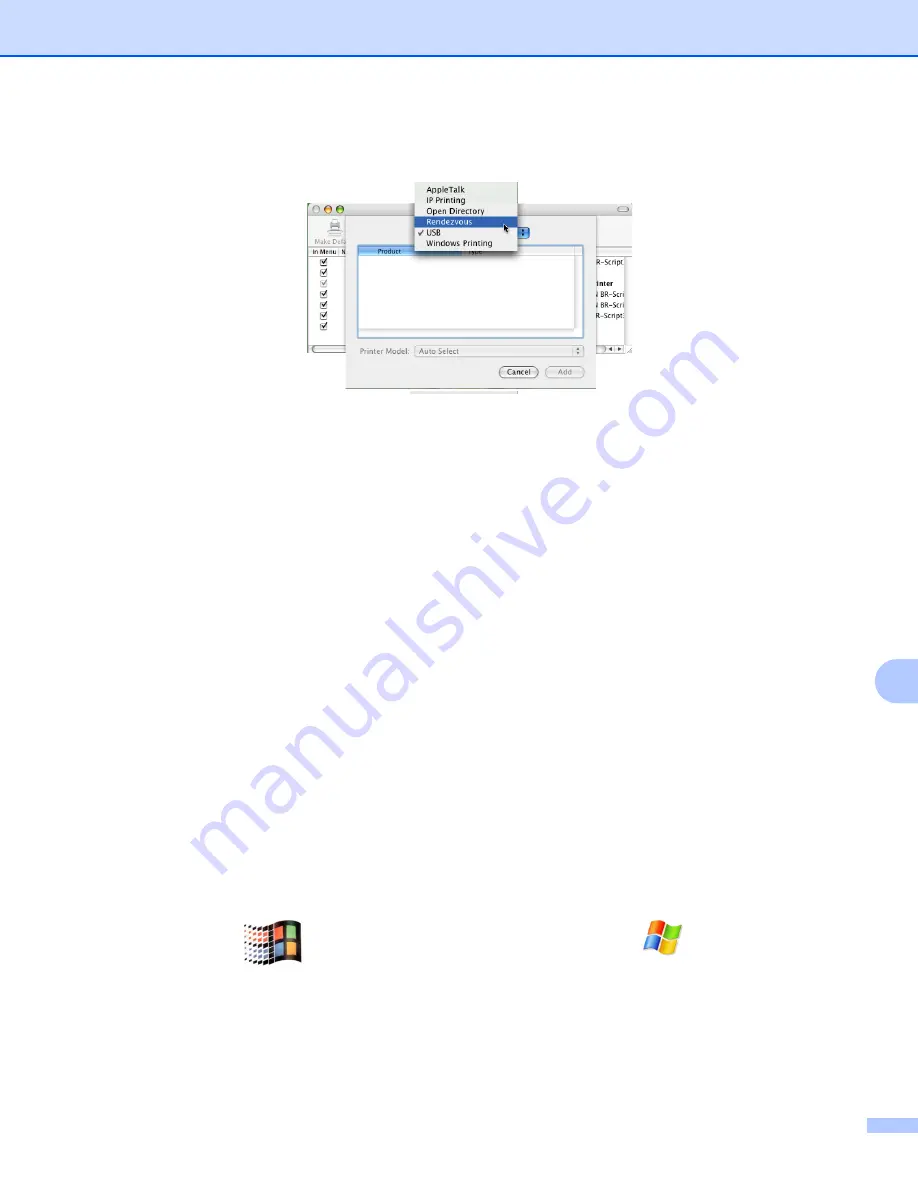
Troubleshooting
104
11
5
(For Mac OS
®
X 10.2.4 to 10.3)
Make the following selection.
6
Make sure that your print server appears. If it is visible, then the connection is good. Otherwise,
go to
.
e
If you have tried 1 to 4 above and it does not work, then reset the print server back to the default factory
settings and try from the initial setup again. For information how to reset to the default factory settings,
see
Restoring the network settings to factory default
f
Check the following:
For Windows
®
If the installation failed, the Firewall on your computer may be blocking the necessary network
connection to the machine. In this case, you will need to disable the Firewall on your computer and
re-install the drivers.
• Windows
®
XP SP2 users
1
Click the
Start
button,
Settings
, and then
Control Panel
.
2
Double click
Windows Firewall
.
3
Click the
General
tab. Verify that
Off (not recommended)
is selected.
4
Click
OK
.
• Windows
®
XP SP1 users
1
Locate the “Windows” key on your keyboard. These are the keys with the Windows logo on it.
2
Press the “Windows” key plus the “E” key to open
My Computer
.
3
On the left, right click
My Network Places
, click
Properties
, then right click
Local Area Connection
and click
Properties
.






























