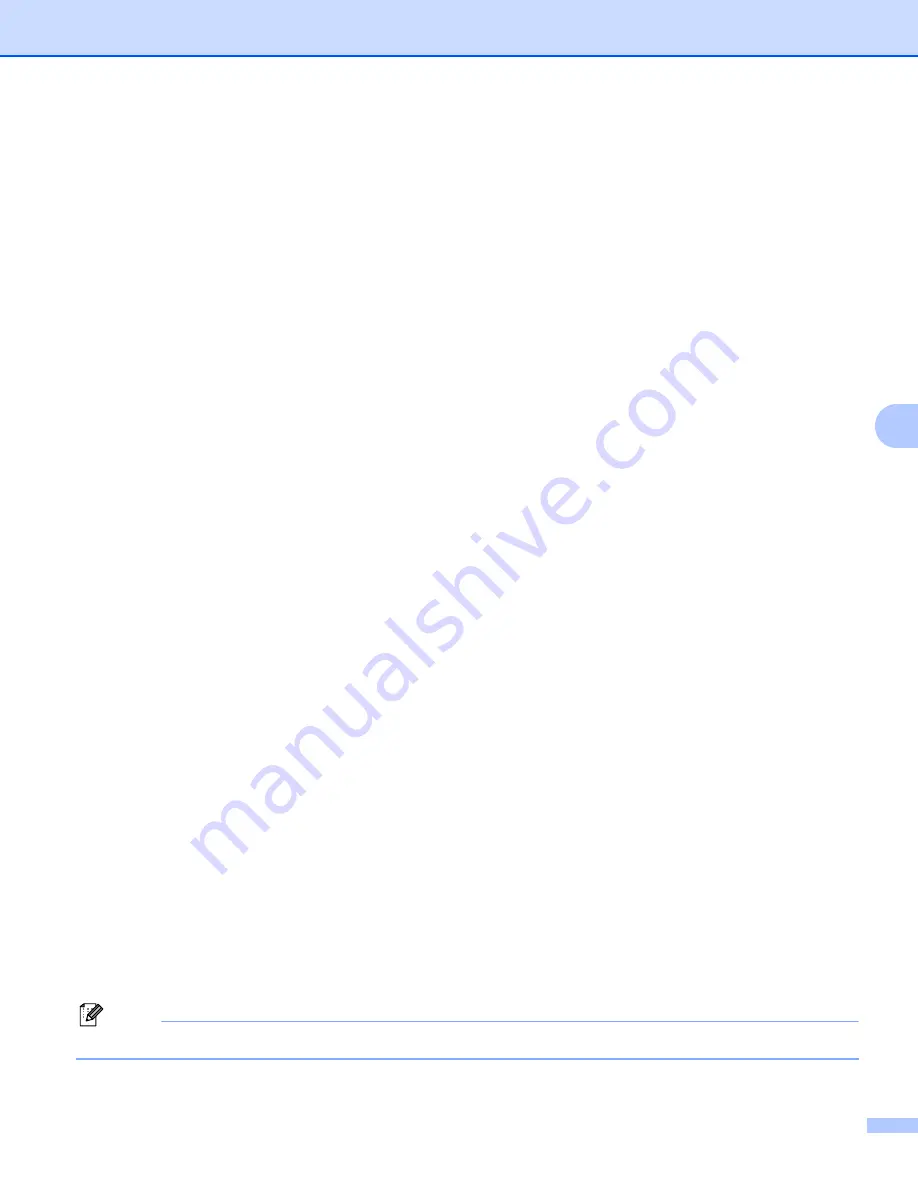
Control panel setup
71
6
Auto mode
6
In this mode, the machine will scan the network for a DHCP server, if it can find one, and if the DHCP server
is configured to allocate an IP address to the machine, then the IP address supplied by the DHCP server will
be used. If no DHCP server is available, then the machine will scan for a BOOTP server. If a BOOTP server
is available, and it is configured correctly, the machine will take its IP address from the BOOTP server. If a
BOOTP server is not available, the machine will scan for a RARP server. If a RARP server also does not
answer, the IP Address is scanned through APIPA facility, see
Using APIPA to configure the IP
on page 111. After it is initially powered ON, it may take a few minutes for the machine to scan the
network for a server.
Static mode
6
In this mode the machine’s IP address must be manually assigned. Once entered the IP address is locked to
the assigned address.
RARP mode
6
The Brother print server IP address can be configured using the Reverse ARP (RARP) service on your host
computer. This is done by editing the /etc/ethers file (if this file does not exist, you can create it) with an entry
similar to the following:
00:80:77:31:01:07
BRN_310107
(or
BRW_310107
for a wireless network)
Where the first entry is the Ethernet address of the print server and the second entry is the name of the print
server (the name must be the same as the one you put in the /etc/hosts file).
If the rarp daemon is not already running, start it (depending on the system the command can be rarpd, rarpd
-a, in.rarpd -a or something else; type man rarpd or refer to your system documentation for additional
information). To verify that the rarp daemon is running on a Berkeley UNIX
®
based system, type the following
command:
ps -ax | grep -v grep | grep rarpd
For AT&T UNIX
®
based systems, type:
ps -ef | grep -v grep | grep rarpd
The Brother print server will get the IP address from the rarp daemon when it is powered on.
BOOTP mode
6
BOOTP is an alternative to rarp that has the advantage of allowing configuration of the subnet mask and
gateway. In order to use BOOTP to configure the IP address make sure that BOOTP is installed and running
on your host computer (it should appear in the /etc/services file on your host as a real service; type man
bootpd or refer to your system documentation for information). BOOTP is usually started up via the
/etc/inetd.conf file, so you may need to enable it by removing the “#” in front of the bootp entry in that file. For
example, a typical bootp entry in the /etc/inetd.conf file would be:
#bootp dgram udp wait /usr/etc/bootpd bootpd -i
Note
Depending on the system, this entry might be called “bootps” instead of “bootp”.
















































