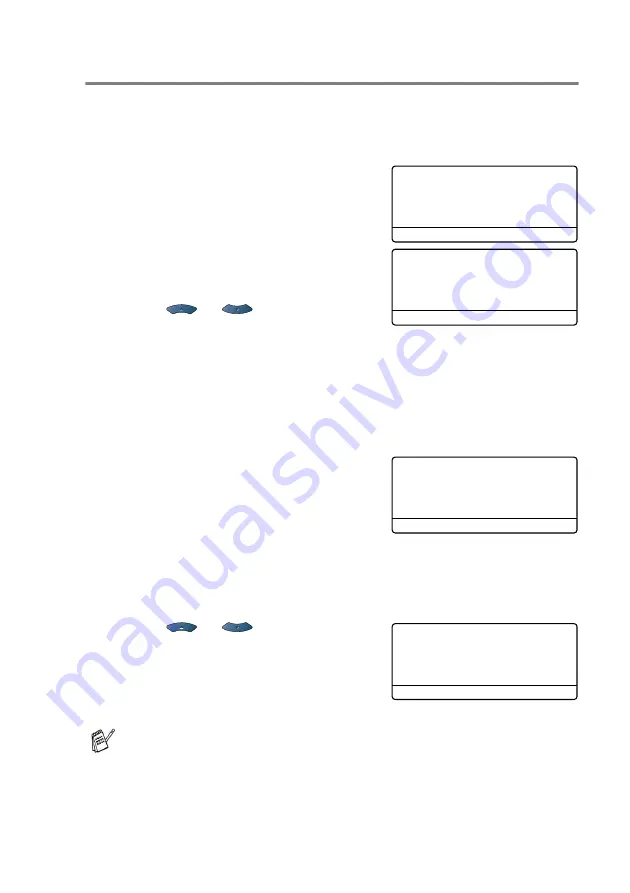
GETTING STARTED 4 - 6
Setting the Paper Type
To get the best print quality, set the MFC for the type of paper you
are using.
For MFC-8420
1
Press
Menu
,
1
,
2
.
—OR—
If you have the optional paper tray,
press
Menu
,
1
,
2
,
1
to set the
paper type for
Tray #1
or
Menu
,
1
,
2
,
2
to set the paper type for
Tray #2
.
2
Press
or
to select
Thin
,
Plain
,
Thick
,
Thicker
or
Transparency
.
3
Press
Set
.
4
Press
Stop/Exit
.
For MFC-8820D
1
Press
Menu
,
1
,
2
,
1
to set the
paper type for
MP Tray
.
—OR—
Press
Menu
,
1
,
2
,
2
to set the
paper type for
Tray #1
.
—OR—
If you have the optional paper tray, press
Menu
,
1
,
2
,
3
to set
the paper type for
Tray #2
.
2
Press
or
to select
Thin
,
Plain
,
Thick
,
Thicker
or
Transparency
.
3
Press
Set
.
4
Press
Stop/Exit
.
You can select
Transparency
for
Tray #1
and
Tray #2
only
when
A4
,
Letter
or
Legal
is selected in
Menu
,
1
,
3
.
12.Paper Type
▲
Plain
Thick
▼
Thicker
Select
▲▼
& Set
12.Paper Type
1.Tray #1
2.Tray #2
Select
▲▼
& Set
12.Paper Type
1.MP Tray
2.Tray #1
3.Tray #2
Select
▲▼
& Set
12.Paper Type
1.MP Tray
▲
Plain
▼
Thick
Select
▲▼
& Set
Содержание MFC-8420
Страница 1: ...MFC 8420 MFC 8820D USER S GUIDE ...
Страница 26: ...INTRODUCTION 1 5 Control panel overview MFC 8420 and MFC 8820D have similar control panel keys ...
Страница 206: ...PRINTER DRIVER SETTINGS 12 19 Device Settings tab Select the options you installed ...
Страница 326: ...USING YOUR MFC WITH A MACINTOSH 18 12 3 Open the Print Center icon 4 Click Add Printer 5 Select USB ...






























