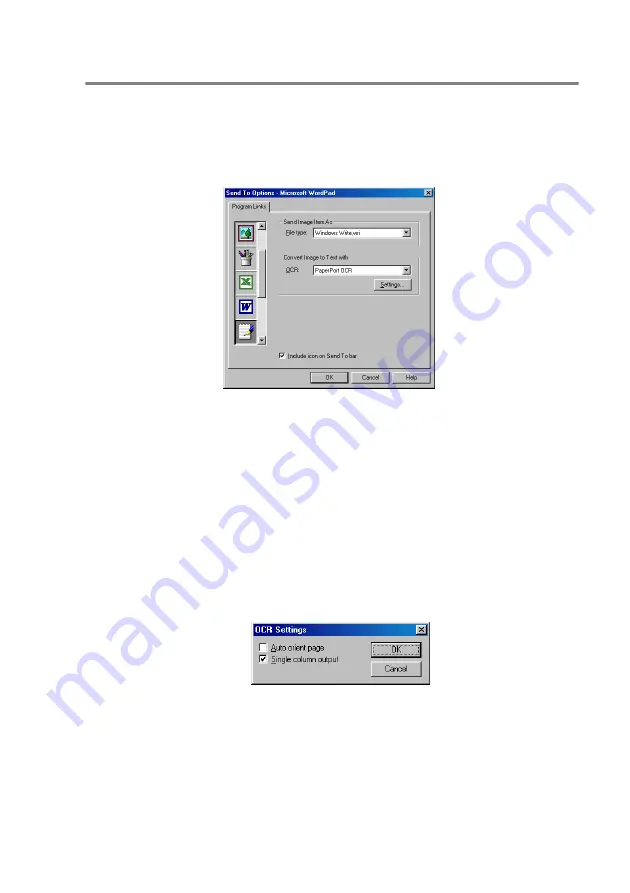
USING THE BROTHER CONTROL CENTER 14 - 13
Word Processor
Word Processor—From the pull-down list, select the word processor
you want to use.
Click the Link Settings button to display the screen to set up the
document format you want to use and identify the OCR program:
File type—From the pull-down list, select the file type you want to use
for your word processor or text documents.
OCR—Identify the OCR program to use to convert scanned
document images to editable documents. This option is available
only when you have an OCR program other than the one provided
with PaperPort
®
. (PaperPort
®
8.0 SE uses the same OCR engine
that is in ScanSoft
®
's TextBridge
®
Pro Millennium product.)
Click the Settings button to choose how the OCR application will
read the pages that you scan into your word processor application.
The OCR Settings window will appear:
Select your setting and click OK.
■
Auto orient page—Click this checkbox to automatically rotate
pages so that the text is upright.
■
Single column output—Click this checkbox if you want to remove
columns from multi-column documents so that converted text
appears in a one-column format.
Содержание MFC-8420
Страница 1: ...MFC 8420 MFC 8820D USER S GUIDE ...
Страница 26: ...INTRODUCTION 1 5 Control panel overview MFC 8420 and MFC 8820D have similar control panel keys ...
Страница 206: ...PRINTER DRIVER SETTINGS 12 19 Device Settings tab Select the options you installed ...
Страница 326: ...USING YOUR MFC WITH A MACINTOSH 18 12 3 Open the Print Center icon 4 Click Add Printer 5 Select USB ...






























