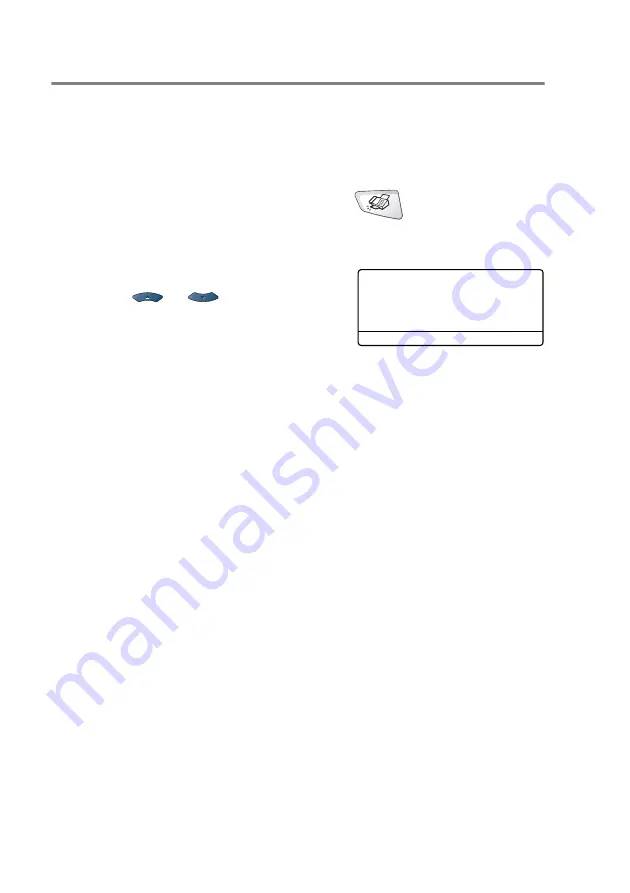
6 - 8 SETUP SEND
Contrast
If your document is very light or very dark, you may want to set the
contrast.
Use
Light
to make the fax darker.
Use
Dark
to make the fax lighter.
1
If it is not illuminated in green, press
(
Fax
). Place the
document face up in the ADF, or face down on the scanner
glass.
2
Press
Menu
,
2
,
2
,
1
.
3
Press
or
to select
Auto
,
Light
or
Dark
.
Press
Set
.
4
Press
1
if you want to choose more settings and the LCD will
return to the
Setup Send
menu.
—OR—
Press
2
if you have finished choosing settings for this page, and
then go to Step 5.
5
Enter a fax number.
6
Press
Start
to send the fax from the ADF.
The MFC starts scanning the first page.
If you are using the scanner glass, go to Step 7.
7
To send a single page, press
2
(or press
Start
again).
The MFC starts sending the document.
—OR—
To send more than one page, press
1
and go to Step 8.
8
Place the next page on the scanner glass.
Press
Set
.
The MFC starts scanning and returns to Step 7. (Repeat Step 7
and 8 for each additional page).
22.Setup Send
1.Contrast
▲
Auto
▼
Light
Select
▲▼
& Set
Содержание MFC-8420
Страница 1: ...MFC 8420 MFC 8820D USER S GUIDE ...
Страница 26: ...INTRODUCTION 1 5 Control panel overview MFC 8420 and MFC 8820D have similar control panel keys ...
Страница 206: ...PRINTER DRIVER SETTINGS 12 19 Device Settings tab Select the options you installed ...
Страница 326: ...USING YOUR MFC WITH A MACINTOSH 18 12 3 Open the Print Center icon 4 Click Add Printer 5 Select USB ...






























