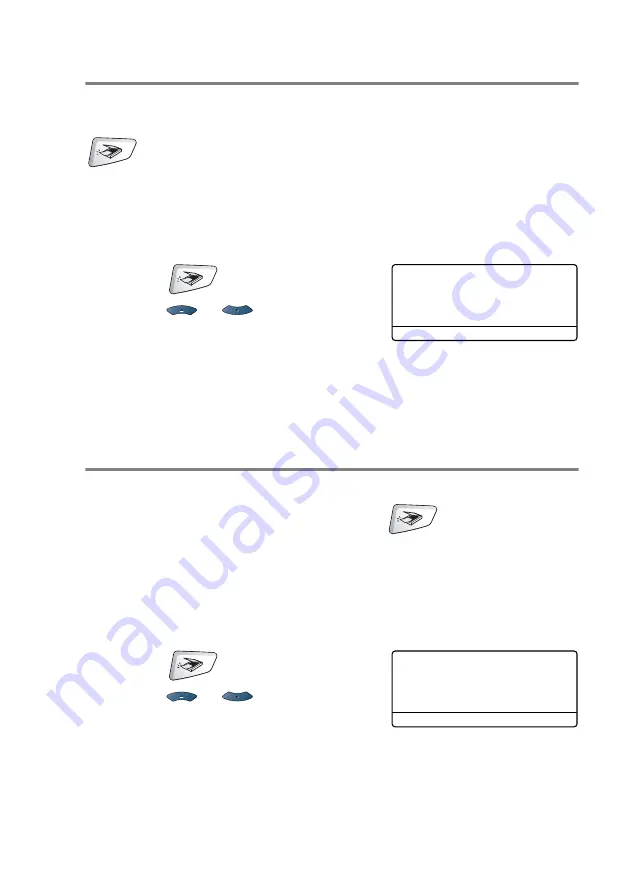
HOW TO SCAN USING WINDOWS
®
13 - 17
Scan to E-mail
You can either scan a black and white or color document into your
E-mail application as a file attachment. You can change the
(
Scan
) configuration. (See Scan to E-mail on page 14-10 to
14-11.) (For Windows
®
XP: See Hardware Section: Changing the
Scan to button configuration on page 15-5 to 15-11.)
1
Place the document face up in the ADF, or face down on the
scanner glass.
2
Press
(
Scan
).
3
Press
or
to select
Scan
to E-Mail
.
Press
Set
.
The MFC will scan the document, create a file attachment, and
launch your E-mail application, displaying the new message
waiting to be addressed.
Scan to Image
You can scan a color picture into your graphics application for
viewing and editing. You can change the
(
Scan
)
configuration. (See Scan to Image on page 14-14.) (For Windows
®
XP: See Hardware Section: Changing the Scan to button
configuration on page 15-5 to 15-11.)
1
Place the document face up in the ADF, or face down on the
scanner glass.
2
Press
(
Scan
).
3
Press
or
to select
Scan
to Image
.
Press
Set
.
The MFC will start the scanning process.
▲
Scan to E-Mail
Scan to Image
Scan to OCR
▼
Scan to File
Select
▲▼
& Set
▲
Scan to E-Mail
Scan to Image
Scan to OCR
▼
Scan to File
Select
▲▼
& Set
Содержание MFC-8420
Страница 1: ...MFC 8420 MFC 8820D USER S GUIDE ...
Страница 26: ...INTRODUCTION 1 5 Control panel overview MFC 8420 and MFC 8820D have similar control panel keys ...
Страница 206: ...PRINTER DRIVER SETTINGS 12 19 Device Settings tab Select the options you installed ...
Страница 326: ...USING YOUR MFC WITH A MACINTOSH 18 12 3 Open the Print Center icon 4 Click Add Printer 5 Select USB ...






























