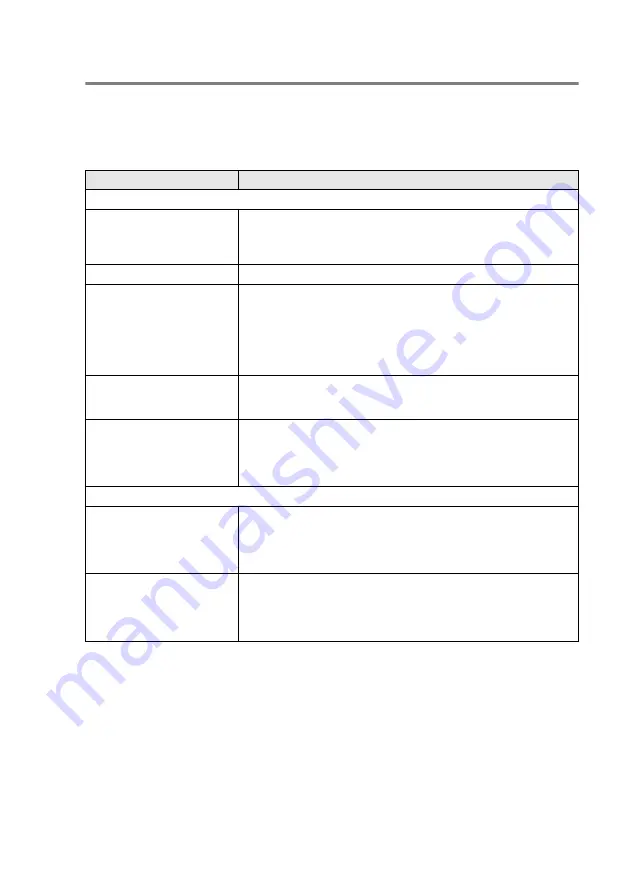
TROUBLESHOOTING AND ROUTINE MAINTENANCE 22 - 12
If you are having difficulty with your MFC
If you think there is a problem with the way your faxes look, make a
copy first. If the copy looks good, the problem is probably not your
MFC. Check the chart below and follow the troubleshooting tips.
DIFFICULTY
SUGGESTIONS
Printing or Receiving Faxes
Condensed print and
horizontal streaks or the top
and bottom of sentences are
cut off.
If your copy looks good, you probably had a bad connection, with static or
interference on the telephone line. If the copy looks bad, clean the scanner
area. If there is still problem, call Brother or your dealer for service.
Poor quality print.
See Improving the print quality on page 22-17.
Vertical black lines when
receiving.
Sometimes you may see vertical streaks/black lines on the faxes you
receive. Your MFC’s primary corona wire for printing may be dirty, or the
sending party’s fax scanner may be dirty. Clean your primary corona
wire (See Cleaning the drum unit on page 22-26), or ask the sender to
make a copy to see if the problem is with the sending machine. Try
receiving from another fax machine. If the problem continues call your
dealer for service.
Horizontal streaks; lines are
missing.
You may get a fax with horizontal streaks or with missing lines. Usually
this is caused by a poor telephone connection. Ask the other party to
send the fax again.
Received faxes appear as split
or blank pages.
If the received data is divided and printed on two pages or if you get an
additional blank page, your Paper Size setting may not be correct for the
paper you are using (See Type and size of paper on page 2-1). Make
sure that auto reduction function setting is turned on. (See Printing a
reduced incoming fax (Auto Reduction) on page 5-5.)
Phone Line or Connections
Dialing does not work
Check for a dial tone. Change
Tone/Pulse
setting. (See Setting Tone
or Pulse dialing mode (Except for New Zealand) on page 4-14.) Check
all line cord connections. Check power cord connection. Send a manual
fax by lifting the external handset and dialing the number. Wait to hear
fax receiving tones before pressing Start.
The MFC does not answer
when called.
Make sure the MFC is in the correct receiving mode for your setup. (See
Basic sending operations on page 6-7.) Check for a dial tone. If
possible, call your MFC to hear it answer. If there is still no answer,
check the telephone line cord connection. If there is no ringing when you
call your MFC, ask your telephone company to check the line.
Содержание MFC-8420
Страница 1: ...MFC 8420 MFC 8820D USER S GUIDE ...
Страница 26: ...INTRODUCTION 1 5 Control panel overview MFC 8420 and MFC 8820D have similar control panel keys ...
Страница 206: ...PRINTER DRIVER SETTINGS 12 19 Device Settings tab Select the options you installed ...
Страница 326: ...USING YOUR MFC WITH A MACINTOSH 18 12 3 Open the Print Center icon 4 Click Add Printer 5 Select USB ...






























