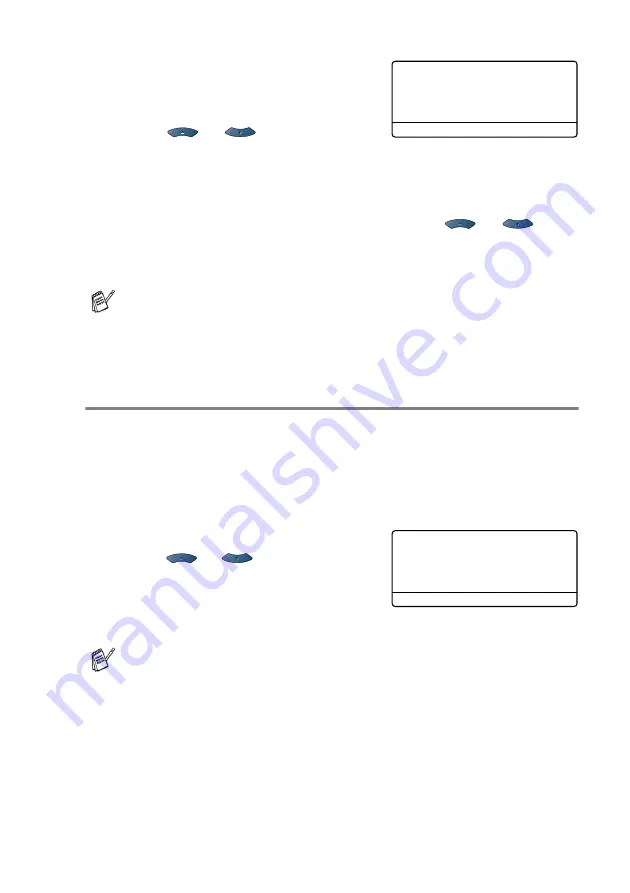
USING THE MFC AS A PRINTER 11 - 18
4
Enter your password using the
control panel.
Press
Set
.
5
Press
or
to select
.
Press
Set
. The MFC prints the data.
—OR—
If you want to delete the secured data press
or
to
select
Delete
.
Press
Stop/Exit
.
Setting the Emulation Selection
This MFC has an Automatic Emulation Selection function. When the
MFC receives information from the PC, it automatically chooses the
emulation mode. This function has been set at the factory to AUTO.
You can change the default emulation mode manually by using the
control panel.
1
Press
Menu
,
4
,
1
.
2
Press
or
to select
Auto
,
HP LaserJet
or
BR-Script 3
.
Press
Set
.
3
Press
Stop/Exit
.
■
If you turn the power switch Off, the secured data saved in
memory will be cleared.
■
After you print the secured data it will be cleared from
memory.
Try this function with your application software or network
server. If the function does not work properly, either select the
required emulation mode manually using the MFC panel buttons
or use the emulation selection commands in your software.
Secure Print
Test1
Password:XXXX
Enter & Set Key
41.Emulation
▲
Auto
HP LaserJet
▼
BR-Script 3
Select
▲▼
& Set
Содержание MFC-8420
Страница 1: ...MFC 8420 MFC 8820D USER S GUIDE ...
Страница 26: ...INTRODUCTION 1 5 Control panel overview MFC 8420 and MFC 8820D have similar control panel keys ...
Страница 206: ...PRINTER DRIVER SETTINGS 12 19 Device Settings tab Select the options you installed ...
Страница 326: ...USING YOUR MFC WITH A MACINTOSH 18 12 3 Open the Print Center icon 4 Click Add Printer 5 Select USB ...






























