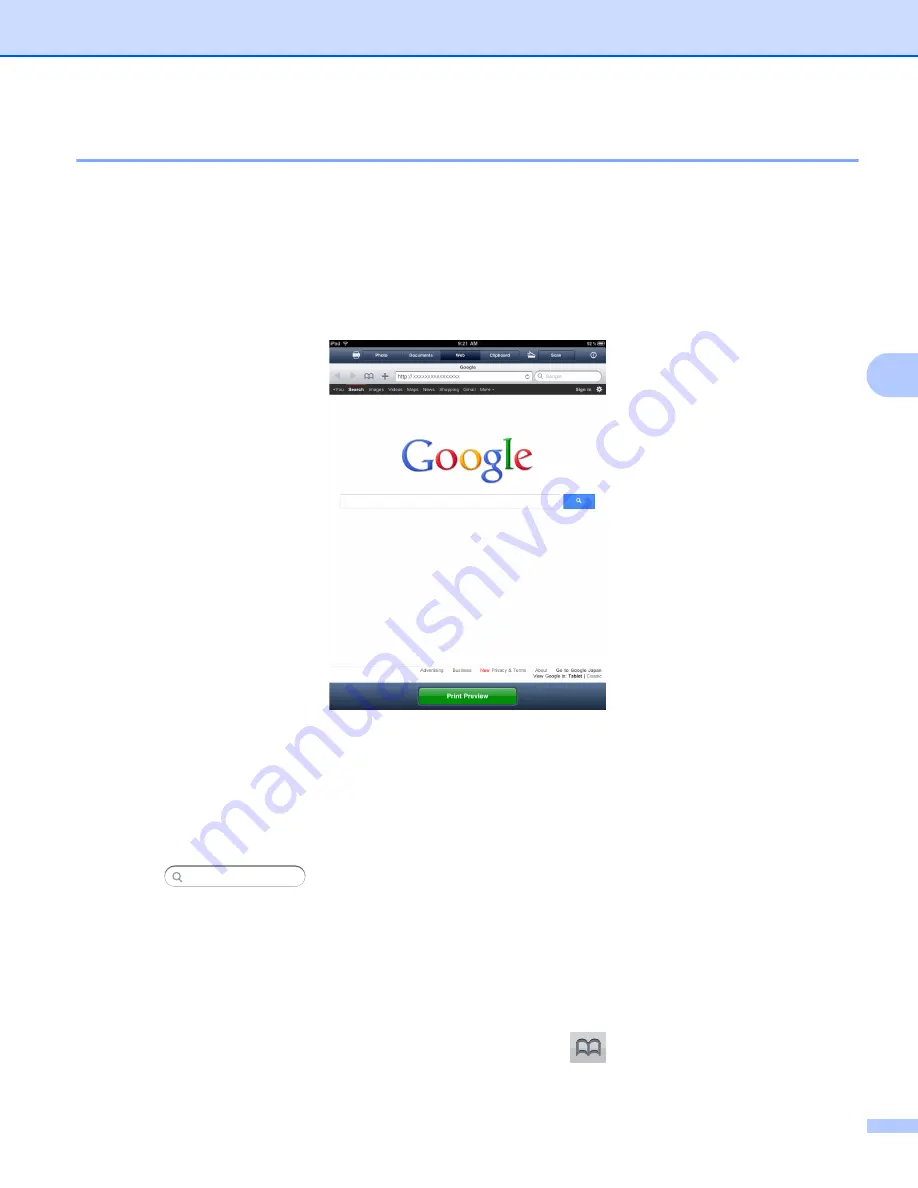
Printing
42
5
For iPad
5
Printing web pages
5
You can directly print web pages using the web browser that is installed in Brother iPrint&Scan.
a
Tap the Brother iPrint&Scan icon on the Home screen.
If the screen for another function is displayed, switch to the web print function by tapping
Web
.
b
The web browser is displayed.
You can view a web page using one of the following methods:
Enter the URL directly
Tap the address field, and then enter the URL of the web page that you want to view.
Tap
Go
, and then go to step
Search for a keyword
Tap .
In the search field, enter the keywords that you want to search for.
Tap
Search
.
The search results are displayed in the web browser.
Tap the web page that you want to view, and then go to step
.
Tap a bookmark
If you have already added a bookmark to the web page, tap
.
Tap the bookmark of the web page that you want to view, and then go to step
.
Содержание ImageCenter ADS2500W
Страница 1: ...Mobile Print Scan Guide for Brother iPrint Scan Version G ENG ...
Страница 5: ...Section I For Android DevicesI Introduction 2 Printing 6 Scanning 20 ...
Страница 31: ...Section II For iOS Devices II Introduction 28 Printing 32 Scanning 58 ...
Страница 80: ...Section III For Windows Phone Devices III Introduction 77 Printing 81 Scanning 88 ...
Страница 95: ...www brotherearth com Visit us on the World Wide Web http www brother com ...






























