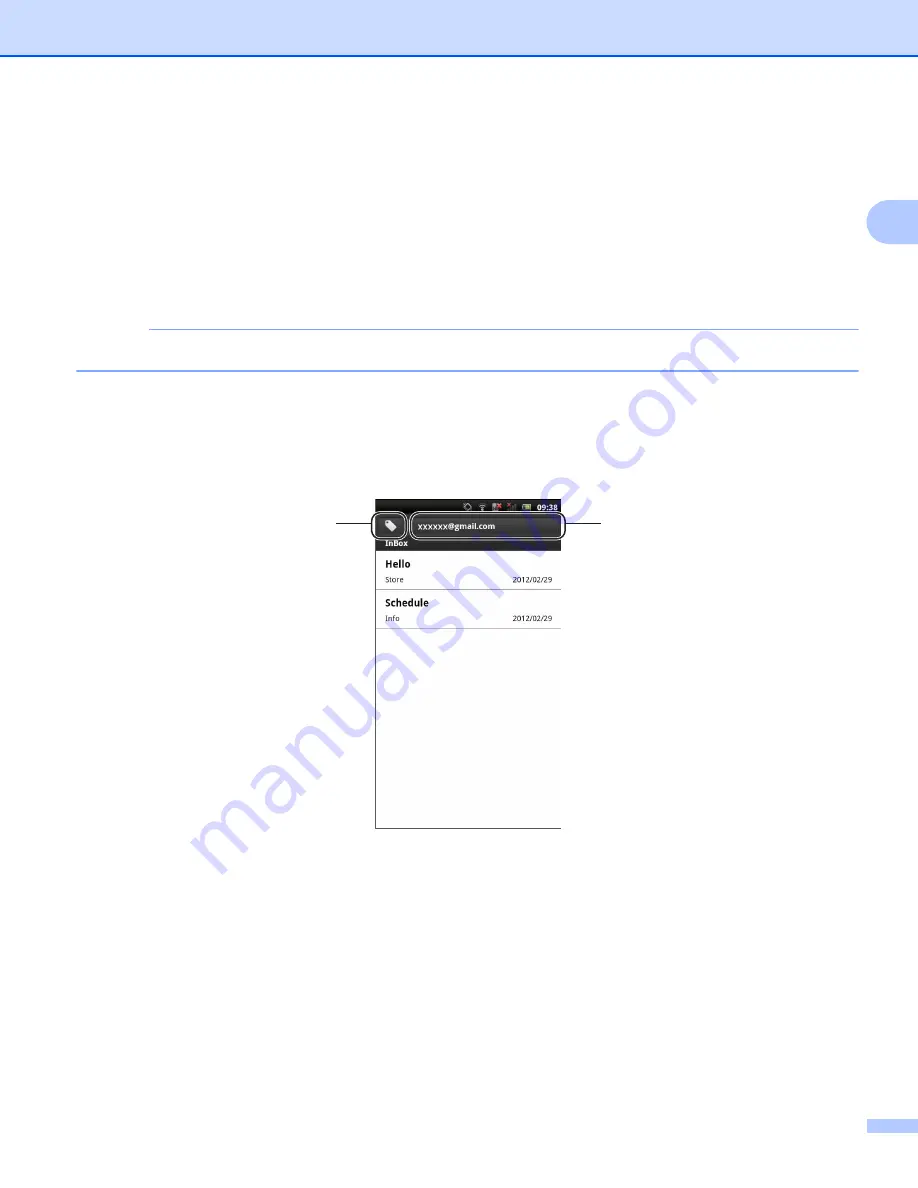
Printing
13
2
Printing email messages
2
You can use Brother iPrint&Scan to view and print email messages from your Gmail™ account (Google
account). To print the email messages, your mobile device must be configured to access the Gmail™ account
(Google account).
a
Open the Launcher on the mobile device.
b
Tap the Brother iPrint&Scan icon.
NOTE
When the license agreement screen appears, carefully read and accept the terms of the agreement.
c
Tap
Email Print
.
If your mobile device has been configured for multiple Gmail™ accounts (Google accounts), choose the
account that you want to access.
d
The email list is displayed. Choose the email message that you want to print.
1 Label button
Tap this button to display other label messages.
2 Account button
Tap this button to change the account.
e
The email message is displayed. Tap
Print Preview
.
f
Confirm the image on the print preview screen.
2
1
Содержание ImageCenter ADS2500W
Страница 1: ...Mobile Print Scan Guide for Brother iPrint Scan Version G ENG ...
Страница 5: ...Section I For Android DevicesI Introduction 2 Printing 6 Scanning 20 ...
Страница 31: ...Section II For iOS Devices II Introduction 28 Printing 32 Scanning 58 ...
Страница 80: ...Section III For Windows Phone Devices III Introduction 77 Printing 81 Scanning 88 ...
Страница 95: ...www brotherearth com Visit us on the World Wide Web http www brother com ...






























