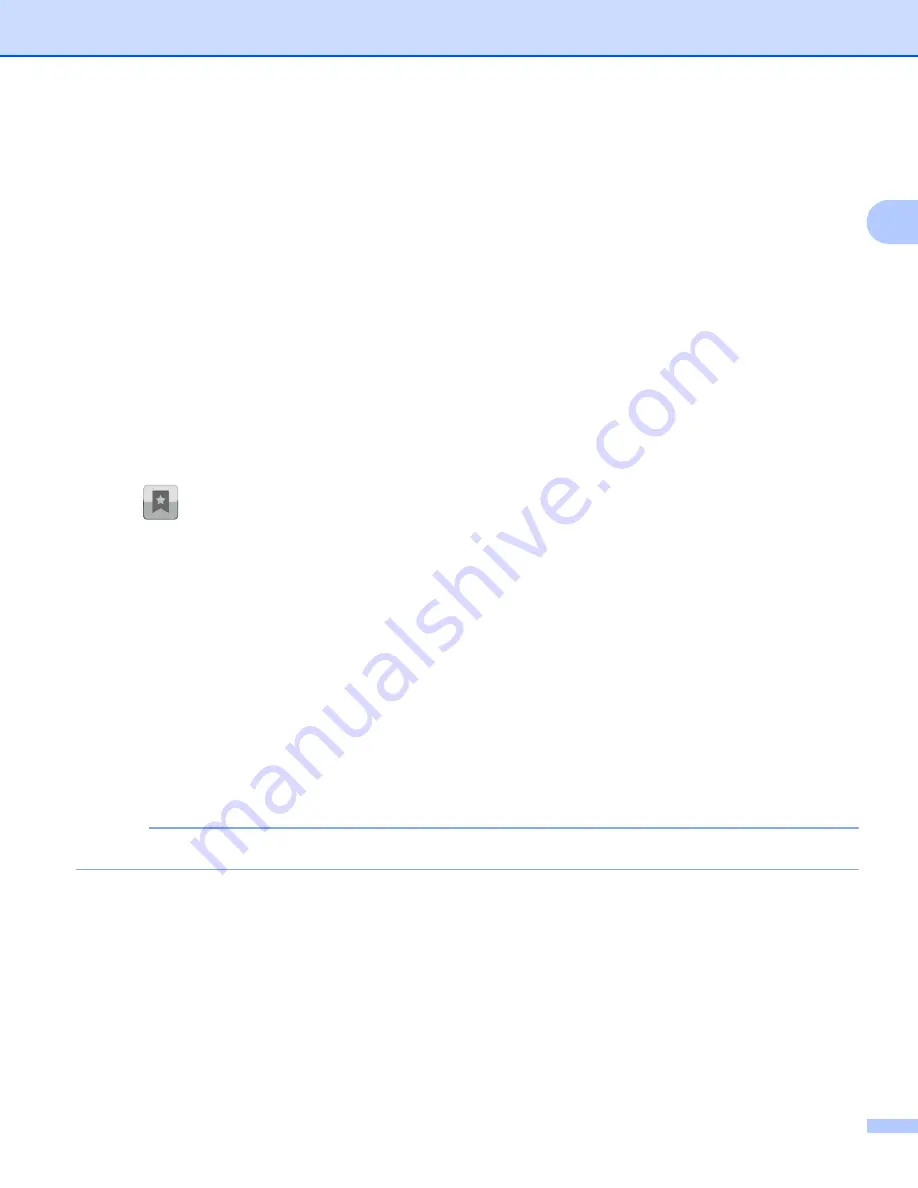
Printing
12
2
i
The application will search your network and display a list of available machines. Tap your machine in
the list.
j
Do one of the following:
To change other print settings, see
on page 19. After changing the settings, go to
step
To change any settings, press the Back button and go to step
k
Do one of the following:
Tap
Print this
to print the displayed page.
Tap
Print all
to print all pages.
The machine will start printing.
Deleting the browsing history
2
You can delete the browsing history.
a
Tap .
b
Tap
History
.
c
Do one of the following:
To delete a browsing history, touch the record and hold it until the pop-up screen appears.
A message will appear to confirm if you want to delete the browsing history.
Tap
OK
.
The browsing history will be cleared.
To delete all of the browsing history, press the Menu button, and then tap
Clear history
.
A message will appear to confirm if you want to delete the browsing history.
Tap
OK
.
All of the browsing history will be cleared.
NOTE
If you delete the browsing history, it is not available when using other web browsers.
Содержание ImageCenter ADS2500W
Страница 1: ...Mobile Print Scan Guide for Brother iPrint Scan Version G ENG ...
Страница 5: ...Section I For Android DevicesI Introduction 2 Printing 6 Scanning 20 ...
Страница 31: ...Section II For iOS Devices II Introduction 28 Printing 32 Scanning 58 ...
Страница 80: ...Section III For Windows Phone Devices III Introduction 77 Printing 81 Scanning 88 ...
Страница 95: ...www brotherearth com Visit us on the World Wide Web http www brother com ...






























