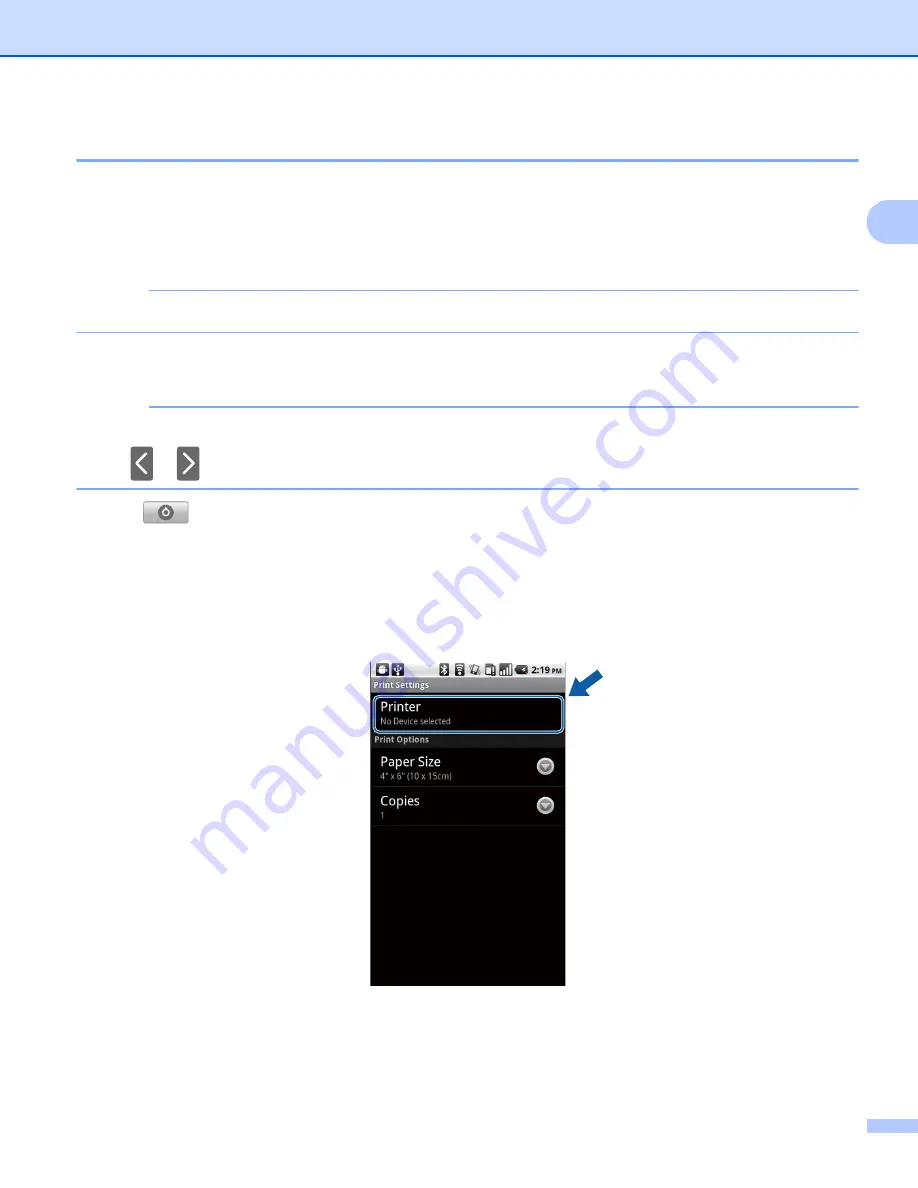
Printing
17
2
Printing web pages
2
You can print web pages from other web browsers.
a
Use the desired web browser to select the web page that you want to print, and share the page with
Brother iPrint&Scan. For example, in some applications you can share the page by pressing the Menu
button, and then tap
More
,
Share page
. If the list of applications appears, select Brother iPrint&Scan.
NOTE
When the license agreement screen appears, carefully read and accept the terms of the agreement.
b
The web page is displayed. Tap
Print Preview
.
c
A print preview will be displayed. Confirm the image on the print preview screen.
NOTE
• Tap the screen to hide or show the operation buttons.
• Tap
or
to view the previous or next page.
d
Tap .
e
Make sure your machine is selected.
Do one of the following:
If your machine is selected, go to step
.
If a different machine is selected or if
No Device selected
is displayed, make sure your machine is
turned on and then tap
Printer
. Go to step
f
The application will search your network and display a list of available machines. Tap your machine in
the list.
Содержание ImageCenter ADS2500W
Страница 1: ...Mobile Print Scan Guide for Brother iPrint Scan Version G ENG ...
Страница 5: ...Section I For Android DevicesI Introduction 2 Printing 6 Scanning 20 ...
Страница 31: ...Section II For iOS Devices II Introduction 28 Printing 32 Scanning 58 ...
Страница 80: ...Section III For Windows Phone Devices III Introduction 77 Printing 81 Scanning 88 ...
Страница 95: ...www brotherearth com Visit us on the World Wide Web http www brother com ...






























