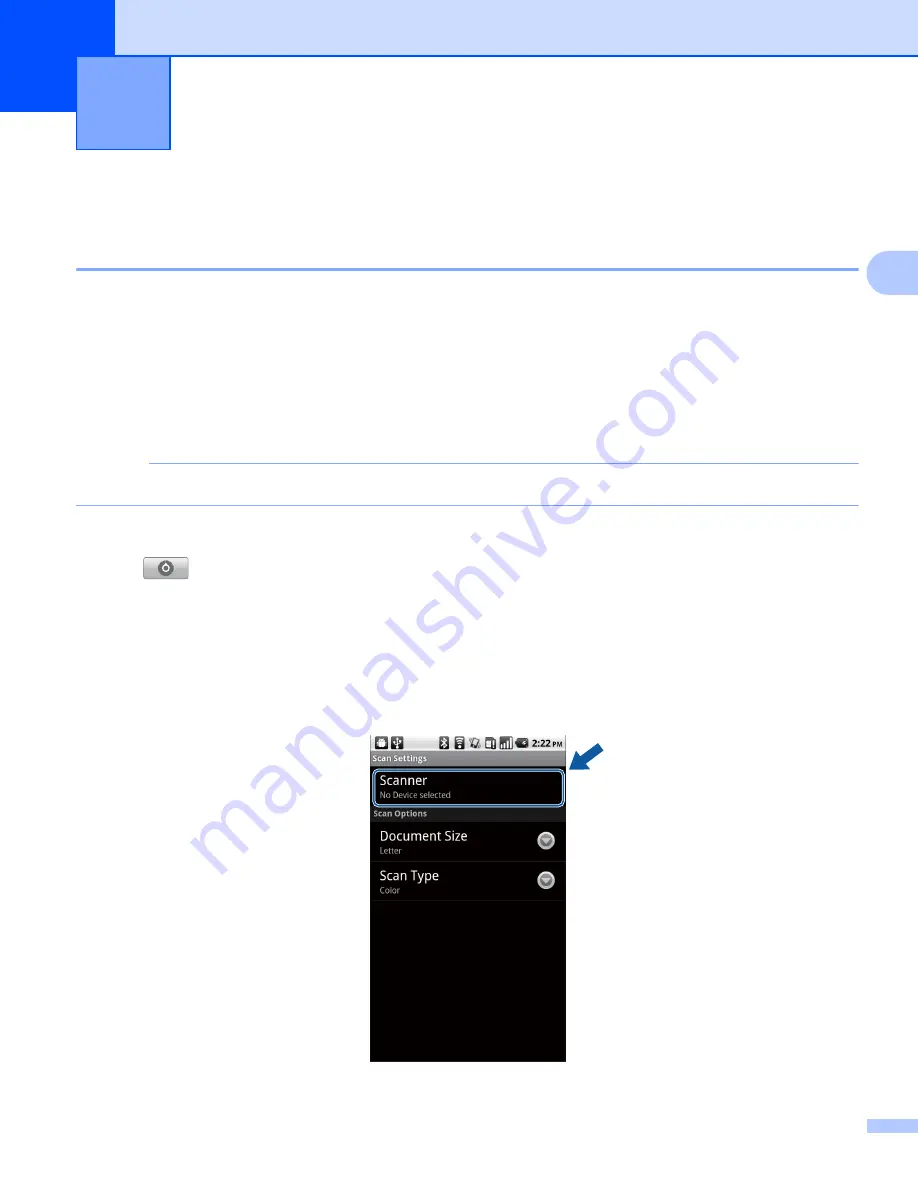
20
3
3
Scanning documents
3
Scanning directly to your mobile device’s memory card
3
Make sure there is enough available space on your mobile device’s memory card.
a
Make sure the memory card has been inserted into the mobile device.
b
Load your document on to your machine.
c
Open the Launcher on the mobile device.
d
Tap the Brother iPrint&Scan icon.
NOTE
When the license agreement screen appears, carefully read and accept the terms of the agreement.
e
Tap
Scan
.
f
Tap .
g
Make sure your machine is selected.
Do one of the following:
If your machine is selected, go to step
.
If a different machine is selected or if
No Device selected
is displayed, make sure your machine is
turned on and then tap
Scanner
. Go to step
.
Scanning
3
Содержание ImageCenter ADS2500W
Страница 1: ...Mobile Print Scan Guide for Brother iPrint Scan Version G ENG ...
Страница 5: ...Section I For Android DevicesI Introduction 2 Printing 6 Scanning 20 ...
Страница 31: ...Section II For iOS Devices II Introduction 28 Printing 32 Scanning 58 ...
Страница 80: ...Section III For Windows Phone Devices III Introduction 77 Printing 81 Scanning 88 ...
Страница 95: ...www brotherearth com Visit us on the World Wide Web http www brother com ...
















































