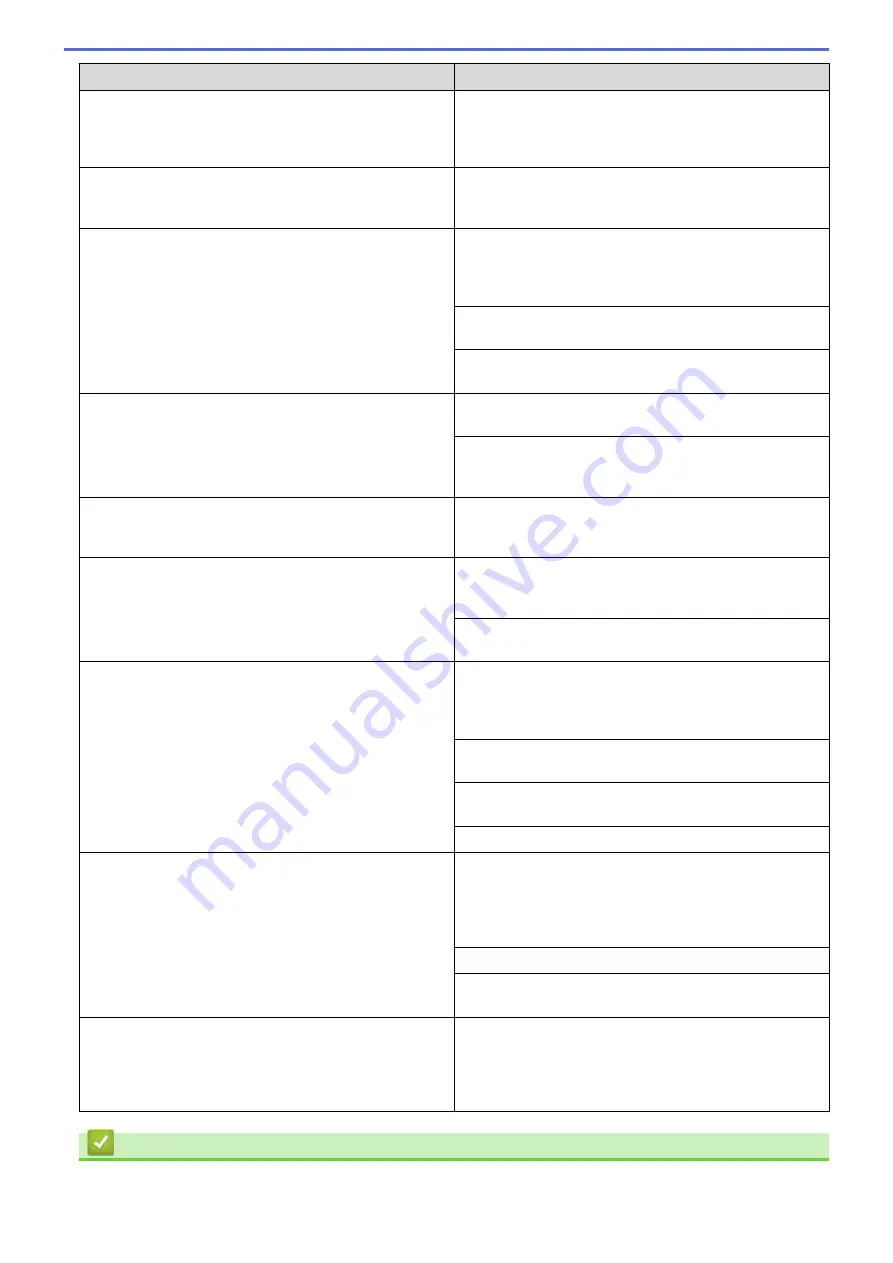
Difficulties
Suggestions
The machine is not printing or has stopped printing.
Cancel the print job and clear it from the machine's
memory. The printout may be incomplete. Send the print
data again.
See
Related Information
:
Cancel a Print Job.
The headers or footers appear when the document
displays on the screen but they do not show up when it is
printed.
There is an unprintable area on the top and bottom of the
page. Adjust the top and bottom margins in your
document to allow for this.
The machine prints unexpectedly or it prints garbage.
Cancel the print job and clear it from the machine's
memory. The printout may be incomplete. Send the print
data again.
See
Related Information
:
Cancel a Print Job.
Check the settings in your application to make sure they
are set up to work with your machine.
Confirm that the Brother printer driver is selected in your
application's Print window.
The machine prints the first couple of pages correctly,
then some pages have missing text.
Check the settings in your application to make sure they
are set up to work with your machine.
Your machine is not receiving all of the data sent from the
computer. Make sure you connected the interface cable
correctly.
The machine does not print on both sides of the paper
even though the printer driver setting is 2-sided and the
machine supports automatic 2-sided printing.
Check the paper size setting in the printer driver. You
must select A4 paper that is 60 to 105 g/m
2
.
Print speed is too slow.
Try changing the printer driver setting. The highest
resolution needs longer data processing, sending and
printing time.
If you have enabled the Quiet Mode, disable the Quiet
Mode on the printer driver or the machine's menu setting.
The machine does not feed paper.
If there is paper in the paper tray, make sure it is straight.
If the paper is curled, straighten it. Sometimes it is helpful
to remove the paper, turn the stack over and place it back
in the paper tray.
Reduce the amount of paper in the paper tray, and then
try again.
(For models with Manual Feed Slot)Make sure
Manual
is
not selected for
Paper Source
in the printer driver.
Clean the paper pick-up rollers.
The machine does not feed paper from the Manual feed
slot.
(For models with Manual Feed Slot)
Use both hands to push one sheet of paper firmly into the
manual feed slot until the top edge of the paper presses
against the paper feed rollers. Continue pressing the
paper against the rollers until the machine grabs the
paper and pulls it in further.
Put only one sheet of paper in the manual feed slot.
Make sure
Manual
is selected as
Paper Source
in the
printer driver.
The machine does not feed envelopes.
(For models with Manual Feed Slot)Load one envelope at
a time in the manual feed slot. Your application must be
set to print the envelope size you are using. This is
usually done in the Page Setup or Document Setup menu
of your application.
Related Information
•
135
Содержание HL-B2000D
Страница 16: ...Related Information Introduction to Your Brother Machine Uninstall the Brother Software and Drivers Windows 12 ...
Страница 22: ...Related Information Load and Print Using the Paper Tray 18 ...
Страница 26: ...Related Information Load and Print Paper in the Manual Feed Slot 22 ...
Страница 38: ...Related Information Print from Your Computer Windows Related Topics Print Settings Windows 34 ...
Страница 59: ...Home Network Advanced Network Features Advanced Network Features Print the Network Configuration Report 55 ...
Страница 63: ...Home Security Security Lock the Machine Settings Network Security Features 59 ...
Страница 109: ...Home Mobile Mobile AirPrint Mobile Printing for Windows Mopria Print Service Brother iPrint Scan for Mobile Devices 105 ...
Страница 110: ...Home Mobile AirPrint AirPrint AirPrint Overview Before Using AirPrint Print Using AirPrint 106 ...
Страница 122: ...Home Brother iPrint Scan for Windows and Mac Brother iPrint Scan for Windows and Mac Brother iPrint Scan Overview 118 ...
Страница 161: ...Related Topics Error and Maintenance Indications HL B2000D Error and Maintenance Messages Supplies 157 ...
Страница 164: ...Related Information Replace Supplies Related Topics Improve the Print Quality 160 ...
Страница 167: ... Improve the Print Quality 163 ...
Страница 177: ...Related Information Routine Maintenance 173 ...
Страница 191: ...Related Information Menu Table for LCD Models 187 ...
Страница 199: ...Home Appendix Appendix Specifications How to Enter Text on Your Brother Machine Supplies Brother Numbers 195 ...
















































