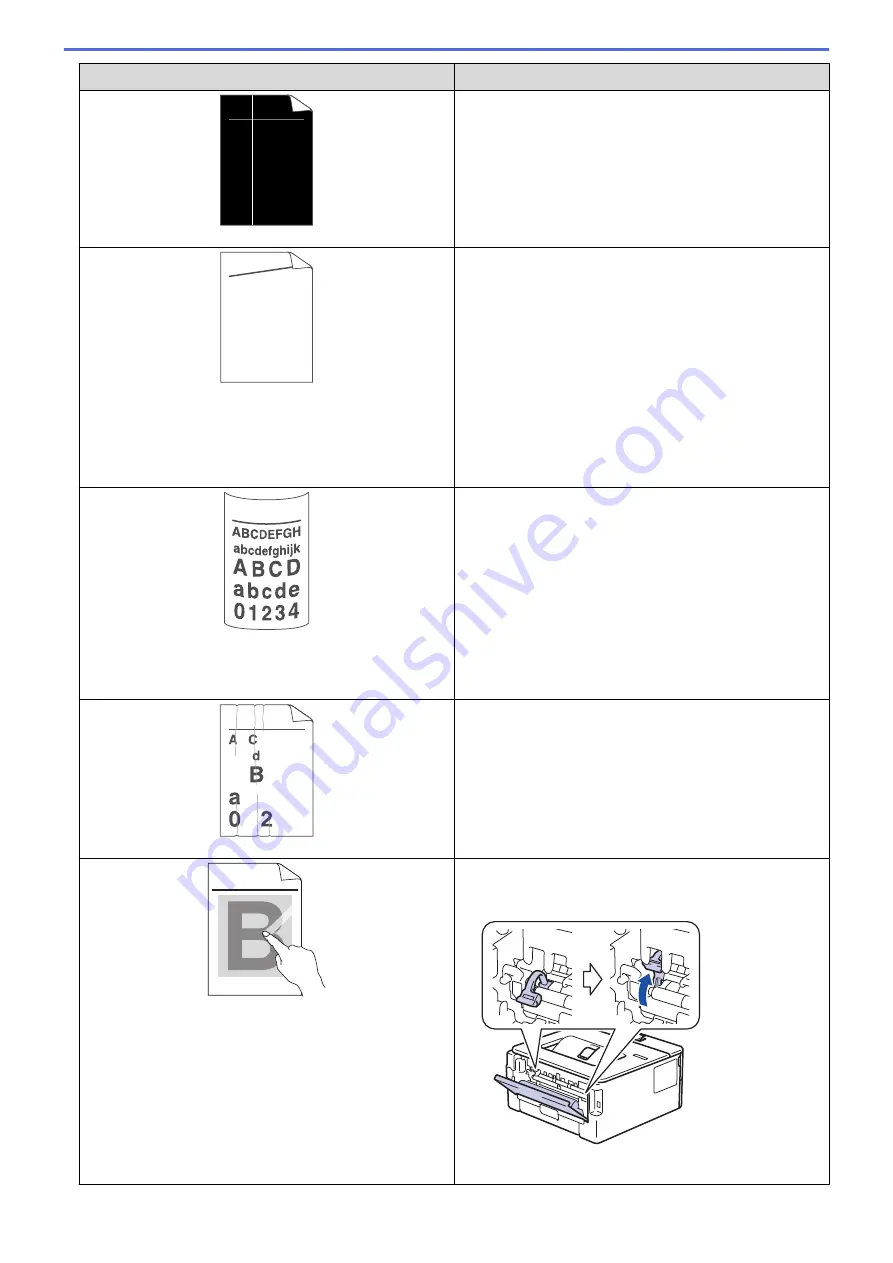
Examples of poor print quality
Recommendation
ABCDEFGH
abcdefghijk
A B C D
a b c d e
0 1 2 3 4
White lines down the page
•
Make sure foreign material such as a torn piece of
paper, sticky notes or dust is not inside the machine
and around the toner cartridge and drum unit.
•
The drum unit may be damaged.
Replace the drum unit with a new drum unit.
ABCDE
FGH
abcdef
ghijk
A B C D
a b c d e
0 1 2 3 4
Image skewed
•
Make sure the paper or other print media is loaded
correctly in the paper tray and the guides are not too
tight or too loose against the paper stack.
•
Set the paper guides correctly.
•
The paper tray may be too full.
•
Check the paper type and quality.
•
Check for loose objects such as torn paper inside the
machine.
•
If the problem only occurs during automatic 2-sided
printing, check for torn paper in the 2-sided tray. Verify
the 2-sided tray is inserted completely and the back
cover is closed completely.
Curled or wavy image
•
Check the paper type and quality. High temperatures
and high humidity will cause paper to curl.
•
If you do not use the machine often, the paper may
have been in the paper tray too long. Turn over the
stack of paper in the paper tray. Also, fan the paper
stack, and then rotate the paper 180° in the paper
tray.
•
Open the back cover (face up output tray) to let the
printed paper exit onto the face up output tray.
•
Choose
Reduce Paper Curl
mode in the printer driver
when you do not use our recommended print media.
B DEFGH
abc efghijk
A
C D
b c d e
1 3 4
Wrinkles or creases
•
Make sure paper is loaded correctly.
•
Check the paper type and quality.
•
Turn over the stack of paper in the tray or rotate the
paper 180° in the input tray.
ABCDEFGHIJKLMNOPQRSTUVWXYZ. 0123456789. abcdefghijklmnopqrstuvwxyz.
ABCDEFGHIJKLMNOPQRSTUVWXYZ. 0123456789. abcdefghijklmnopqrstuvwxyz.
ABCDEFGHIJKLMNOPQRSTUVWXYZ. 0123456789. abcdefghijklmnopqrstuvwxyz.
ABCDEFGHIJKLMNOPQRSTUVWXYZ. 0123456789. abcdefghijklmnopqrstuvwxyz.
Poor fixing
•
Make sure the two green levers inside the back cover
are in the up position. Pull up the two green levers
until they stop.
•
Make sure the media type setting in the printer driver
matches the type of paper you are using.
140
Содержание HL-B2000D
Страница 16: ...Related Information Introduction to Your Brother Machine Uninstall the Brother Software and Drivers Windows 12 ...
Страница 22: ...Related Information Load and Print Using the Paper Tray 18 ...
Страница 26: ...Related Information Load and Print Paper in the Manual Feed Slot 22 ...
Страница 38: ...Related Information Print from Your Computer Windows Related Topics Print Settings Windows 34 ...
Страница 59: ...Home Network Advanced Network Features Advanced Network Features Print the Network Configuration Report 55 ...
Страница 63: ...Home Security Security Lock the Machine Settings Network Security Features 59 ...
Страница 109: ...Home Mobile Mobile AirPrint Mobile Printing for Windows Mopria Print Service Brother iPrint Scan for Mobile Devices 105 ...
Страница 110: ...Home Mobile AirPrint AirPrint AirPrint Overview Before Using AirPrint Print Using AirPrint 106 ...
Страница 122: ...Home Brother iPrint Scan for Windows and Mac Brother iPrint Scan for Windows and Mac Brother iPrint Scan Overview 118 ...
Страница 161: ...Related Topics Error and Maintenance Indications HL B2000D Error and Maintenance Messages Supplies 157 ...
Страница 164: ...Related Information Replace Supplies Related Topics Improve the Print Quality 160 ...
Страница 167: ... Improve the Print Quality 163 ...
Страница 177: ...Related Information Routine Maintenance 173 ...
Страница 191: ...Related Information Menu Table for LCD Models 187 ...
Страница 199: ...Home Appendix Appendix Specifications How to Enter Text on Your Brother Machine Supplies Brother Numbers 195 ...






























