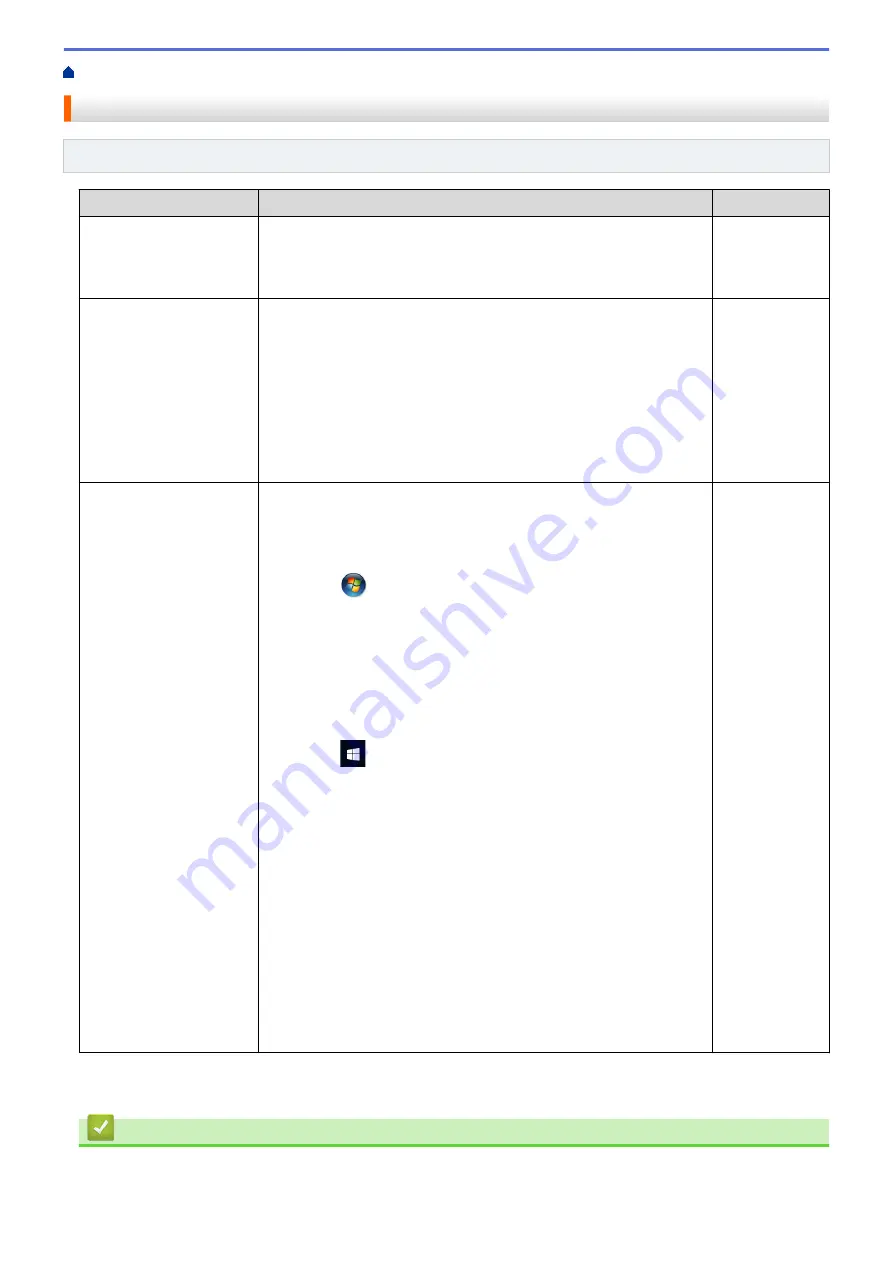
> My Brother Machine Cannot Print over the Network
My Brother Machine Cannot Print over the Network
Related Models
: HL-B2050DN
Cause
Action
Interface
Your security software
blocks your machine's
access to the network.
Some security software might block access without showing a security
alert dialog box even after successful installation.
To allow access, see the instructions for your security software or ask
the software manufacturer.
Wired
Your Brother machine was
not assigned an available
IP address.
•
Confirm the IP address and the Subnet Mask.
Verify that both the IP addresses and Subnet Masks of your
computer and the Brother machine are correct and located on the
same network.
For more information about how to verify the IP address and the
Subnet Mask, ask your network administrator.
•
Windows
Confirm the IP address and the Subnet Mask using the Network
Connection Repair Tool.
Wired
The failed print job is still
in your computer's print
queue.
•
If the failed print job is still in your computer's print queue, delete it.
•
Otherwise, double-click the printer icon in the following folder and
cancel all documents:
-
Windows 7
Click
(Start)
>
Devices and Printers
>
Printers and
Faxes
.
-
Windows 8
Move your mouse to the lower right corner of your desktop.
When the menu bar appears, click
Settings
>
Control Panel
.
In the
Hardware and Sound
group, click
View devices and
printers
>
Printers
.
-
Windows 10 and Windows Server 2016
Click
>
Windows System
>
Control Panel
. In the
Hardware and Sound
group, click
View devices and printers
>
Printers
.
-
Windows Server 2008
Click
Start
>
Control Panel
>
Printers
.
-
Windows Server 2012
Move your mouse to the lower right corner of your desktop.
When the menu bar appears, click
Settings
>
Control Panel
.
In the
Hardware
group, click
View devices and printers
>
Printers
.
-
Windows Server 2012 R2
Click
Control Panel
on the
Start
screen. In the
Hardware
group, click
View devices and printers
.
-
macOS v10.10.5, v10.11.x, v10.12.x
Click
System Preferences
>
Printers & Scanners
.
Wired
If you have checked and tried all of the above, but your Brother machine still cannot print, uninstall the printer
driver and reinstall it.
Related Information
•
145
Содержание HL-B2000D
Страница 16: ...Related Information Introduction to Your Brother Machine Uninstall the Brother Software and Drivers Windows 12 ...
Страница 22: ...Related Information Load and Print Using the Paper Tray 18 ...
Страница 26: ...Related Information Load and Print Paper in the Manual Feed Slot 22 ...
Страница 38: ...Related Information Print from Your Computer Windows Related Topics Print Settings Windows 34 ...
Страница 59: ...Home Network Advanced Network Features Advanced Network Features Print the Network Configuration Report 55 ...
Страница 63: ...Home Security Security Lock the Machine Settings Network Security Features 59 ...
Страница 109: ...Home Mobile Mobile AirPrint Mobile Printing for Windows Mopria Print Service Brother iPrint Scan for Mobile Devices 105 ...
Страница 110: ...Home Mobile AirPrint AirPrint AirPrint Overview Before Using AirPrint Print Using AirPrint 106 ...
Страница 122: ...Home Brother iPrint Scan for Windows and Mac Brother iPrint Scan for Windows and Mac Brother iPrint Scan Overview 118 ...
Страница 161: ...Related Topics Error and Maintenance Indications HL B2000D Error and Maintenance Messages Supplies 157 ...
Страница 164: ...Related Information Replace Supplies Related Topics Improve the Print Quality 160 ...
Страница 167: ... Improve the Print Quality 163 ...
Страница 177: ...Related Information Routine Maintenance 173 ...
Страница 191: ...Related Information Menu Table for LCD Models 187 ...
Страница 199: ...Home Appendix Appendix Specifications How to Enter Text on Your Brother Machine Supplies Brother Numbers 195 ...






























