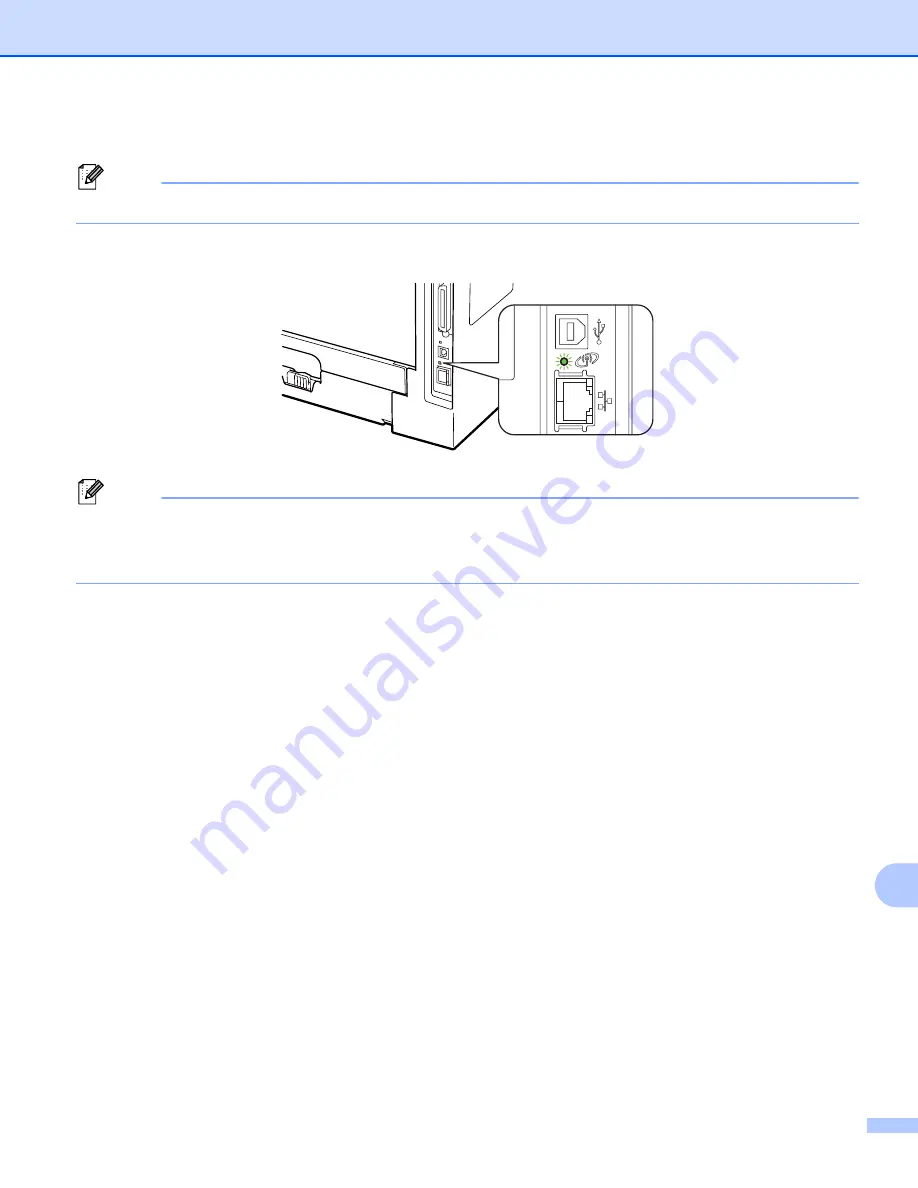
Troubleshooting
172
15
For wireless network users (For HL-5370DW):
Note
Make sure that the label covering the USB interface connector is removed.
Check to see if there is any LED activity. Brother print server has a green LED on the back panel of the
machine, which shows the wireless network status.
The LED is on: Your machine is connected to the wireless network.
Note
The LED is on in the following status even if your machine is not connected to the wireless network:
• The wireless network is active with Ad-hoc mode.
• Your machine is connected to the access point with Open System authentication.
The LED is blinking (turn on for 0.5 second and off for 0.5 second): The wireless network connection
is in either of the following status: "not yet connected", "connecting" or "connection failed" in
Infrastructure mode.
The LED is off: The wireless network setting is inactive. For information on switching the wireless
network to enable, see
Enabling or disabling the wireless network (For HL-5370DW)
c
Print the Printer Settings Page and check if the settings such as IP address settings are correct for your
network. The problem may be the result of a mismatched or duplicate IP address. Verify that the IP
address is correctly loaded into the print server. And make sure that no other nodes on the network have
this IP address. For information on how to print the Printer Settings Page, see
d
Verify that the print server is on your network as follows:
For Windows
®
1 Click
Start
,
,
Accessories
then choose
Command Prompt
.
1
Programs
for Windows
®
2000 users
2 Try pinging the print server from the host operating system command prompt with the command:
ping ipaddress
Where
ipaddress
is the print server IP address (note that in some instances it can take up to two
minutes for the print server to load its IP address after setting the IP address).
For Mac OS X 10.3.9 or greater
1 From the
Go
menu, choose
Applications
.
2 Open the
Utilities
folder.






























