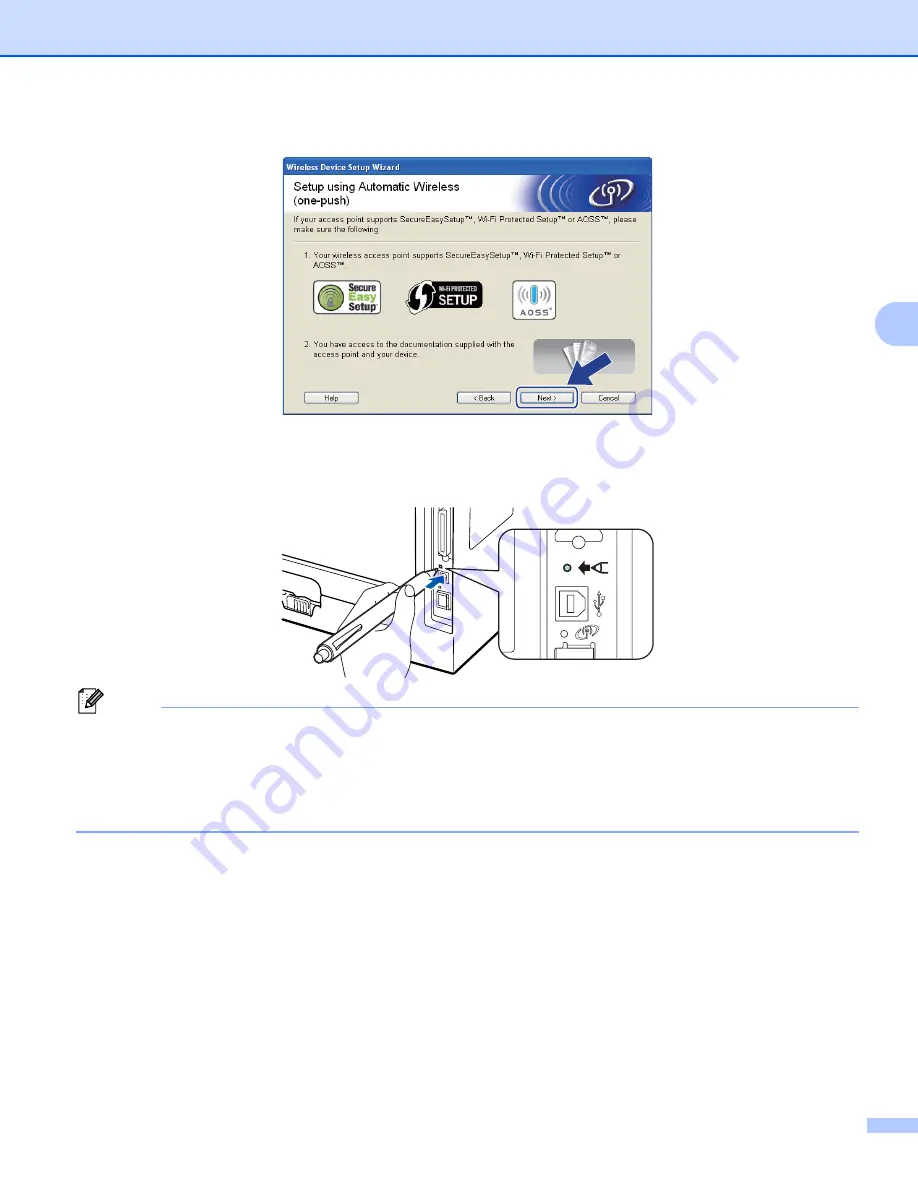
Wireless configuration for Windows
®
using the Brother automatic installer application (For HL-5370DW)
43
4
i
Confirm the on-screen message and click
Next
.
j
Press the wireless setup button located at the back of the machine for less than 2 seconds as shown in
the illustration below. This will put the machine in one-push wireless setting mode. This feature will
automatically detect which mode your access point uses for one-push configuration
(SecureEasySetup™, Wi-Fi Protected Setup or AOSS™).
Note
• Make sure that the label covering the USB interface connector is removed.
• Use a pointy object such as a ballpoint pen to press the button.
• If you press the button for 3 seconds or more, the machine will change to the PIN Method of the Wi-Fi
Protected Setup mode. See
How to configure your wireless machine, using the PIN Method of Wi-Fi
k
The machine starts the one-push wireless setting mode.
The machine will search for an access point that supports SecureEasySetup™, Wi-Fi Protected Setup
or AOSS™ for 2 minutes.
l
Put your access point in the SecureEasySetup™ mode, Wi-Fi Protected Setup mode or AOSS™ mode,
depending on what is supported by your access point. Please refer to the instruction manual that came
with your access point.






























