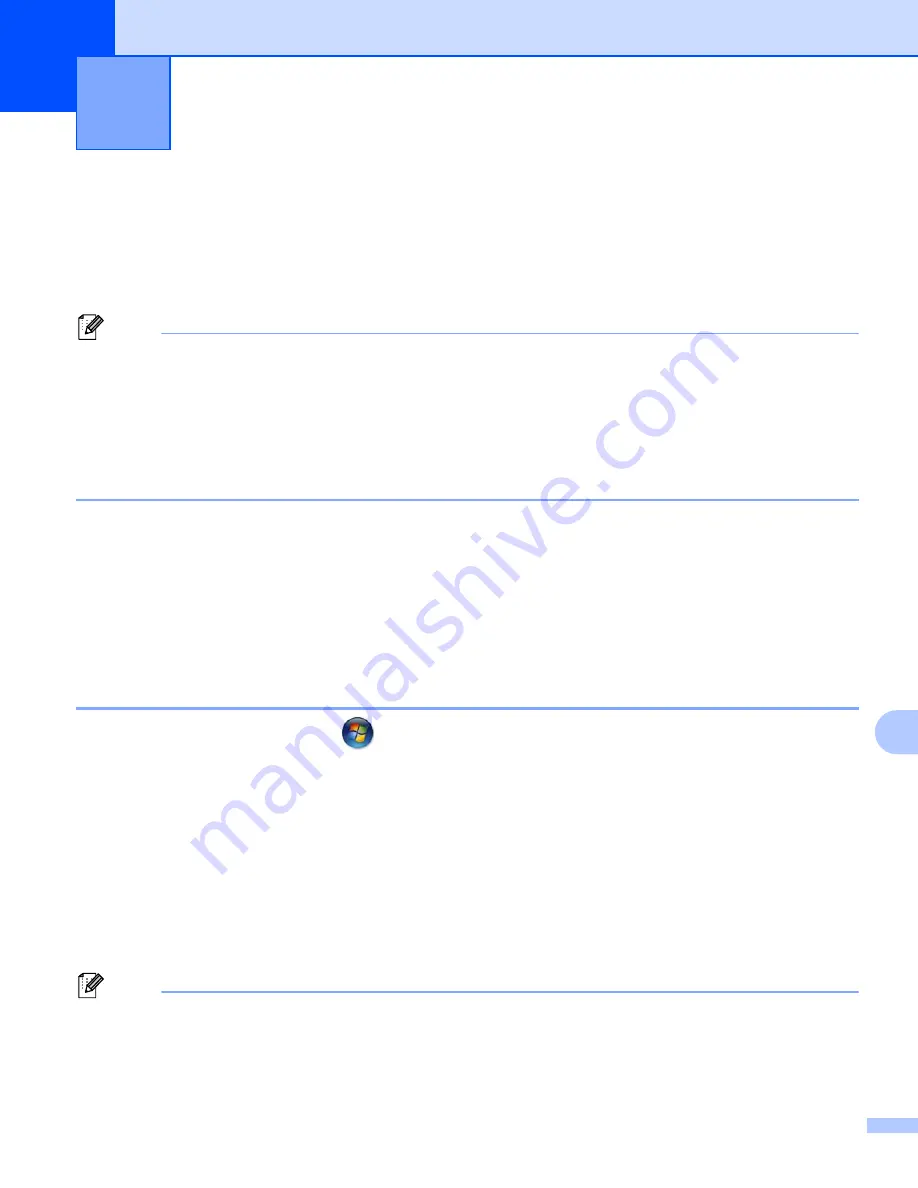
133
12
12
Internet printing for Windows®12
Overview
12
Windows
®
2000/XP, Windows Vista
®
and Windows Server
®
2003/2008 users can print using TCP/IP using
the standard Network Printing IPP protocol software built into Windows
®
2000/XP, Windows Vista
®
and
Windows Server
®
2003/2008 installation.
Note
• You must configure the IP address on your printer before you proceed with this chapter. If you need to
configure the IP address, see
• Verify the host computer and machine are either on the same subnet, or that the router is properly
configured to pass data between the two devices.
• The default password for Brother print servers is “
access
”.
• This print server also supports the IPPS printing, see
Printing documents securely using IPPS
IPP printing for Windows
®
2000/XP, Windows Vista
®
and
Windows Server
®
2003/2008
12
Use the following instructions if you wish to use the IPP printing capabilities of Windows
®
2000/XP, Windows
Vista
®
and Windows Server
®
2003/2008.
For Windows Vista
®
and Windows Server
®
2008
12
a
(For Windows Vista
®
) Click the
button,
Control Panel
,
Hardware and Sound
, and then
Printers
.
(For Windows Server
®
2008) Click the
Start
button,
Control Panel
,
Hardware and Sound
, and then
Printers
.
b
Click
Add a printer
.
c
Choose
Add a network, wireless or Bluetooth printer
.
d
Click
The printer that I want isn’t listed
.
e
Choose
Select a shared printer by name
and then enter the following in the URL field:
http://printer's IP address:631/ipp
(where “
printer's IP address
” is the printer's IP
address or the node name.)
Note
If you have edited the hosts file on your computer or are using a Domain Name System (DNS), you can also
enter the DNS name of the print server. As the print server supports TCP/IP and NetBIOS names, you can
also enter the NetBIOS name of the print server. The NetBIOS name can be seen on the Printer Settings
Page. To learn how to print the Printer Settings Page, see
Printing the Printer Settings Page
Internet printing for Windows
®
12
















































