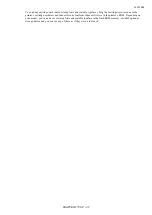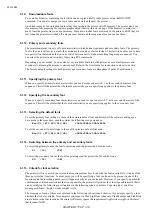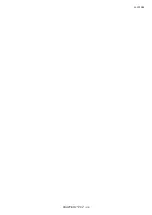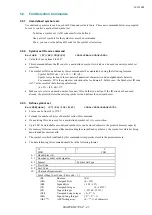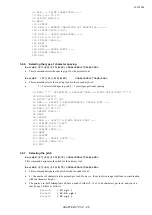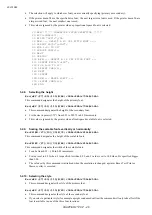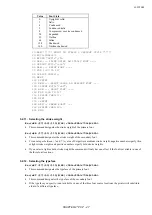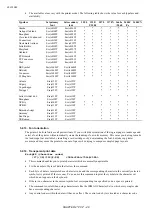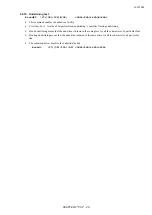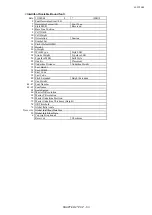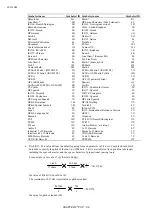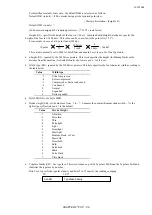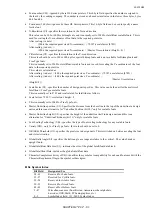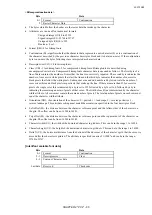2001/10/02
CHAPTER 2 "PCL" - 50
5.3.
Downloadable font manipulation
Fonts that you have bought on diskette can be downloaded to the printer from diskette or hard disk using the
DOS COPY command or a font downloading applications program. To create your own fonts you can use PCL
commands to send the various blocks of data that comprise a downloadable font. There are also a number of PCL
commands that enable you to manage fonts that you have already downloaded (both those that you have bought
and those you may have created yourself).
If you are using commercially available fonts consult the documentation that came with them for information on
how best to send them to the printer.
5.3.1. Font ID
Esc&*c#D (27)(38)(42)(99)#(68)
<1Bh><26h><2Ah><63h>#<44h>
•
This command identifies the numerical ID of the font on which subsequent operations will be performed.
•
# is the font ID number.
•
Use this command to specify the ID number of a font that you are about to download, or of a font already in
printer memory that you want to perform a particular operation on.
•
If you specify the number of a font that already exists in memory and then download a new font from your
computer, the new font will overwrite the original font and assume the ID number that you specified.
5.3.2. Operations on downloaded fonts
Esc*c#F
(27)(38)(42)(99)#(70)
<1Bh><26h><2Ah><63h>#<46h>
•
This command performs an operation on one or more downloaded fonts.
•
# identifies the operation to be performed.
•
# = 0 Delete all downloaded fonts from the printer’s memory.
•
# = 1 Delete all temporary fonts from the printer’s memory.
(Fonts can be made permanent so as to be saved when the printer is reset - see below).
•
# = 2 Delete the font (whose ID number was most recently specified) from the printer’s memory.
•
# = 3 Delete the character (whose character code was most recently specified) from the font (whose ID number
was most recently specified).
(The command for specifying a character code is given in the section entitled Creating Downloadable
Fonts).
•
# = 4 Make the font (whose ID number was most recently specified) temporary
•
# = 5 Make the font (whose ID number was most recently specified) permanent
•
# = 6 Make/Assign a copy of the current font (primary or secondary) with the last specified ID number.
•
# = 1026 Delete the font (whose ID number was most recently specified) from the storage device.
•
# = 1028 Delete all download fonts in the storage device.
•
# = 1029 Save the font (whose ID number was most recently specified) into the storage device.
(All download fonts in the storage device are permanent fonts.)
•
Note: #=1026, 1028, 1029 are available only when a storage device is installed into the printer.
5.3.3. Selecting a downloaded font
Esc(#X
(27)(40)#(88)
<1Bh><28h>#<58h>
•
This command selects a downloaded font as the primary font.
Esc)#X
(27)(41)#(88)
<1Bh><29h>#<58h>
•
This command selects a downloaded font as the secondary font.
•
# is the ID number of the downloaded font.
Содержание HL-1250
Страница 15: ...2001 10 02 CHAPTER 1 INTRODUCTION 1 CHAPTER 1 INTRODUCTION ...
Страница 20: ...2001 10 02 CHAPTER 1 INTRODUCTION 6 ...
Страница 21: ...2001 10 02 CHAPTER 2 PCL 1 CHAPTER 2 PCL PRINTER CONTROL LANGUAGE ...
Страница 59: ...2001 10 02 CHAPTER 2 PCL 39 ...
Страница 76: ...2001 10 02 CHAPTER 2 PCL 56 ...
Страница 104: ...2001 10 02 CHAPTER 2 PCL 84 71 71 Lines picture Same as above ...
Страница 109: ...2001 10 02 CHAPTER 2 PCL 89 ...
Страница 123: ...2001 10 02 CHAPTER 2 PCL 103 ...
Страница 131: ...2001 10 02 CHAPTER 3 PCL5C 1 CHAPTER 3 PCL5C ...
Страница 149: ...2001 10 02 CHAPTER 4 HP GL 2 1 CHAPTER 4 HP GL 2 GRAPHICS LANGUAGE ...
Страница 185: ...2001 10 02 CHAPTER 4 HP GL 2 37 150 LPRINT TR0 PA3900 4900 PM0 PA5100 4900 4500 6100 PM1 160 LPRINT PM2 FP ...
Страница 199: ...2001 10 02 CHAPTER 4 HP GL 2 51 ...
Страница 204: ...2001 10 02 CHAPTER 4 HP GL 2 56 ...
Страница 205: ...2001 10 02 CHAPTER 5 PJL 1 CHAPTER 5 PJL PRINTER JOB LANGUAGE ...
Страница 232: ...2001 10 02 CHAPTER 5 PJL 28 AUTOLF Sets AUTO LF ON or OFF AUTOMASK Sets AUTO MASK ON or OFF SELREADOUT ON or OFF ...
Страница 248: ...2001 10 02 CHAPTER 5 PJL 44 ...
Страница 263: ...2001 10 02 CHAPTER 5 PJL 59 ...
Страница 264: ...2001 10 02 CHAPTER 6 EPSON 1 CHAPTER 6 EPSON FX 850 ...
Страница 286: ...2001 10 02 CHAPTER 6 EPSON 23 LPRINT CHR 27 CHR 37 CHR 1 CHR 0 Select downloaded characters ...
Страница 290: ...2001 10 02 CHAPTER 6 EPSON 27 Sample 12 ...
Страница 292: ...2001 10 02 CHAPTER 6 EPSON 29 Sample 14 ...
Страница 294: ...2001 10 02 CHAPTER 7 IBM PROPRINTER 1 CHAPTER 7 IBM PROPRINTER XL ...
Страница 315: ...2001 10 02 CHAPTER 7 IBM PROPRINTER 22 ...
Страница 316: ...2001 10 02 CHAPTER 8 BAR CODE CONTROL 1 CHAPTER 8 BAR CODE CONTROL ...
Страница 326: ...2001 10 02 CHAPTER 9 HP GL 1 CHAPTER 9 HP GL GRAPHICS LANGUAGE ...
Страница 353: ...10 5 2001 APPENDIX A COMPARISON LIST 1 APPENDIX A COMPARISON LIST ...
Страница 391: ...10 5 2001 APPENDIX A COMPARISON LIST 39 AUTOSKIP ON OFF ON OFF ON OFF ON OFF ...
Страница 413: ...2001 10 02 APPENDIX C HBP MODE COMMANDS 1 APPENDIX C HBP MODE COMMANDS For HL 820 1020 1040 Only ...
Страница 426: ...2001 10 02 APPENDIX C HBP MODE COMMANDS 14 ...