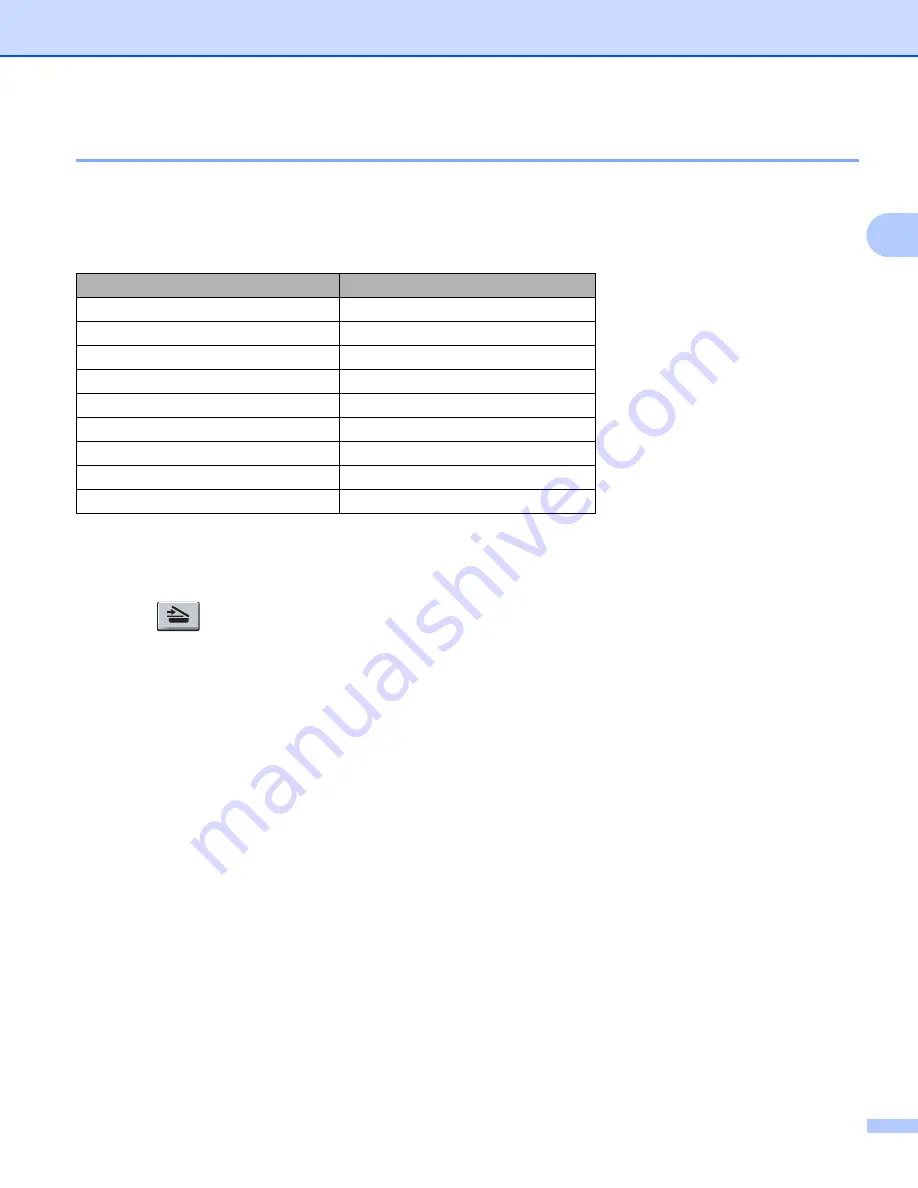
Scanning
49
2
Scan to USB
2
You can scan black and white and colour documents directly to a USB Flash memory drive. Black and white
documents will be stored in the TIFF (*.TIF), PDF (*.PDF) or Secure PDF (*.PDF) file formats. Colour
documents may be stored in JPEG (*.JPG), PDF (*.PDF), Secure PDF (*.PDF) or XPS (*.XPS) file formats.
The default File names are based on the current date. You can change the colour, quality and file name.
a
Put a USB Flash memory drive into your machine.
b
Load your document.
c
Press (
Scan
).
d
Press
a
or
b
to choose
Scan to USB
.
Press
OK
.
If your machine does not support Duplex Scan, go to step
If your machine supports Duplex Scan, go to step
.
e
Press
a
or
b
to choose
1sided
,
2sided (L)edge
or
2sided (S)edge
.
Press
OK
.
f
Choose one of the options below.
To change the setting, choose
Change Setting
. Press
OK
and go to step
To start scanning with the settings you set in the Function Menu (For MFC models,
Menu
,
5
,
2
and
For DCP models,
Menu
,
4
,
2
), choose
Start Scan
. Press
OK
and go to step
.
g
Press
a
or
b
to choose the quality you want.
Press
OK
.
Resolution
File Format Options
Color 100 dpi
PDF / Secure PDF / JPEG / XPS
Color 200 dpi
PDF / Secure PDF / JPEG / XPS
Color 300 dpi
PDF / Secure PDF / JPEG / XPS
Color 600 dpi
PDF / Secure PDF / JPEG / XPS
Gray 100 dpi
PDF / Secure PDF / JPEG / XPS
Gray 200 dpi
PDF / Secure PDF / JPEG / XPS
Gray 300 dpi
PDF / Secure PDF / JPEG / XPS
B&W 200 dpi
PDF / Secure PDF / TIFF
B&W 200x100 dpi
PDF / Secure PDF / TIFF
Содержание DCP 8085DN
Страница 8: ...vii 12 Remote Setup MFC models only 217 Remote Setup 217 A Index 219 ...
Страница 84: ...ControlCenter3 76 3 Note You must configure each of the copy buttons before they can be used ...
Страница 157: ...Printing and Faxing 149 8 g Choose Quit System Preferences from the System Preferences menu ...






























