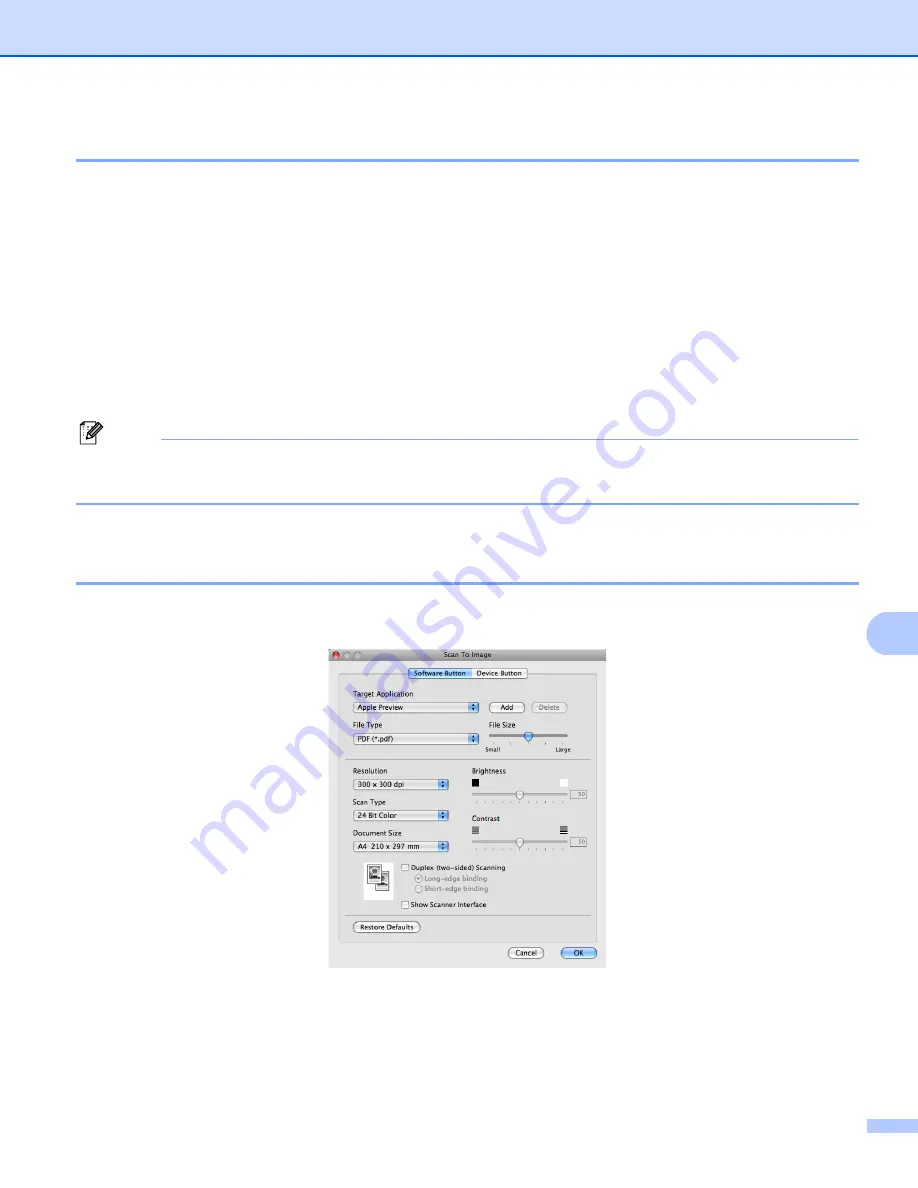
ControlCenter2
184
10
File types
10
You can choose from the following list of file types for attachments or for saving to a folder.
Choose from the pop-up menu the type of file you want the scanned images to be saved in.
Windows Bitmap (*.bmp)
JPEG (*.jpg)
TIFF (*.tif)
TIFF Multi-Page (*.tif)
Portable Network Graphics (*.png)
PDF (*.pdf)
Secure PDF (*.pdf)
Note
• If you set the file type to TIFF or TIFF Multi-Page, you can choose “Uncompressed” or “Compressed”.
• Secure PDF is available for Scan to Image, Scan to E-mail and Scan to File.
Image
(example: Apple Preview)
10
The
Scan To Image
feature lets you scan an image directly into your graphics application for image editing.
To change the default settings, click the button while holding down the
Ctrl
key and choose
Software Button
.
If you want to scan and then crop a portion of a page after pre-scanning the document, check the
Show Scanner Interface
box.
If you want to scan a duplex document, check
Duplex (two-sided) Scanning
and choose
Long-edge binding
or
Short-edge binding
. (Not available for the DCP-8070D, MFC-8370DN and
MFC-8480DN)
Содержание DCP 8085DN
Страница 8: ...vii 12 Remote Setup MFC models only 217 Remote Setup 217 A Index 219 ...
Страница 84: ...ControlCenter3 76 3 Note You must configure each of the copy buttons before they can be used ...
Страница 157: ...Printing and Faxing 149 8 g Choose Quit System Preferences from the System Preferences menu ...






























