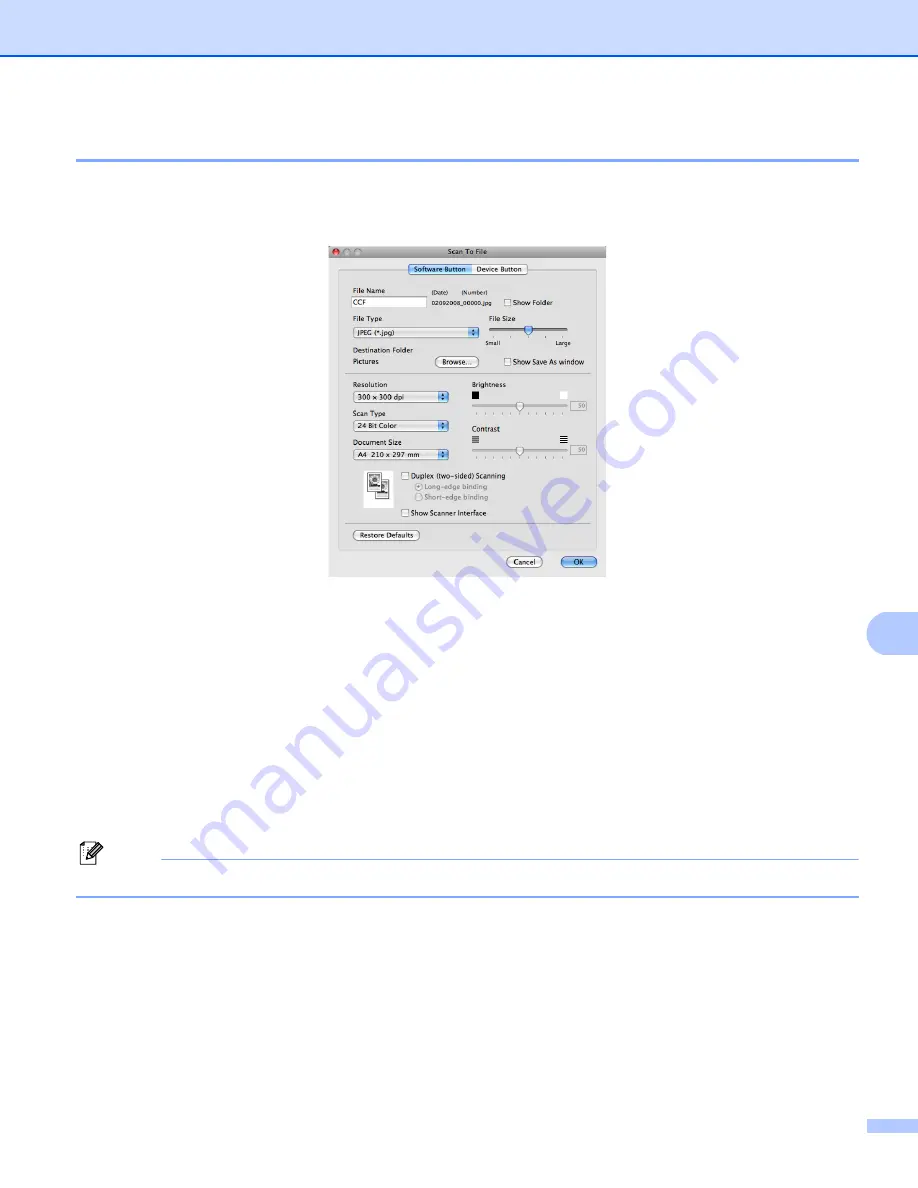
ControlCenter2
188
10
File
10
The
Scan To File
button lets you scan an image to a folder on your hard disk in any file format. This lets you
easily archive your paper documents. To configure the file type and folder, click the button while holding down
the
Ctrl
key and choose
Software Button
.
You can change the File Name. Enter the file name you want to use for the document (up to 100 characters)
in the
File Name
box. File name will be the file name you registered, current date and sequential number.
Choose the file type for the saved image from the
File Type
pop-up menu. You can save the file to the default
folder, or choose your preferred folder by clicking the
Browse
button.
To show where the scanned image is saved when scanning is finished, check
Show Folder
box. To specify
the destination of the scanned image everytime, check
Show Save As window
box.
If you want to scan and then crop a portion of a page after pre-scanning the document, check the
Show Scanner Interface
box.
If you want to scan a duplex document, check
Duplex (two-sided) Scanning
and choose
Long-edge binding
or
Short-edge binding
. (Not available for the DCP-8070D, MFC-8370DN and
MFC-8480DN)
Note
Содержание DCP 8085DN
Страница 8: ...vii 12 Remote Setup MFC models only 217 Remote Setup 217 A Index 219 ...
Страница 84: ...ControlCenter3 76 3 Note You must configure each of the copy buttons before they can be used ...
Страница 157: ...Printing and Faxing 149 8 g Choose Quit System Preferences from the System Preferences menu ...






























