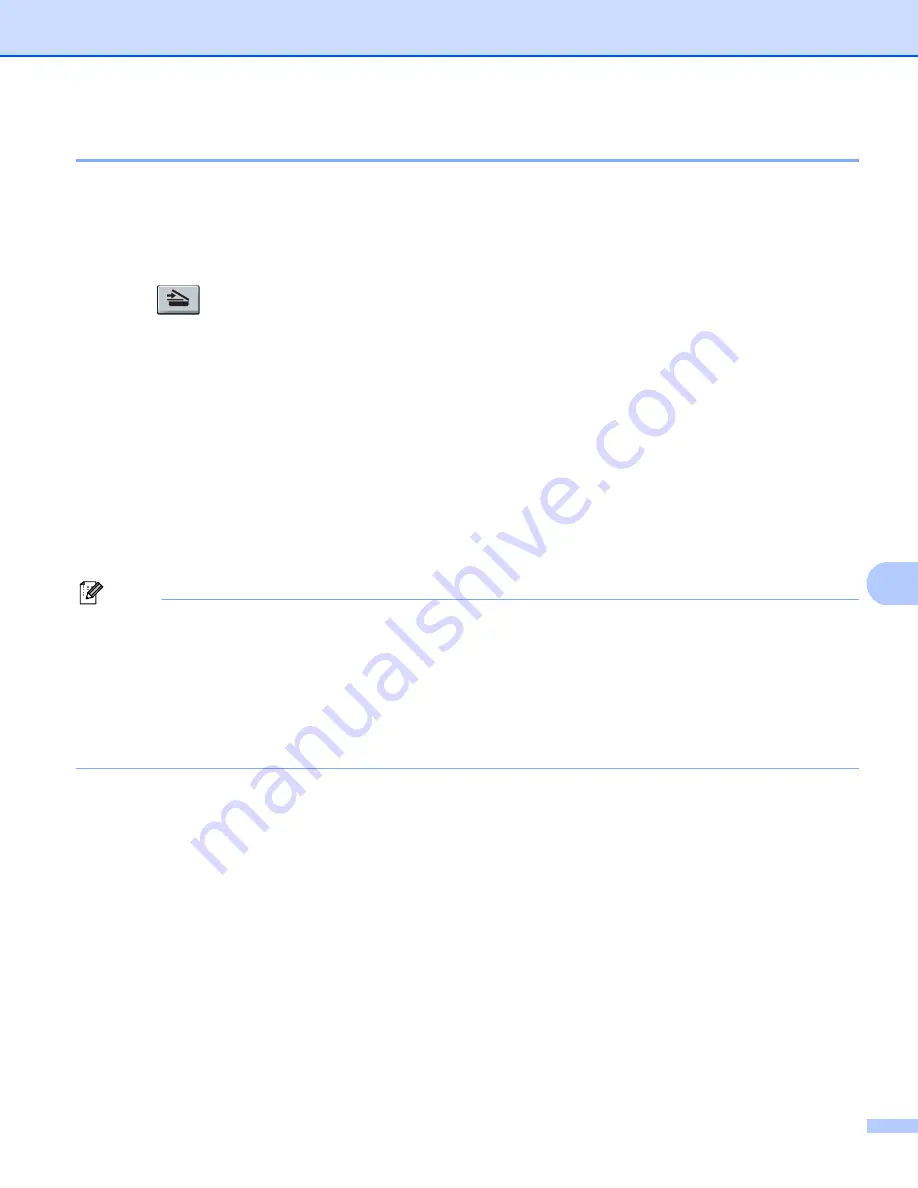
Scanning
177
9
Scan to File
9
You can scan a black and white or a colour document into your Macintosh and save it as a file in the folder
you choose. The file type and specific folder are based on the settings you have chosen in the Scan to File
screen of the ControlCenter2. (See
a
Load your document.
b
Press (
Scan
).
c
Press
a
or
b
to choose
Scan to PC
.
Press
OK
.
d
Press
a
or
b
to choose
File
.
Press
OK
.
If your machine does not support Duplex Scan, go to step
If your machine supports Duplex Scan, go to step
.
e
Press
a
or
b
to choose
1sided
,
2sided (L)edge
or
2sided (S)edge
.
Press
OK
.
f
Press
Start
.
The machine starts the scanning process.
Note
• If you want the scanned data in colour, choose colour in the scan type on the
Device Button
tab of the
ControlCenter2 configuration. If you want the scanned data in black and white, choose black and white in
the scan type on the
Device Button
tab of the ControlCenter2 configuration. (See
• If you would like to change the file name of scanned documents, enter the file name in the
File Name
section on the
Device Button
tab of the ControlCenter2 configuration.
• If you want to change the default file size, choose your preferred rate by moving the slide bar on the
Device Button
tab of the ControlCenter2 configuration.
Содержание DCP 8085DN
Страница 8: ...vii 12 Remote Setup MFC models only 217 Remote Setup 217 A Index 219 ...
Страница 84: ...ControlCenter3 76 3 Note You must configure each of the copy buttons before they can be used ...
Страница 157: ...Printing and Faxing 149 8 g Choose Quit System Preferences from the System Preferences menu ...






























