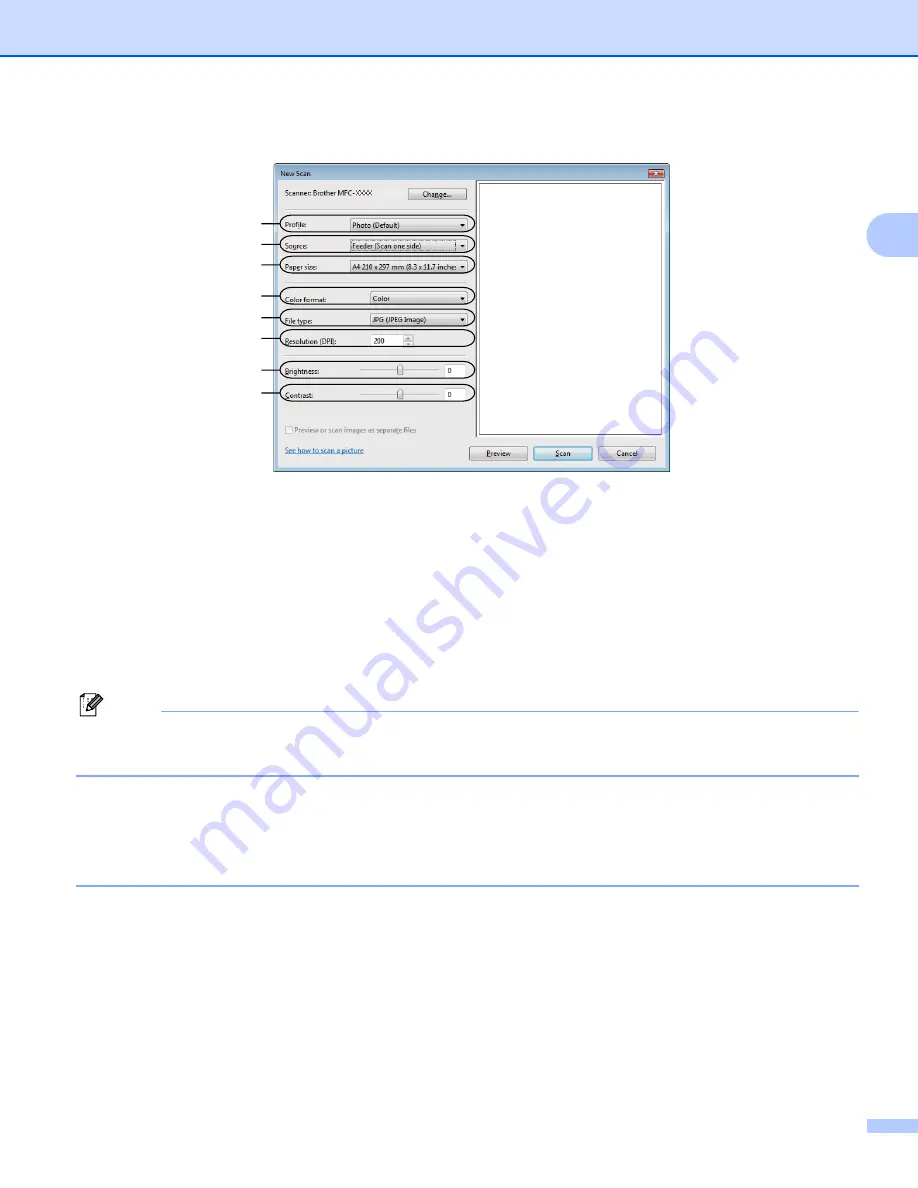
Scanning
46
2
f
Adjust the following settings, if needed, in the Scanner dialog box.
1 Profile
2 Source
3 Paper size
4 Color format
5 File type
6 Resolution
7 Brightness
8 Contrast
Note
The scanner resolution can be set as high as 1200 dpi.
For resolutions greater than 1200 dpi, use the Scanner Utility.
g
Click the
Scan
button in the Scan dialog box.
The machine starts scanning the document.
Pre-Scanning to crop a portion you want to scan using the scanner glass
2
The
Preview
button is used to preview an image for cropping any unwanted portions from the image. When
you are satisfied with the preview, click the
Scan
button in the Scan dialog box to scan the image.
a
to
Scanning a document into the PC
b
Put the document face down on the scanner glass.
1
2
3
4
5
6
7
8
Содержание DCP 8085DN
Страница 8: ...vii 12 Remote Setup MFC models only 217 Remote Setup 217 A Index 219 ...
Страница 84: ...ControlCenter3 76 3 Note You must configure each of the copy buttons before they can be used ...
Страница 157: ...Printing and Faxing 149 8 g Choose Quit System Preferences from the System Preferences menu ...






























