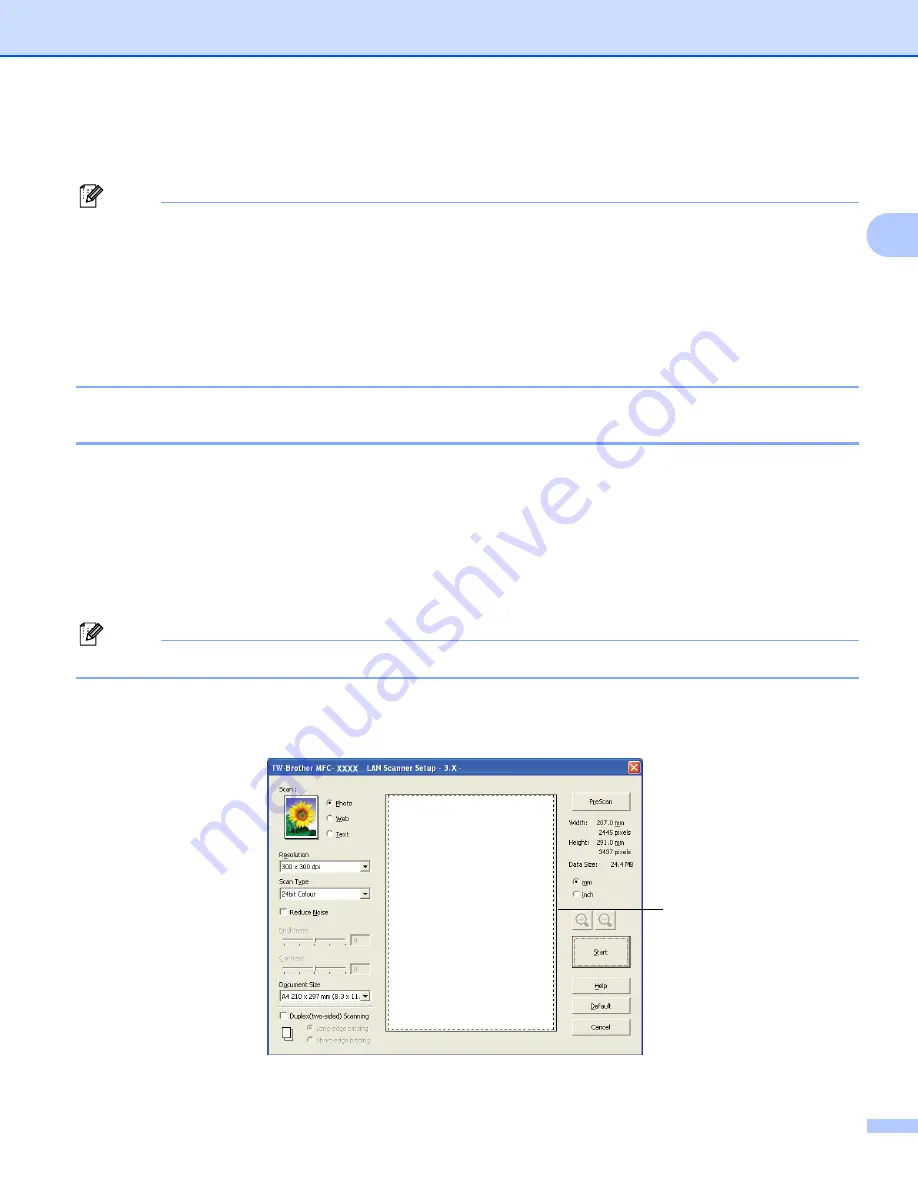
Scanning
35
2
i
Click
Start
.
When scanning is finished, click
Cancel
to return to the PaperPort™ 11SE window.
Note
• After you select a document size, you can adjust the scanning area further by clicking the left mouse button
and dragging it. This is required when you want to crop an image when scanning. (See
crop a portion you want to scan
• For models that support duplex scanning
You cannot adjust the scanning area.
You cannot use legal size paper for duplex scanning.
You cannot use the
PreScan
button to preview an image.
Pre-Scanning to crop a portion you want to scan
2
You can preview your image and crop unwanted portions before scanning by using the
PreScan
button.
When you are satisfied with the preview, click the
Start
button in the Scanner Setup dialog box to scan the
image.
a
to
Scanning a document into the PC
b
Choose the settings for
Scan
(Image Type),
Resolution
,
Scan Type
,
Brightness
,
Contrast
and
Document Size
, as needed.
Note
Pre-Scanning is not available if you choose
Duplex(two-sided) Scanning
.
c
Click
PreScan
.
The whole image is scanned into the PC and appears in the Scanning Area (1) of the Scanner Setup
dialog box.
1
Содержание DCP 8085DN
Страница 8: ...vii 12 Remote Setup MFC models only 217 Remote Setup 217 A Index 219 ...
Страница 84: ...ControlCenter3 76 3 Note You must configure each of the copy buttons before they can be used ...
Страница 157: ...Printing and Faxing 149 8 g Choose Quit System Preferences from the System Preferences menu ...






























