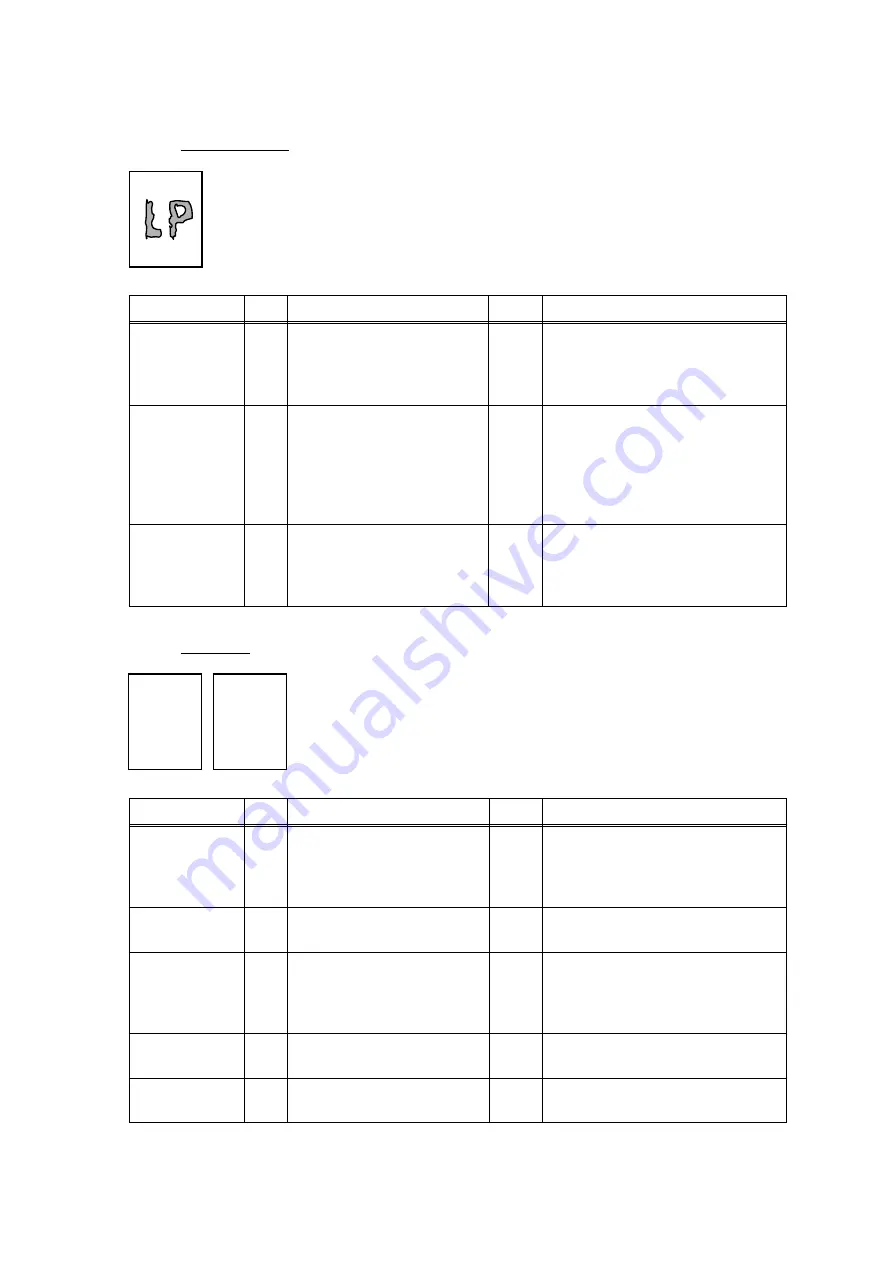
Confidential
9-38
(I-13) Image distortion
Possible cause
Step
Check
Result
Remedy
Laser unit
installation
1
Is the laser unit secured to
the frame incorrectly?
(Check if there is any
play.)
Yes Secure the unit correctly and
tighten the screws.
Scanner LD
emission
failure
Scanner motor
rotation
failure
2
Is the laser diode or the
scanner motor defective?
Yes Replace the laser unit.
Scanner
connection
failure
3
Is the scanner harness
connected properly?
(Check if it is coming
loose.)
No
Connect the harness correctly.
(I-14) Faint print
Print out test print out test print out test Print out test print o
Print out test print out test print out test Print out test print o
Print out test print o
Print out test print out test print out test Print out test print o
Print out test print out test print out test Print out test print o
Print out test print o
Print out test print out test print out test Print out test print o
Print out test print out test print out test Print out test print o
Print out test print o
Print out test print out test print out test Print out test print o
Print out test print out test print out test Print out test print o
Print out test print o
Print out test print out test print out test Print out test print o
Print out test print out test print out test Print out test print o
Print out test print o
Print out test print out test print out test Print out test print o
Print out test print out test print out test Print out test print o
Print out test print o
Print out test print out test print out test Print out test print o
Print out test print out test print out test Print out test print o
Print out test print o
Print out test print out test print out test Print out test print o
Print out test print out test print out test Print out test print o
Print out test print o
Print out test print out test print out test Print out test print o
Print out test print out test print out test Print out test print o
Print out test print o
Print out test print out test print out test Print out test print o
Print out test print out test print out test Print out test print o
Print out test print o
Print out test print out test print out test Print out test print o
Print out test print out test print out test Print out test print o
Print out test print o
Print out test print out test print out test Print out test print o
Print out test print out test print out test Print out test print o
Print out test print o
Print out test print out test print out test Print out test print o
Print out test print out test print out test Print out test print o
Print out test print o
Print out test print out test print out test Print out test print o
Print out test print out test print out test Print out test print o
Print out test print o
Print out test print out test print out test Print out test print o
Print out test print out test print out test Print out test print o
Print out test print o
Print out test print out test print out test Print out test print o
Print out test print out test print out test Print out test print o
Print out test print o
Print out test print out test print out test Print out test print o
Print out test print out test print out test Print out test print o
Print out test print o
Print out test print out test print out test Print out test print o
Print out test print out test print out test Print out test print o
Print out test print o
Print out test print out test print out test Print out test print o
Print out test print out test print out test Print out test print o
Print out test print o
Print out test print out test print out test Print out test print o
Print out test print out test print out test Print out test print o
Print out test print o
Print out test print out test print out test Print out test print o
Print out test print out test print out test Print out test print o
Print out test print o
Print out test print out test print out test Print out test print o
Print out test print out test print out test Print out test print o
Print out test print o
Print out test print out test print out test Print out test print o
Print out test print out test print out test Print out test print o
Print out test print o
Print out test print out test print out test Print out test print o
Print out test print out test print out test Print out test print o
Print out test print o
Print out test print out test print out test Print out test print o
Print out test print out test print out test Print out test print o
Print out test print o
Print out test print out test print out test Print out test print o
Print out test print out test print out test Print out test print o
Print out test print o
Possible cause
Step
Check
Result
Remedy
Dirt on the
ADF glass or
document
glass
1
Is the ADF glass or
document glass dirt?
Yes
Clean the ADF glass or document
glass.
Machine
installation
2
Is the machine placed
horizontally?
No
Place the machine on a flat
surface.
Toner
cartridge
3
Does the problem happen
immediately after replacing
the toner cartridge with a
new one?
Yes Remove and carefully shake the
toner cartridge horizontally.
Scanner
window dirty
4
Is the scanner window
dirty?
Yes Clean the scanner window with a
soft dry cloth.
Laser unit
failure
5
Is the problem solved by
replacing the laser unit?
Yes Replace the laser unit.
Содержание DCP 8060
Страница 1: ...Confidential FACSIMILE EQUIPMENT SERVICE MANUAL MODELS MFC 8460N 8860DN 8870DW DCP 8060 8065DN ...
Страница 19: ...Confidential CHAPTER 1 PARTS NAMES FUNCTIONS ...
Страница 28: ...Confidential CHAPTER 2 SPECIFICATIONS ...
Страница 65: ...Confidential CHAPTER 3 THEORY OF OPERATION ...
Страница 92: ...Confidential CHAPTER 4 TRANSFER OF DATA LEFT IN THE MACHINE TO BE SENT FOR REPAIR ...
Страница 95: ...Confidential 4 2 Cover page sample End page sample ...
Страница 96: ...Confidential CHAPTER 5 DISASSEMBLY REASSEMBLY AND LUBRICATION ...
Страница 164: ...Confidential 5 63 5 1 46 Panel Cover ASSY 1 Remove the Panel cover ASSY Fig 5 79 Panel cover ASSY Hooks ...
Страница 185: ...Confidential 5 84 7 Remove the Support lap from the Process cover Fig 5 119 Support lap Process cover ...
Страница 246: ...Confidential CHAPTER 6 ADJUSTMENTS AND UPDATING OF SETTINGS REQUIRED AFTER PARTS REPLACEMENT ...
Страница 292: ...Confidential CHAPTER 7 CLEANING ...
Страница 294: ...Confidential CHAPTER 8 MAINTENANCE MODE ...
Страница 302: ...8 7 Confidential For white and black scanning a b c d e f g h i j ...
Страница 303: ...8 8 Confidential For color scanning Fig 8 3 Scanning Compensation Data List a b c d e f g h i j k l m n o p q s ...
Страница 314: ...8 19 Confidential Cover page sample End page sample Fig 8 10 ...
Страница 323: ...Confidential CHAPTER 9 ERROR INDICATION AND TROUBLESHOOTING ...
Страница 458: ...B Power Supply PCB 100V Confidential ...
Страница 459: ...B Power Supply PCB 200V Confidential ...
Страница 495: ...January 06 SM FAX049 8C5B03 9 Printed in Japan ...






























