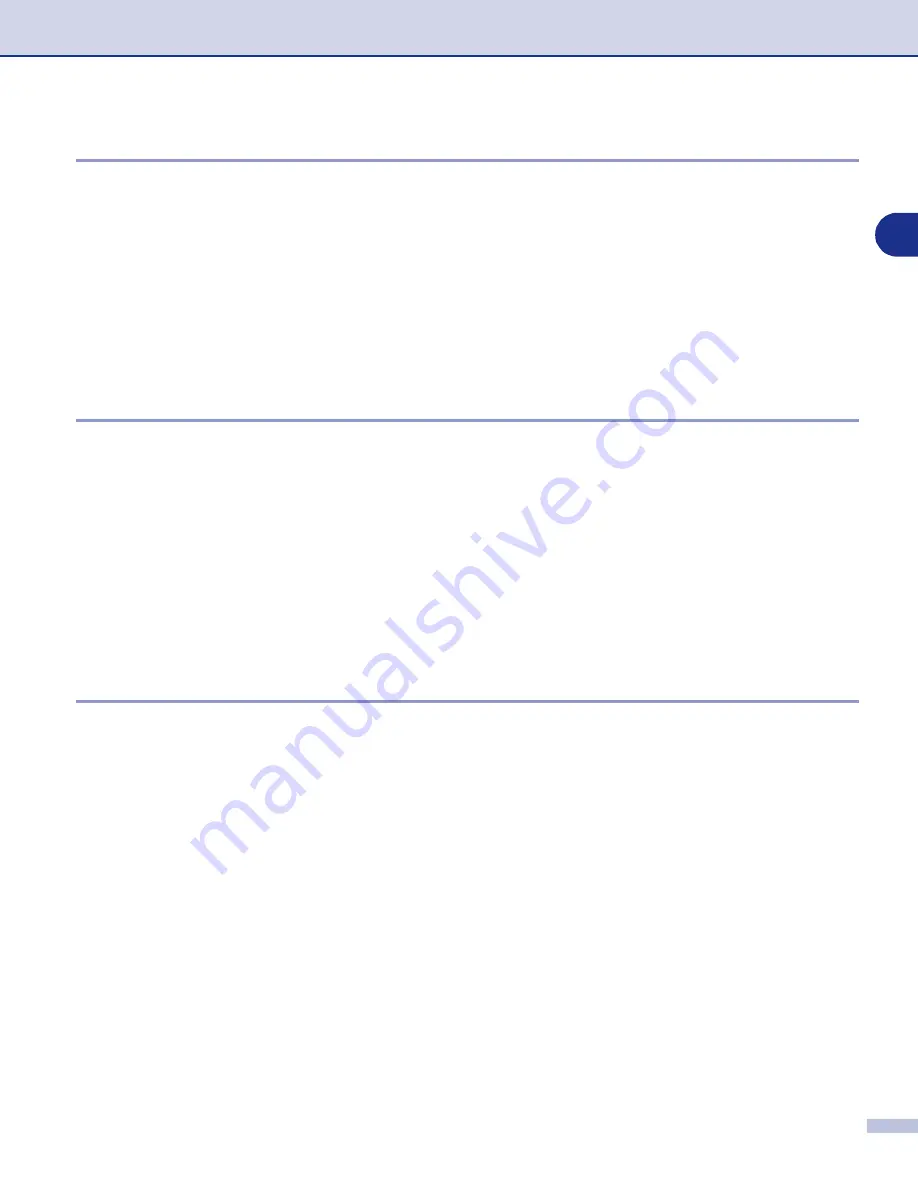
How to scan using Windows
®
2 - 14
2
Scan to Image
You can scan a picture into your graphics application for viewing and editing. You can change the scan
configuration. (See
Image (example: Microsoft Paint)
1
Load your document.
2
Press
Scan
.
3
Press
▲
or
▼
to select
Scan to Image
.
Press
Menu/Set
or
Set
.
The machine will start the scanning process.
Scan to OCR
If your document is text, you can have it converted by ScanSoft
®
OmniPage
®
OCR to an editable text file and
then have the result displayed in your word processing application for viewing and editing. You can change
the scan configuration. (See
1
Load your document.
2
Press
Scan
.
3
Press
▲
or
▼
to select
Scan to OCR
.
Press
Menu/Set
or
Set
.
The machine will start the scanning process.
Scan to File
You can scan a black and white or a colour document into your computer and save it as a file in the folder
you choose. The file type and specific folder are based on the settings you have chosen in the Scan to File
screen of ControlCenter2.0. (See
1
Load your document.
2
Press
Scan
.
3
Press
▲
or
▼
to select
Scan to File
.
Press
Menu/Set
or
Set
.
The machine will start the scanning process.






























