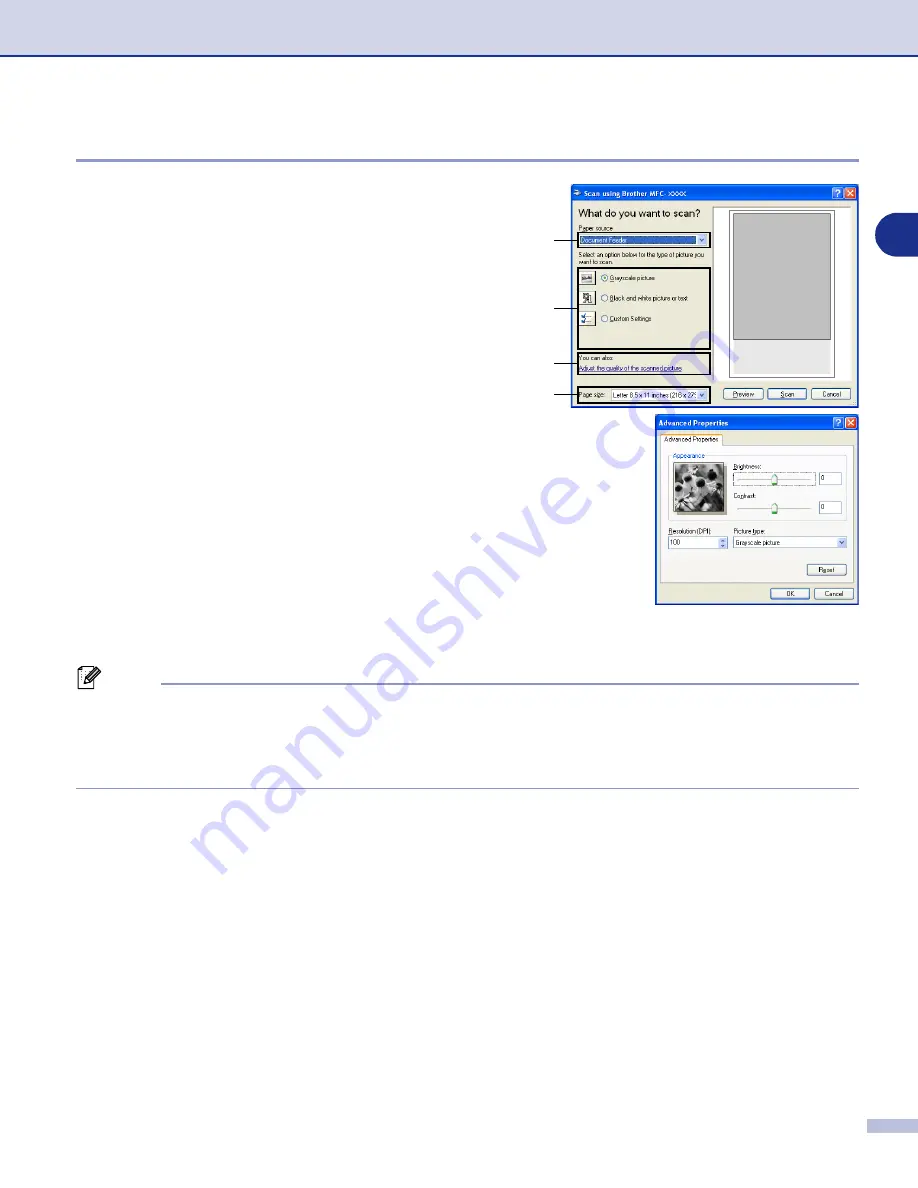
How to scan using Windows
®
2 - 3
2
Scanning a document into the PC (For MFC-7225N)
1
Load your document.
2
Select the picture type (B).
3
Select the
Paper size
from the drop-down list box (D).
4
If you require advanced settings, click
Adjust the
quality of the scanned picture
(C). You can select
Brightness
,
Contrast
,
Resolution
and
Picture Type
from the
Advanced Properties
. Click the
OK
button
after you choose your settings.
5
To start scanning your document, click the
Scan
button in the Scan dialog box.
Note
■
You can select a resolution of up to 1200 dpi.
■
For resolutions greater than 1200 dpi, use the Brother Scanner Utility. (See
■
You can only select
Document Feeder
in the
Paper source
menu.
A
B
C
D






























