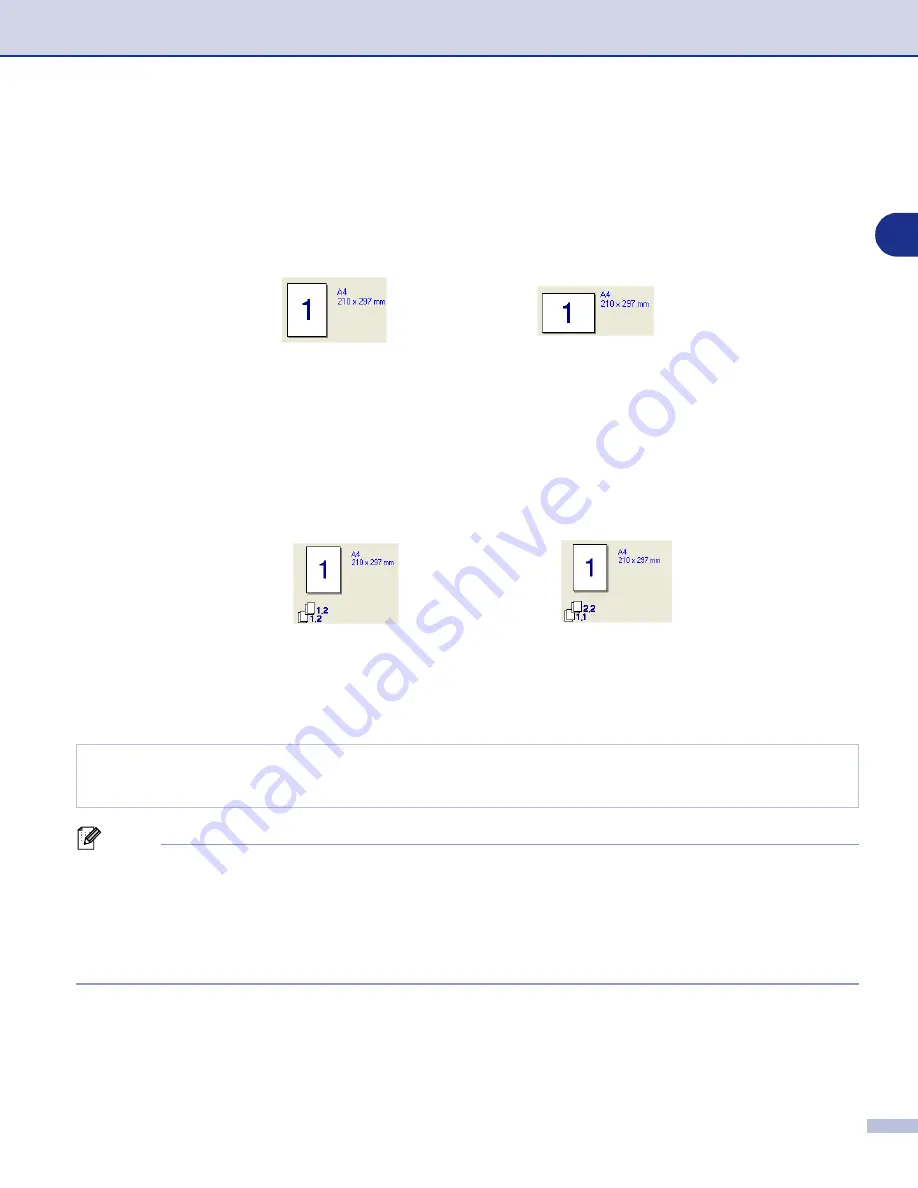
Using the machine as a printer
1 - 10
1
Border Line
When printing multiple pages on one sheet with the Multiple Page feature you can select to have a solid
border, dash border or no border around each page on the sheet.
Orientation
Orientation selects the position of how your document will be printed (
Portrait
or
Landscape
).
Copies
The copies selection sets the number of copies that will be printed.
Collate
With the
Collate
check box selected, one complete copy of your document will be printed and then repeated
for the number of copies you selected. If the
Collate
check box is not selected, then each page will be printed
for all the copies selected before the next page of the document is printed.
Media Type
You can use the following types of media in your machine. For the best print quality, select the type of media
that you wish to use.
Note
■
When using ordinary plain paper (70 to 95 g/m
2
), select
Plain Paper
. When using heavier weight paper,
envelopes or rough paper select
Thick Paper
or
Thicker Paper
. For bond paper, select
Bond Paper
; for
OHP transparencies, select
Transparencies
.
■
When you use envelopes, select
Envelopes
. If the toner is not fixed to the envelope correctly when
Envelopes
has been selected, select
Env. Thick
. If the envelope is crumpled when
Envelopes
has been
selected, select
Env. Thin
.
Paper Source
You can choose
Auto Select
,
Tray 1
or
Manual
and specify separate trays for printing the first page and for
printing from the second page onwards.
Plain Paper
Thin Paper
Thick Paper
Thicker Paper
Bond Paper
Transparencies
Envelopes
Env. Thick
Env. Thin
Recycled Paper
Landscape
Portrait
Collate box checked
Collate box not checked






























