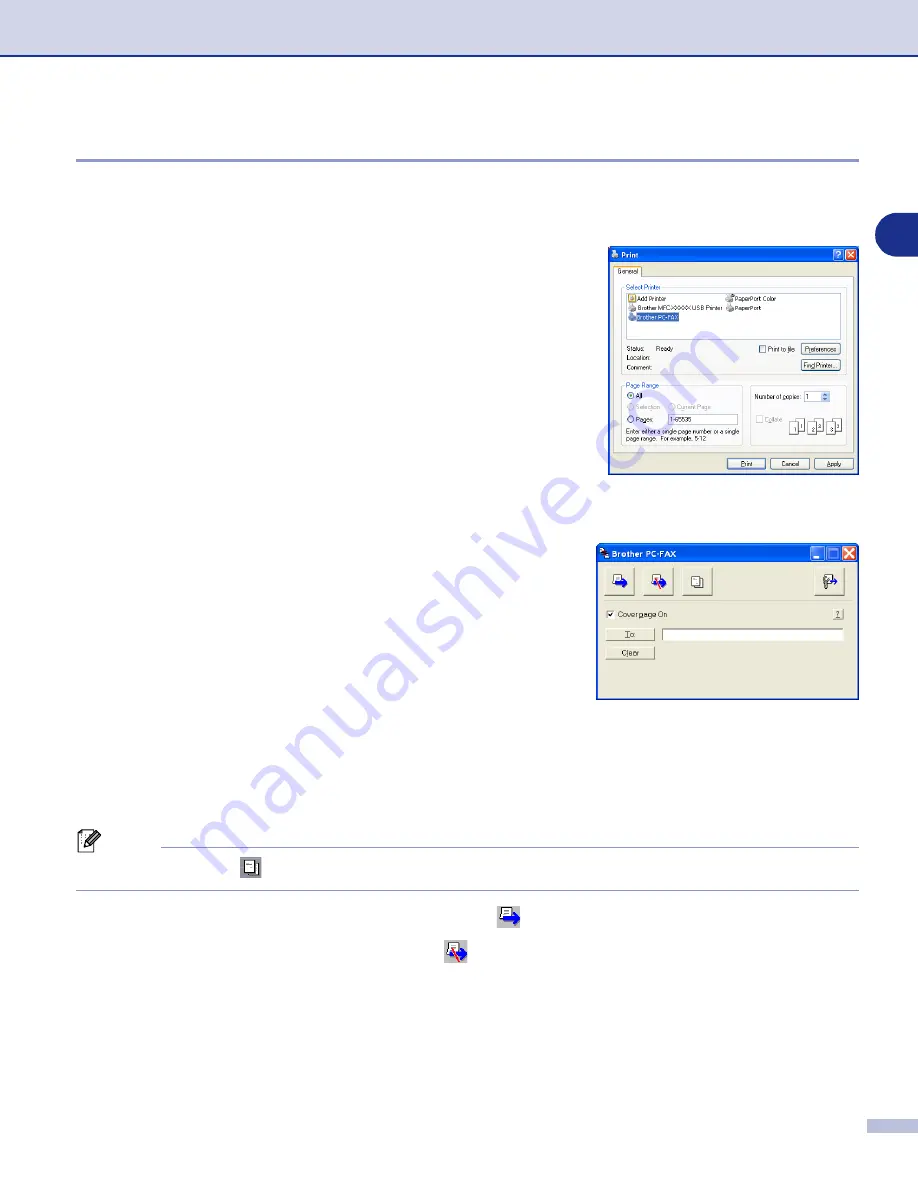
Using Brother PC-FAX software (For Windows
®
)
5 - 11
5
Sending a file as a PC-FAX using the Simple style user interface
1
Create a file in Word, Excel, Paint, Draw or any other application on your PC.
2
From the
File
menu, select
.
The
dialog box will appear:
3
Select
Brother PC-FAX
as your printer, and then click
.
The Simple style user interface will appear; if it does not
check the user interface selection setting as detailed on
page 5-2.
4
In the
To:
field, type the fax number of the recipient. You can also use the Address Book to select
destination fax numbers by clicking the
To:
button. If you made a mistake entering a number, click the
Clear
button to delete all the entries.
5
To send a Cover Page and note, click the
Cover Page On
check box.
Note
You can also click the
icon to create or edit a cover page.
6
When you are ready to send your fax, click the Send
icon.
7
If you want to cancel the fax, click the Cancel
icon.






























