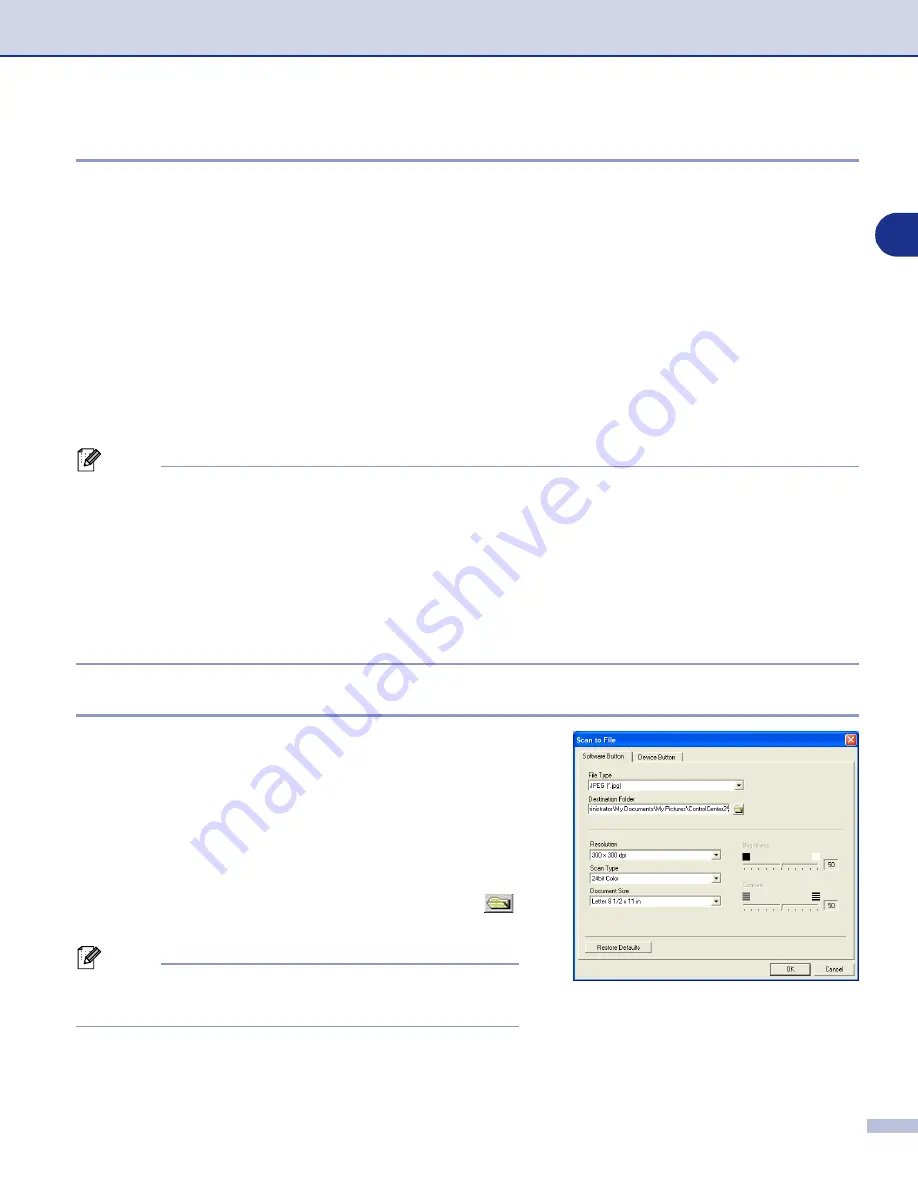
Using ControlCenter2.0 (For Windows
®
)
3 - 6
3
File attachments
You can choose from the following list of file types for attachment to your E-mail or for saving to a folder.
File Type
— Select from the pull-down list the type of file you want the scanned images to be saved in.
Windows Bitmap (*.bmp)
JPEG (*.jpg)
TIFF - Uncompressed (*.tif)
TIFF - Compressed (*.tif)
TIFF Multi-Page - Uncompressed (*.tif)
TIFF Multi-Page - Compressed (*.tif)
Portable Network Graphics (*.png)
PDF (*.pdf)
Note
Additional file format support is available by scanning to PaperPort
®
9.0SE and then use the save as function
and choose the file format. (See
The additional file types supported are:
TIFF - Group 4 (*.tif)
TIFF - Class F (*.tif)
TIFF Multi Page - Group 4 (*.tif)
TIFF Multi Page - Class F (*.tif)
File
Scan to File
button allows you to scan an image and save it
in a specific file type to any directory on your PC. This allows
you to easily archive your paper documents. To configure the
file type and save to directory, right-click on the button and
select
Software Button
or
Device Button
.
Select the file type for the saved image by selecting from the
File Type
pull-down list. You can save the file to the default
folder which is shown currently in the
Destination Folder
box, or you can select another folder/directory by clicking
button.
Note
For the supported file types, please refer to the
















































