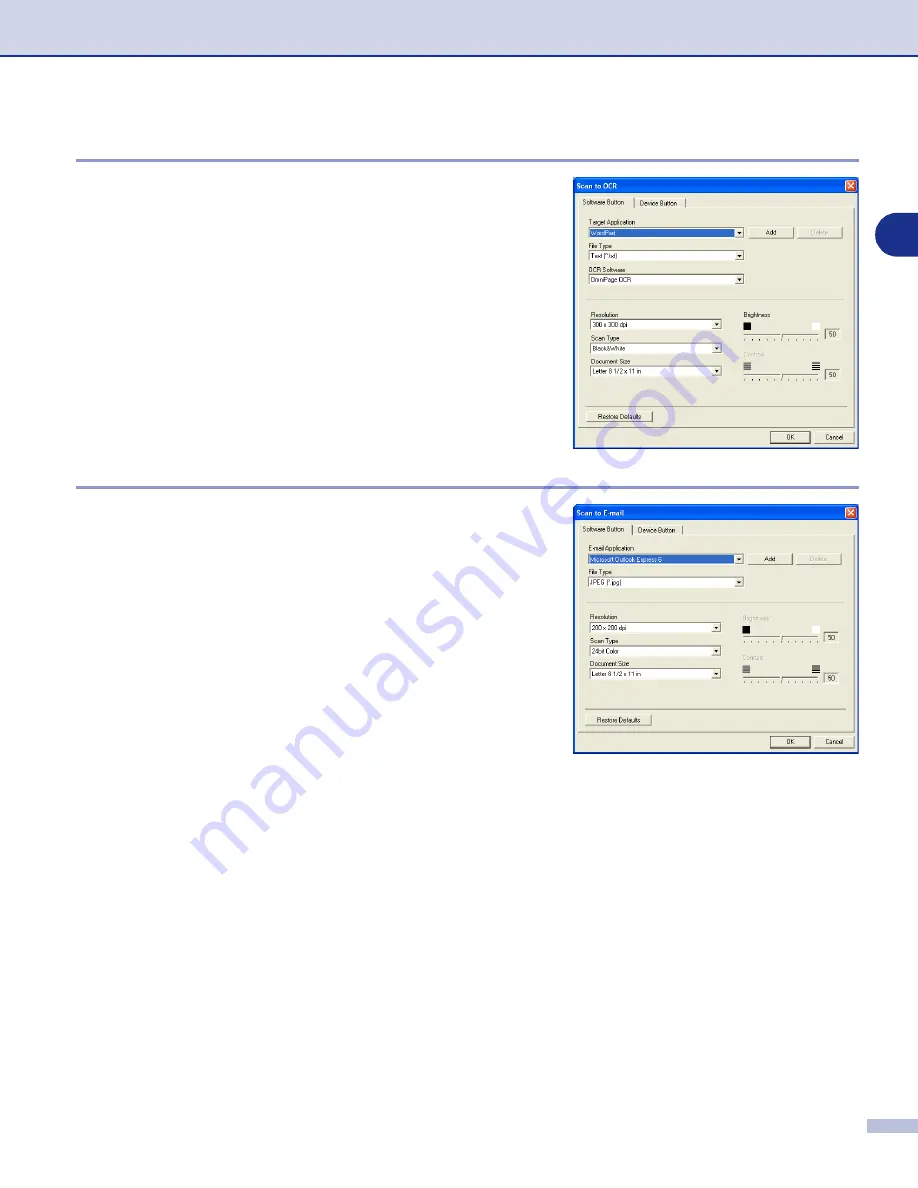
Using ControlCenter2.0 (For Windows
®
)
3 - 5
3
OCR (Word Processing program)
Scan to OCR
converts the graphic page image data into text
which can be edited by any word processor program. You can
change the default word processor program.
To configure
Scan to OCR
, right-click on the button and
select
Software Button
or
Device Button
.
To change the word processing application, select the
destination word processing application from the
Target
Application
pull down list. You can add an application to the
list by clicking the
Add
button. An application can be deleted
by clicking on the
Delete
button.
You can also configure the other settings for this selection.
Scan to E-mail
feature allows you to scan a document to your
default E-mail application, so you can send the scanned job
as an attachment. To change the default E-mail application or
attachment file type, right-click on the button and select
Software Button
or
Device Button
.
To change the E-mail application, select your preferred
E-mail application from the
E-mail Application
pull down list.
You can add an application to the list by clicking the
Add
button. An application can be deleted by clicking on the
Delete
button.
You can also change the other settings used to create the file
attachments.






























