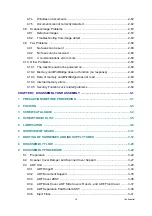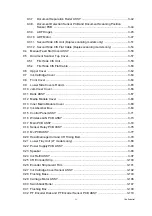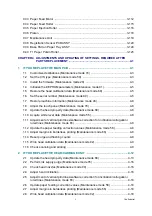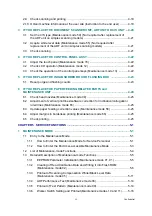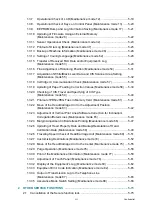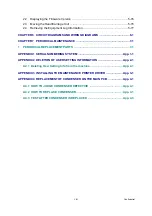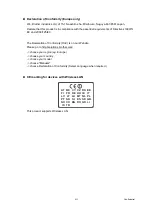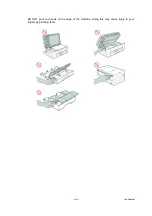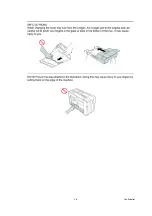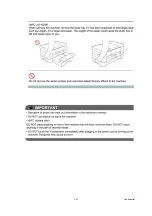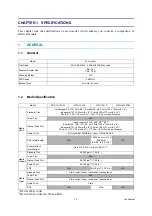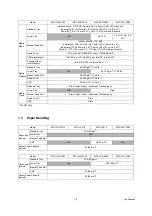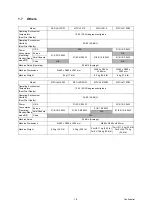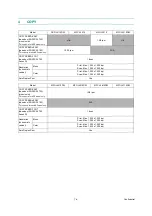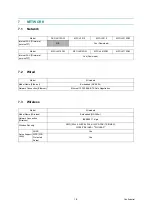Содержание Business Smart MFC-J4510dw
Страница 18: ...xv Confidential ...
Страница 19: ...xvi Confidential ...
Страница 20: ...xvii Confidential ...
Страница 22: ...xix Confidential ...
Страница 23: ...xx Confidential ...
Страница 24: ...xxi Confidential ...
Страница 51: ...Confidential 2 14 Error Code Contents Refer to page FE ROM data acquisition error 2 57 ...
Страница 130: ...3 3 Confidential 2 PACKING 3_131_E ...
Страница 153: ...3 26 Confidential 3 Set the protective part 3_002_E Protective part ...
Страница 265: ...4 11 Confidential ADF Copy Chart A B C ...
Страница 292: ...5 13 Confidential Scanning Compensation Data List ...
Страница 294: ...5 15 Confidential Test Pattern ...
Страница 317: ...5 38 Confidential pfadj1 Pattern ...
Страница 318: ...5 39 Confidential pfadj2 Pattern ...
Страница 324: ...5 45 Confidential Vertical Lines Check Pattern ...
Страница 325: ...5 46 Confidential Software Correction for Inclination Corrugation Ruled Lines Check Pattern ...
Страница 327: ...5 48 Confidential Margin Check Pattern ...