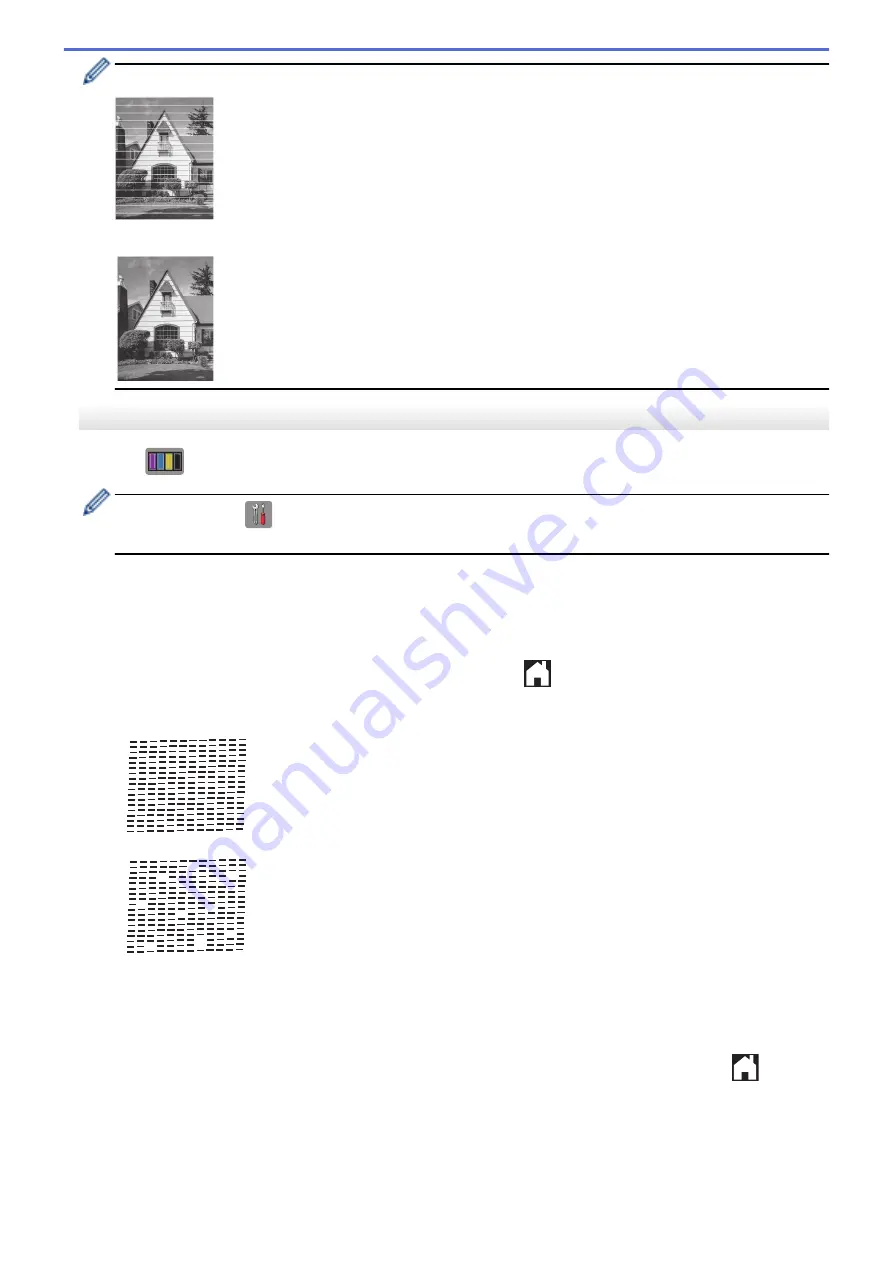
When a print head nozzle is clogged, the printed sample looks like this.
After the print head nozzle is cleaned, the horizontal lines are gone.
MFC-J680DW/MFC-J880DW/MFC-J885DW
1. Press
[Ink]
>
[Improve Print Quality]
>
[Check Print Quality]
.
You can also press
[Settings]
>
[Maintenance]
>
[Improve Print Quality]
>
[Check
Print Quality]
.
2. Press
[Start]
.
The machine prints the Print Quality Check Sheet.
3. Check the quality of the four color blocks on the sheet.
4. The Touchscreen asks about the print quality. Do one of the following:
•
If all lines are clear and visible, press
[No]
, and then press
to finish the Print Quality check.
•
If lines are missing (see
Poor
, below), press
[Yes]
.
OK
Poor
5. The Touchscreen asks you to check the print quality of each color. Press the number of the pattern (1–4) that
most closely matches the printing result.
6. Do one of the following:
•
If print head cleaning is needed, press
[Start]
to start the cleaning procedure.
•
If print head cleaning is not needed, the Maintenance screen reappears on the LCD. Press
.
7. After the cleaning procedure is finished, the Touchscreen asks if you want to print the Print Quality Check
Sheet again. Press
[Yes]
, and then press
[Start]
.
The machine prints the Print Quality Check Sheet again. Check the quality of the four color blocks on the
sheet again.
529
Содержание Airprint MFC-J460DW
Страница 32: ...Home Paper Handling Paper Handling Load Paper Load Documents 26 ...
Страница 48: ... Change the Check Paper Size Setting Choose the Right Print Media Change the Paper Size and Paper Type 42 ...
Страница 51: ... Paper Handling and Printing Problems 45 ...
Страница 59: ... Paper Handling and Printing Problems 53 ...
Страница 72: ... Copy a Document Error and Maintenance Messages Telephone and Fax problems Other Problems 66 ...
Страница 74: ... Other Problems 68 ...
Страница 76: ...Home Print Print Print from Your Computer Windows Print from Your Computer Macintosh 70 ...
Страница 79: ... Print Settings Windows 73 ...
Страница 99: ... Change the Default Print Settings Windows 93 ...
Страница 123: ...Related Information Save Scanned Data to a Memory Card or USB Flash Drive 117 ...
Страница 125: ...Related Information Scan Using the Scan Button on Your Brother Machine 119 ...
Страница 132: ...Related Information Web Services for Scanning on Your Network Windows Vista SP2 or greater Windows 7 and Windows 8 126 ...
Страница 178: ...Related Information Scan from Your Computer Windows WIA Driver Settings Windows 172 ...
Страница 202: ...Related Information Scan Using Presto PageManager or other TWAIN Compliant Applications Macintosh 196 ...
Страница 298: ... Add or Delete Group Members Send the Same Fax to More than One Recipient Broadcasting Store Address Book Numbers 292 ...
Страница 309: ...Related Information Distinctive Ring Choose the Correct Receive Mode 303 ...
Страница 326: ...Related Information Fax Reports 320 ...
Страница 333: ...Related Information PC FAX Overview Windows 327 ...
Страница 433: ...Related Information Mobile Web Connect 427 ...
Страница 448: ...Related Information ControlCenter4 Windows 442 ...
Страница 521: ...Related Information Clean Your Brother Machine Telephone and Fax problems Other Problems 515 ...
Страница 528: ...Related Information Clean Your Brother Machine 522 ...
Страница 531: ...Related Information Clean Your Brother Machine Paper Handling and Printing Problems 525 ...
Страница 551: ... Replace the Ink Cartridges 545 ...
Страница 563: ... Set Your Station ID 557 ...
Страница 599: ...Level 1 Descriptions DPOF View the DPOF setting screen Related Information Settings and Features Tables 593 ...
Страница 612: ...Home Appendix Appendix Specifications Enter Text on Your Brother Machine Supply Specifications 606 ...






























