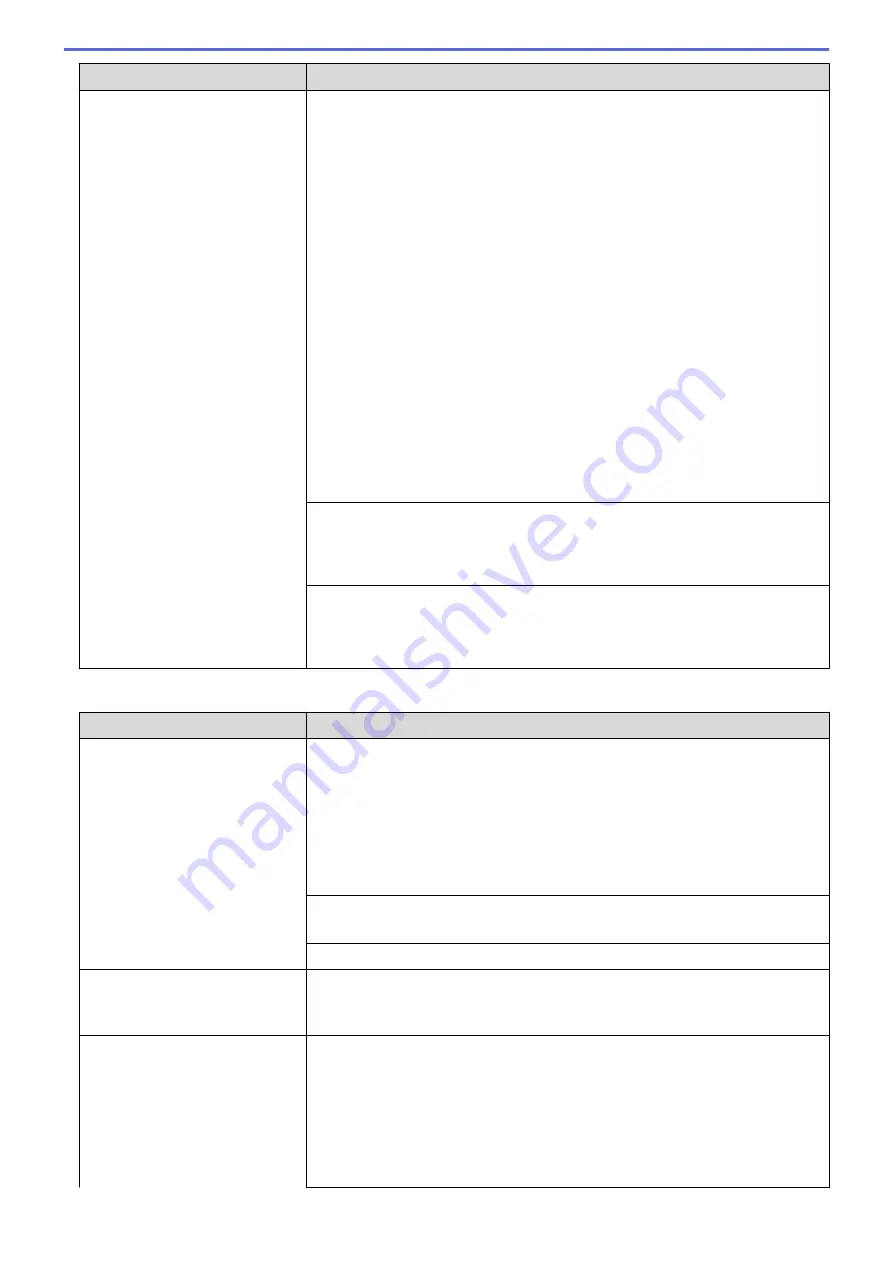
Difficulties
Suggestions
If you are using a telephone answering machine (External TAD mode) on the
same line as the Brother machine, make sure your answering machine is set up
correctly.
See
Related Information
:
Connect an External TAD
.
1. Plug the telephone line cord directly from the telephone wall jack to your
Brother machine’s LINE jack.
2. Remove the protective cap from your Brother machine’s EXT jack, and then
plug the telephone line cord from your answering machine into the EXT jack.
3. Set your answering machine to answer within four rings.
If you are having problems receiving faxes or voice messages, set your
answering machine to answer within two or three rings.
4. Record the outgoing message on your answering machine.
•
Record five seconds of silence at the beginning of your outgoing message.
•
Limit your speaking to 20 seconds.
•
End your outgoing message with your Fax Receive Code for people
sending manual faxes. For example: “After the beep, leave a message or
press *51 and Start to send a fax.”
5. Set your answering machine to answer calls.
6. Set your Brother machine’s Receive Mode to External TAD.
See
Related Information
:
Choose the Correct Receive Mode
.
Make sure your Brother machine’s Easy Receive feature is turned On. Easy
Receive is a feature that allows you to receive a fax even if you answered the call
on an external or extension telephone.
See
Related Information
:
Set Easy Receive
.
If you often get transmission errors due to possible interference on the telephone
line or if you are using a VoIP system, try changing the Compatibility setting to
Basic(for VoIP)
.
See
Related Information
:
Telephone Line Interference/VoIP
.
Sending Faxes
Difficulties
Suggestions
Cannot send a fax.
Check all line cord connections. Make sure the telephone line cord is plugged
into the telephone wall jack and the LINE jack of the machine. Make sure your
machine has a dial tone by pressing the Hook button in Fax mode. If you
subscribe to DSL, VoIP, or MagicJack services, call your service provider for
connection instructions.
If you are using a VoIP system, try changing the VoIP setting to
Basic (for VoIP)
.
This will lower modem speed and turn off Error Correction Mode (ECM).
See
Related Information
:
Telephone Line Interference/VoIP
.
Print the Transmission Verification Report and check for an error.
See
Related Information
:
Print Reports
.
Ask the other party to check that the receiving machine has paper.
Poor sending quality.
Try changing your resolution to Fine or S.Fine. Make a copy to check your
machine’s scanner operation. If the copy quality is poor, clean the scanner.
See
Related Information
:
Clean the Scanner
.
Transmission Verification Report
says RESULT:NG.
There is probably temporary noise or static on the line. Try sending the fax again.
If you are sending a PC-Fax message and get RESULT:NG on the Transmission
Verification Report, your machine may be out of memory. To free up extra
memory, you can turn off Fax Storage, print fax messages in memory or cancel a
delayed fax or polling job. If the problem continues, ask the telephone company
to check your telephone line.
See
Related Information
:
Turn Off Memory Receive
.
See
Related Information
:
Print a Fax Stored in the Machine's Memory
.
491
Содержание Airprint MFC-J460DW
Страница 32: ...Home Paper Handling Paper Handling Load Paper Load Documents 26 ...
Страница 48: ... Change the Check Paper Size Setting Choose the Right Print Media Change the Paper Size and Paper Type 42 ...
Страница 51: ... Paper Handling and Printing Problems 45 ...
Страница 59: ... Paper Handling and Printing Problems 53 ...
Страница 72: ... Copy a Document Error and Maintenance Messages Telephone and Fax problems Other Problems 66 ...
Страница 74: ... Other Problems 68 ...
Страница 76: ...Home Print Print Print from Your Computer Windows Print from Your Computer Macintosh 70 ...
Страница 79: ... Print Settings Windows 73 ...
Страница 99: ... Change the Default Print Settings Windows 93 ...
Страница 123: ...Related Information Save Scanned Data to a Memory Card or USB Flash Drive 117 ...
Страница 125: ...Related Information Scan Using the Scan Button on Your Brother Machine 119 ...
Страница 132: ...Related Information Web Services for Scanning on Your Network Windows Vista SP2 or greater Windows 7 and Windows 8 126 ...
Страница 178: ...Related Information Scan from Your Computer Windows WIA Driver Settings Windows 172 ...
Страница 202: ...Related Information Scan Using Presto PageManager or other TWAIN Compliant Applications Macintosh 196 ...
Страница 298: ... Add or Delete Group Members Send the Same Fax to More than One Recipient Broadcasting Store Address Book Numbers 292 ...
Страница 309: ...Related Information Distinctive Ring Choose the Correct Receive Mode 303 ...
Страница 326: ...Related Information Fax Reports 320 ...
Страница 333: ...Related Information PC FAX Overview Windows 327 ...
Страница 433: ...Related Information Mobile Web Connect 427 ...
Страница 448: ...Related Information ControlCenter4 Windows 442 ...
Страница 521: ...Related Information Clean Your Brother Machine Telephone and Fax problems Other Problems 515 ...
Страница 528: ...Related Information Clean Your Brother Machine 522 ...
Страница 531: ...Related Information Clean Your Brother Machine Paper Handling and Printing Problems 525 ...
Страница 551: ... Replace the Ink Cartridges 545 ...
Страница 563: ... Set Your Station ID 557 ...
Страница 599: ...Level 1 Descriptions DPOF View the DPOF setting screen Related Information Settings and Features Tables 593 ...
Страница 612: ...Home Appendix Appendix Specifications Enter Text on Your Brother Machine Supply Specifications 606 ...






























