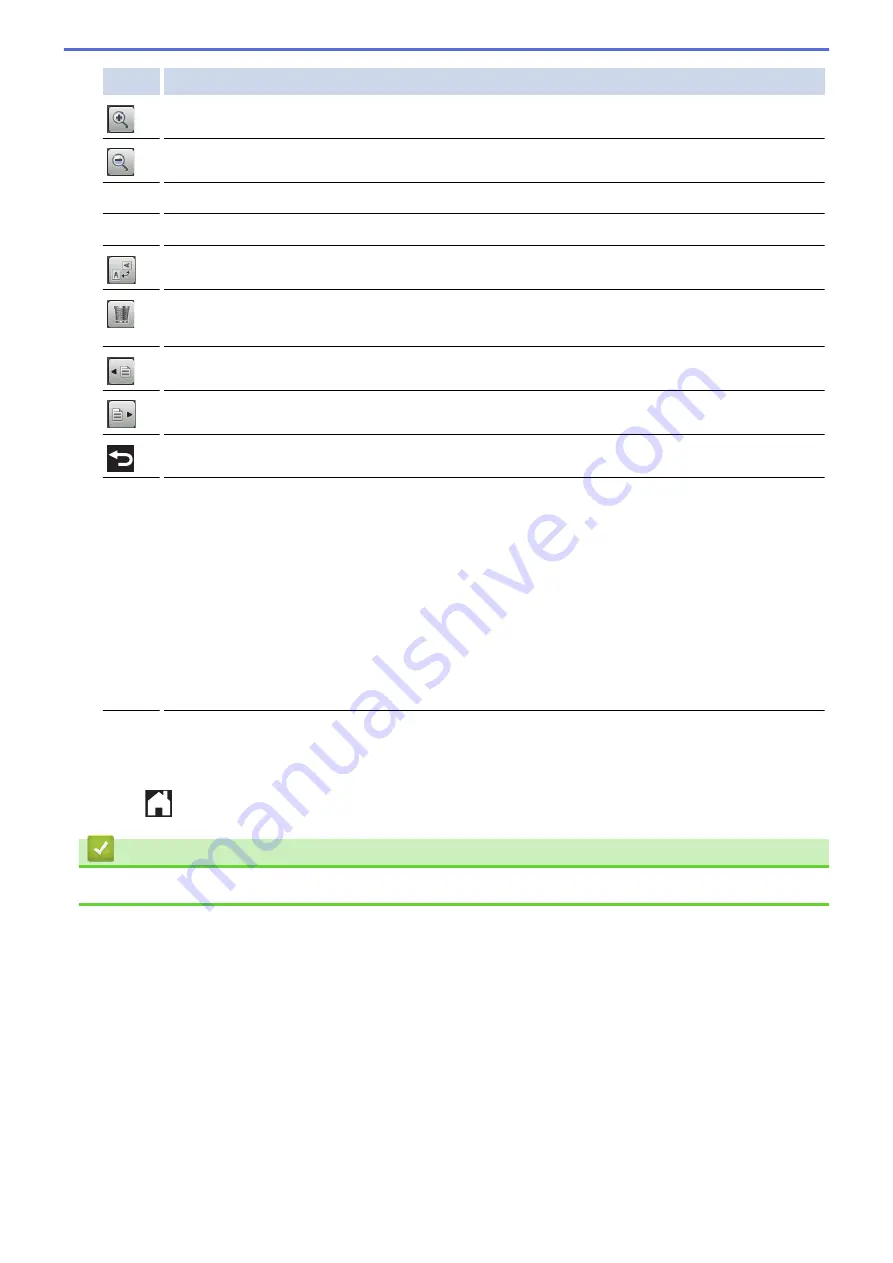
Button Result
Enlarge the fax.
Reduce the fax.
a
or
b
Scroll vertically.
d
or
c
Scroll horizontally.
Rotate the fax clockwise.
Delete the fax.
Press
Yes
to confirm.
Go back to the previous page.
Go to the next page.
Go back to the fax list.
Start
Print the fax.
If the fax is a single page, it starts printing. A Touchscreen message asks if you want to delete the
fax from the machine's memory. To delete the fax, press
Yes
. To keep the fax in the machine's
memory, press
No
.
If the fax has multiple pages, do one of the following:
•
Press
Print All Pages
to print the whole message. A Touchscreen message asks if you
want to delete the fax from the machine's memory. To delete the fax, press
Yes
. To keep the
fax in the machine's memory, press
No
.
•
Press
Print Displayed Only
to print only the displayed page.
•
Press
Print From Displayed
to print from the displayed page to the last page.
•
If your fax is large there may be a delay before it is displayed.
•
The Touchscreen displays the current page number and total pages of the fax message. If your fax
message is over 99 pages, the total number of pages appears as “XX.”
4. Press
.
Related Information
•
251
Содержание Airprint MFC-J460DW
Страница 32: ...Home Paper Handling Paper Handling Load Paper Load Documents 26 ...
Страница 48: ... Change the Check Paper Size Setting Choose the Right Print Media Change the Paper Size and Paper Type 42 ...
Страница 51: ... Paper Handling and Printing Problems 45 ...
Страница 59: ... Paper Handling and Printing Problems 53 ...
Страница 72: ... Copy a Document Error and Maintenance Messages Telephone and Fax problems Other Problems 66 ...
Страница 74: ... Other Problems 68 ...
Страница 76: ...Home Print Print Print from Your Computer Windows Print from Your Computer Macintosh 70 ...
Страница 79: ... Print Settings Windows 73 ...
Страница 99: ... Change the Default Print Settings Windows 93 ...
Страница 123: ...Related Information Save Scanned Data to a Memory Card or USB Flash Drive 117 ...
Страница 125: ...Related Information Scan Using the Scan Button on Your Brother Machine 119 ...
Страница 132: ...Related Information Web Services for Scanning on Your Network Windows Vista SP2 or greater Windows 7 and Windows 8 126 ...
Страница 178: ...Related Information Scan from Your Computer Windows WIA Driver Settings Windows 172 ...
Страница 202: ...Related Information Scan Using Presto PageManager or other TWAIN Compliant Applications Macintosh 196 ...
Страница 298: ... Add or Delete Group Members Send the Same Fax to More than One Recipient Broadcasting Store Address Book Numbers 292 ...
Страница 309: ...Related Information Distinctive Ring Choose the Correct Receive Mode 303 ...
Страница 326: ...Related Information Fax Reports 320 ...
Страница 333: ...Related Information PC FAX Overview Windows 327 ...
Страница 433: ...Related Information Mobile Web Connect 427 ...
Страница 448: ...Related Information ControlCenter4 Windows 442 ...
Страница 521: ...Related Information Clean Your Brother Machine Telephone and Fax problems Other Problems 515 ...
Страница 528: ...Related Information Clean Your Brother Machine 522 ...
Страница 531: ...Related Information Clean Your Brother Machine Paper Handling and Printing Problems 525 ...
Страница 551: ... Replace the Ink Cartridges 545 ...
Страница 563: ... Set Your Station ID 557 ...
Страница 599: ...Level 1 Descriptions DPOF View the DPOF setting screen Related Information Settings and Features Tables 593 ...
Страница 612: ...Home Appendix Appendix Specifications Enter Text on Your Brother Machine Supply Specifications 606 ...






























