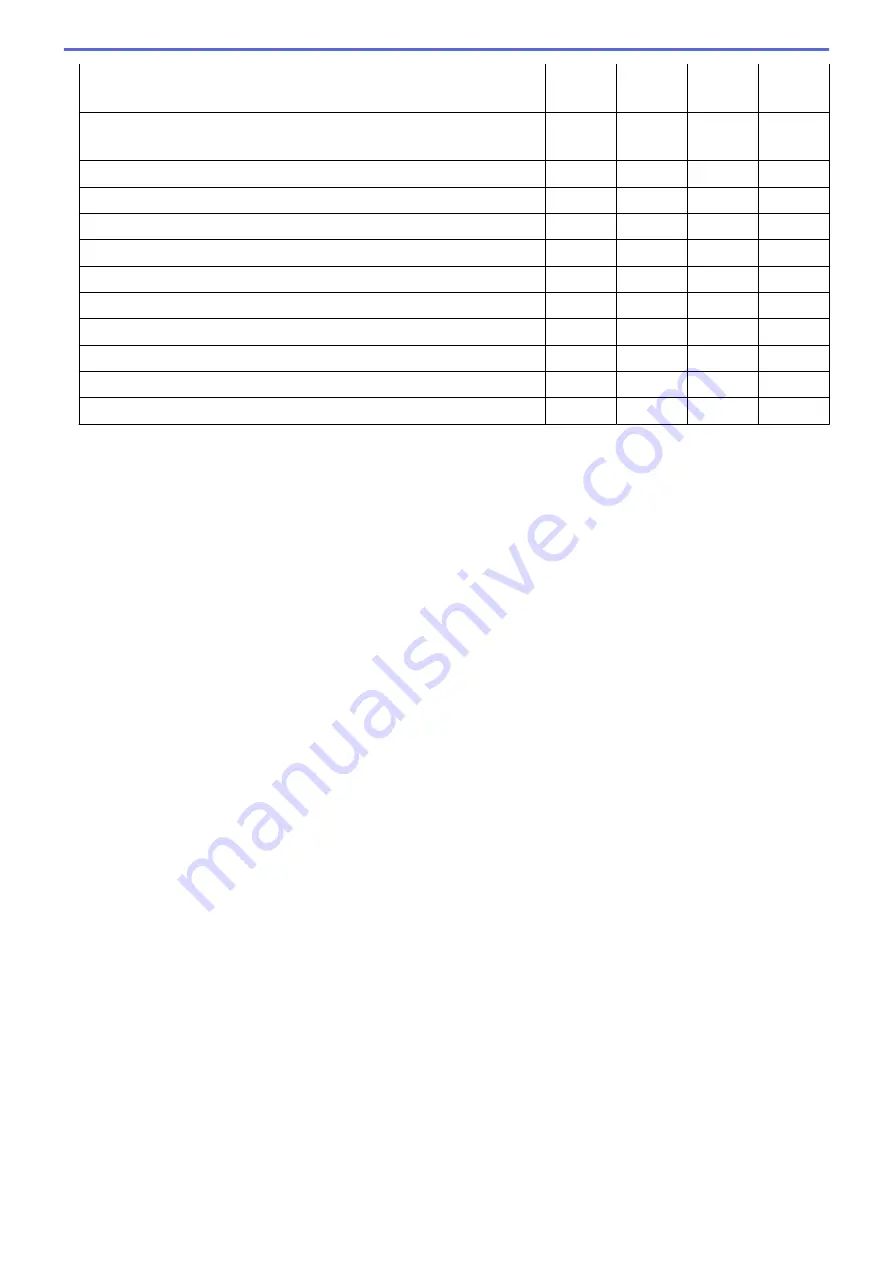
OCR Software
(only available for certain models)
-
Yes
-
-
OCR Language
(only available for certain models)
-
Yes
-
-
Destination File Path
Yes
Yes
Yes
-
File Name
Yes
Yes
Yes
Yes
Insert Date in File Name
Yes
Yes
Yes
Yes
Destination Folder
Yes
Yes
Yes
Yes
Resolution
Yes
Yes
Yes
Yes
Scan Type
Yes
Yes
Yes
Yes
Document Size
Yes
Yes
Yes
Yes
ID Card Scan
Yes
Yes
Yes
Yes
Advanced Settings
Yes
Yes
Yes
Yes
Restore Defaults
Yes
Yes
Yes
Yes
Target Application/E-mail Application
Select which application is used to open scanned data. Only applications installed on your computer can be
selected.
•
Add
Add an application to the pop-up menu.
Type the application name in the
Application Name
field (up to 30 characters) and select your
preferred application by clicking the
Browse
button. Select the
File Type
option from the pop-up menu.
•
Delete
Delete an application you have added to the pop-up menu.
Select the application from the
Application Name
pop-up menu, and then click
Delete
.
File Type
Select the file type you want to use for the scanned data.
File size
Change the file size by moving the
File size
slider to the right or left.
OCR Language
Set the optical character recognition (OCR) language to match the language of the scanned document's text
(available only for certain models).
Destination File Path
Click the
Change
button to change the prefix of the file name and the path of the destination folder.
File Name
Type a prefix for your file name, if needed. To change the prefix for the
Image
,
OCR
and
features, click
Change
.
Insert Date in File Name
Automatically inserts the date in the file name of the scanned image. To insert the date in the file name for the
Image
,
OCR
and
features, click
Change
.
Destination Folder
To change the folder for the
Image
,
OCR
and
features, click
Change
. Click
Browse
to select the folder
where you want to save your scanned document. Select the
Show Folder
option to automatically display the
destination folder after scanning to a
File
.
134
Содержание Airprint MFC-J460DW
Страница 32: ...Home Paper Handling Paper Handling Load Paper Load Documents 26 ...
Страница 48: ... Change the Check Paper Size Setting Choose the Right Print Media Change the Paper Size and Paper Type 42 ...
Страница 51: ... Paper Handling and Printing Problems 45 ...
Страница 59: ... Paper Handling and Printing Problems 53 ...
Страница 72: ... Copy a Document Error and Maintenance Messages Telephone and Fax problems Other Problems 66 ...
Страница 74: ... Other Problems 68 ...
Страница 76: ...Home Print Print Print from Your Computer Windows Print from Your Computer Macintosh 70 ...
Страница 79: ... Print Settings Windows 73 ...
Страница 99: ... Change the Default Print Settings Windows 93 ...
Страница 123: ...Related Information Save Scanned Data to a Memory Card or USB Flash Drive 117 ...
Страница 125: ...Related Information Scan Using the Scan Button on Your Brother Machine 119 ...
Страница 132: ...Related Information Web Services for Scanning on Your Network Windows Vista SP2 or greater Windows 7 and Windows 8 126 ...
Страница 178: ...Related Information Scan from Your Computer Windows WIA Driver Settings Windows 172 ...
Страница 202: ...Related Information Scan Using Presto PageManager or other TWAIN Compliant Applications Macintosh 196 ...
Страница 298: ... Add or Delete Group Members Send the Same Fax to More than One Recipient Broadcasting Store Address Book Numbers 292 ...
Страница 309: ...Related Information Distinctive Ring Choose the Correct Receive Mode 303 ...
Страница 326: ...Related Information Fax Reports 320 ...
Страница 333: ...Related Information PC FAX Overview Windows 327 ...
Страница 433: ...Related Information Mobile Web Connect 427 ...
Страница 448: ...Related Information ControlCenter4 Windows 442 ...
Страница 521: ...Related Information Clean Your Brother Machine Telephone and Fax problems Other Problems 515 ...
Страница 528: ...Related Information Clean Your Brother Machine 522 ...
Страница 531: ...Related Information Clean Your Brother Machine Paper Handling and Printing Problems 525 ...
Страница 551: ... Replace the Ink Cartridges 545 ...
Страница 563: ... Set Your Station ID 557 ...
Страница 599: ...Level 1 Descriptions DPOF View the DPOF setting screen Related Information Settings and Features Tables 593 ...
Страница 612: ...Home Appendix Appendix Specifications Enter Text on Your Brother Machine Supply Specifications 606 ...






























