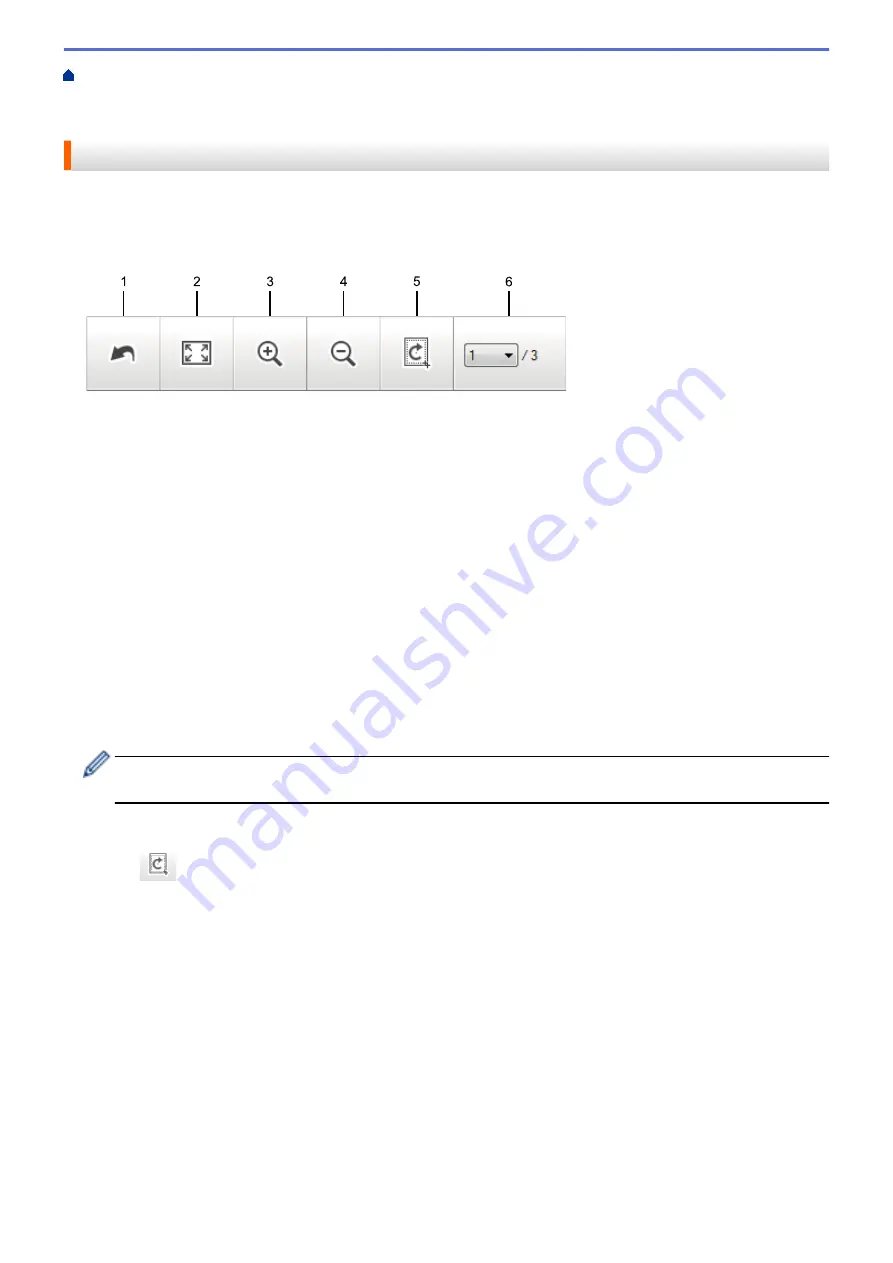
Scan from Your Computer (Windows
Scan Using ControlCenter4 Home Mode
Scan Using ControlCenter4 Home Mode (Windows
> Crop a Scanned Image Using
ControlCenter4 Home Mode (Windows
®
)
Crop a Scanned Image Using ControlCenter4 Home Mode (Windows
®
)
The crop tool on the Image Editing Toolbar lets you trim unwanted areas from your scanned image. Use the
Zoom In
and
Zoom Out
tools to help view the image to be cropped.
Image Editing Toolbar
1. Restart
Cancels all the edits applied to the selected image. The edited image returns to its original state.
2. Fit to Window
Displays the scanned image so that the entire image fits in the window.
3. Zoom In
Zooms in on the scanned image.
4. Zoom Out
Zooms out of the scanned image.
5. Crop and Edit
Removes the outer parts of the image. Click the
Crop and Edit
button, and then change the frame to contain
the area you want to keep after cropping.
6. Page Select
Indicates the page number of the scanned page currently shown in the image viewer. To display a different
page, select the desired page number from the drop-down page number list.
If you have scanned multiple pages, you can see the next or previous scanned page by clicking the left or
right arrow buttons in the preview window.
1. Scan a document.
2. Click
(
Crop and Edit
) to edit the scanned image.
The
Crop and Edit - ControlCenter4
window appears.
144
Содержание Airprint MFC-J460DW
Страница 32: ...Home Paper Handling Paper Handling Load Paper Load Documents 26 ...
Страница 48: ... Change the Check Paper Size Setting Choose the Right Print Media Change the Paper Size and Paper Type 42 ...
Страница 51: ... Paper Handling and Printing Problems 45 ...
Страница 59: ... Paper Handling and Printing Problems 53 ...
Страница 72: ... Copy a Document Error and Maintenance Messages Telephone and Fax problems Other Problems 66 ...
Страница 74: ... Other Problems 68 ...
Страница 76: ...Home Print Print Print from Your Computer Windows Print from Your Computer Macintosh 70 ...
Страница 79: ... Print Settings Windows 73 ...
Страница 99: ... Change the Default Print Settings Windows 93 ...
Страница 123: ...Related Information Save Scanned Data to a Memory Card or USB Flash Drive 117 ...
Страница 125: ...Related Information Scan Using the Scan Button on Your Brother Machine 119 ...
Страница 132: ...Related Information Web Services for Scanning on Your Network Windows Vista SP2 or greater Windows 7 and Windows 8 126 ...
Страница 178: ...Related Information Scan from Your Computer Windows WIA Driver Settings Windows 172 ...
Страница 202: ...Related Information Scan Using Presto PageManager or other TWAIN Compliant Applications Macintosh 196 ...
Страница 298: ... Add or Delete Group Members Send the Same Fax to More than One Recipient Broadcasting Store Address Book Numbers 292 ...
Страница 309: ...Related Information Distinctive Ring Choose the Correct Receive Mode 303 ...
Страница 326: ...Related Information Fax Reports 320 ...
Страница 333: ...Related Information PC FAX Overview Windows 327 ...
Страница 433: ...Related Information Mobile Web Connect 427 ...
Страница 448: ...Related Information ControlCenter4 Windows 442 ...
Страница 521: ...Related Information Clean Your Brother Machine Telephone and Fax problems Other Problems 515 ...
Страница 528: ...Related Information Clean Your Brother Machine 522 ...
Страница 531: ...Related Information Clean Your Brother Machine Paper Handling and Printing Problems 525 ...
Страница 551: ... Replace the Ink Cartridges 545 ...
Страница 563: ... Set Your Station ID 557 ...
Страница 599: ...Level 1 Descriptions DPOF View the DPOF setting screen Related Information Settings and Features Tables 593 ...
Страница 612: ...Home Appendix Appendix Specifications Enter Text on Your Brother Machine Supply Specifications 606 ...






























