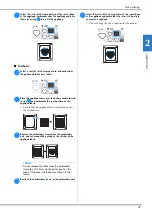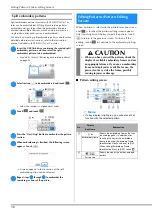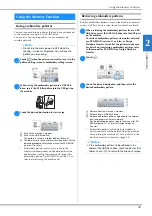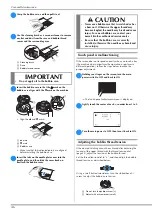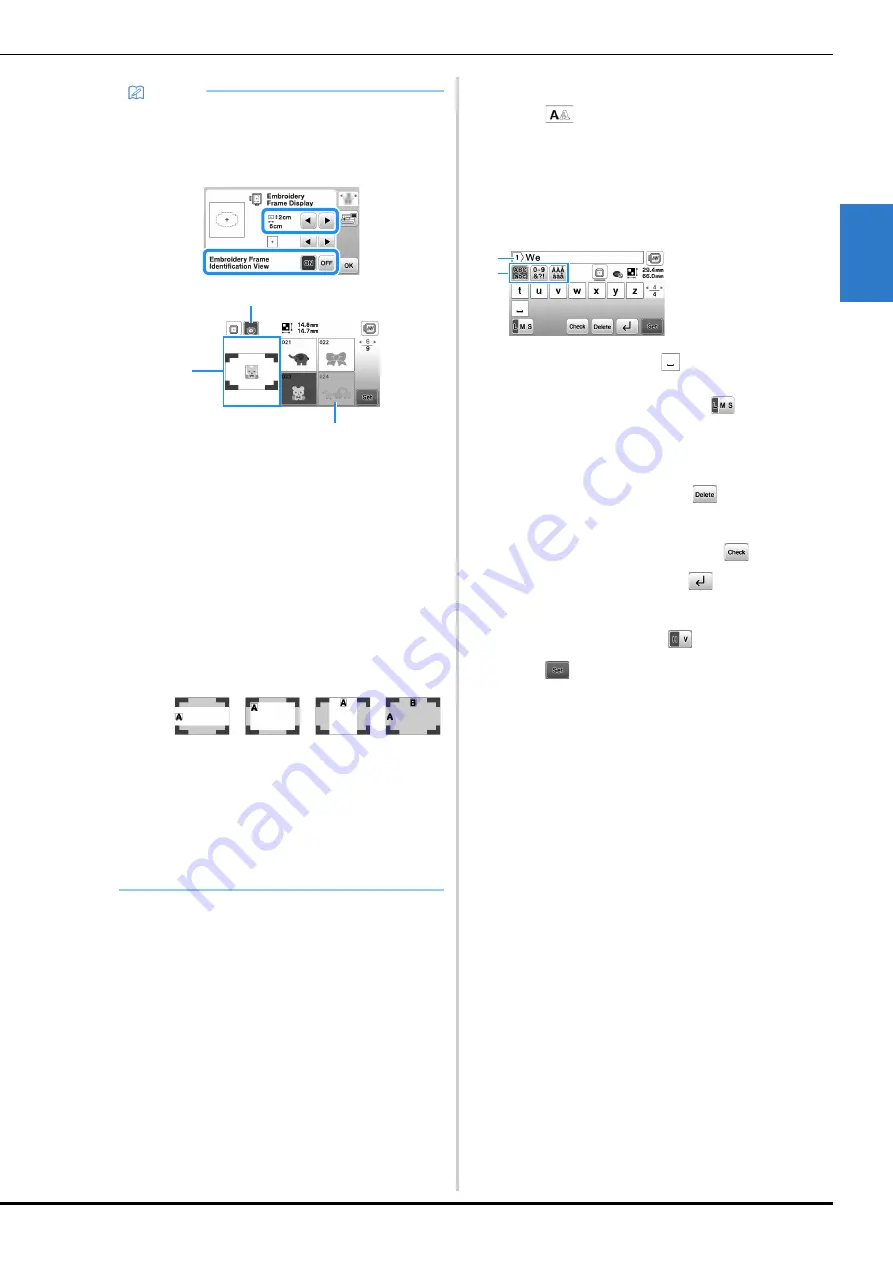
Embroidering
31
EMB
R
OI
DE
R
Y
2
■
Selecting character patterns
a
Touch .
b
Touch the key of the font you want to embroider.
c
Touch a tab to display the desired selection screen, and
then type in the text.
• To enter a space, touch
.
• After selecting a character if you would like to
change the character size touch
. The size
changes each time you touch the key, from large to
medium to small. After the character size is changed,
all characters on the same line will have the new
character size.
• If you make a mistake, touch
to erase the
mistake.
• To check all entered characters, for example, when
there are multiple text lines, touch
.
• To add multiple lines, touch
.
• When the Japanese font is selected, the text can be
switched between being written vertically and
horizontally by touching
.
d
Touch .
• For details on editing the pattern, refer to “Editing
Patterns (Pattern Editing Screen)” on page 38.
Memo
• If [Embroidery Frame Identification View] in the
settings screen is set to [ON], the pattern can be
edited in the screen as if that embroidery frame is
attached.
1
The embroidery frame selected when
[Embroidery Frame Identification View] is set to
[ON] is highlighted. Touch this key to switch the
setting between [ON] and [OFF].
2
The embroidering area for the selected frame is
displayed.
3
Patterns that will not fit in the selected frame
appear shaded and cannot be selected.
• There are three embroidering area sizes for
embroidery frame (small) (sold separately).
When [Embroidery Frame Identification View] is set
to [ON] for embroidery frame (small), the area for
arranging patterns can more easily be seen. The
area outside of the embroidering area will have a
different background color.
1
2 cm × 6 cm (approx.1 inch (H) × 2-1/2 inches
(W))
2
3 cm × 5 cm (approx.1-1/8 inch (H) × 2 inches
(W))
3
4 cm × 3 cm (approx.1-1/2 inch (H) × 1-1/8 inch
(W))
4
Patterns are arranged outside of the
embroidering area.
c
b
a
1
2
3
4
1
Current line number
2
Tab
a
b
Содержание 888-P30
Страница 2: ......