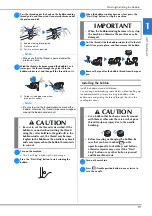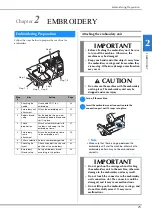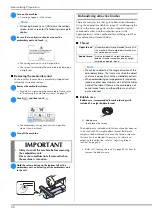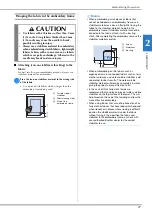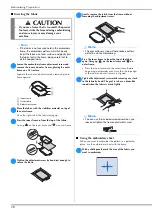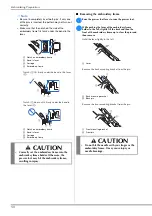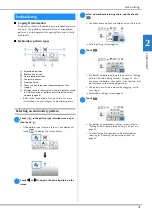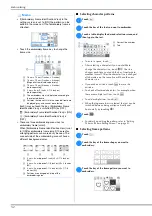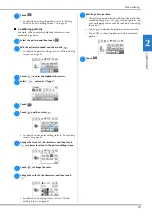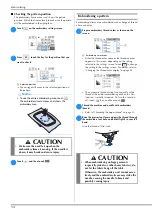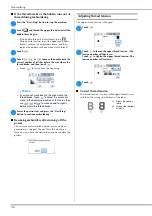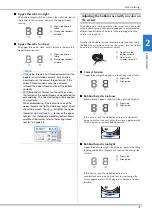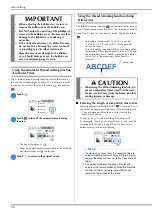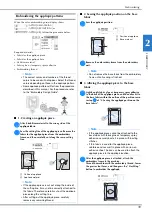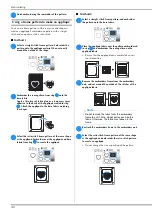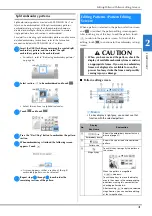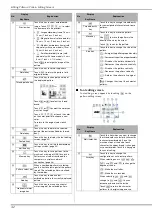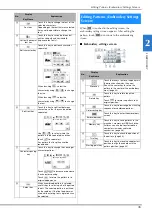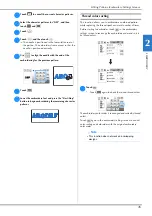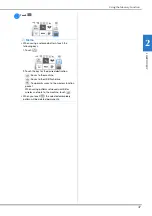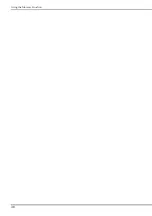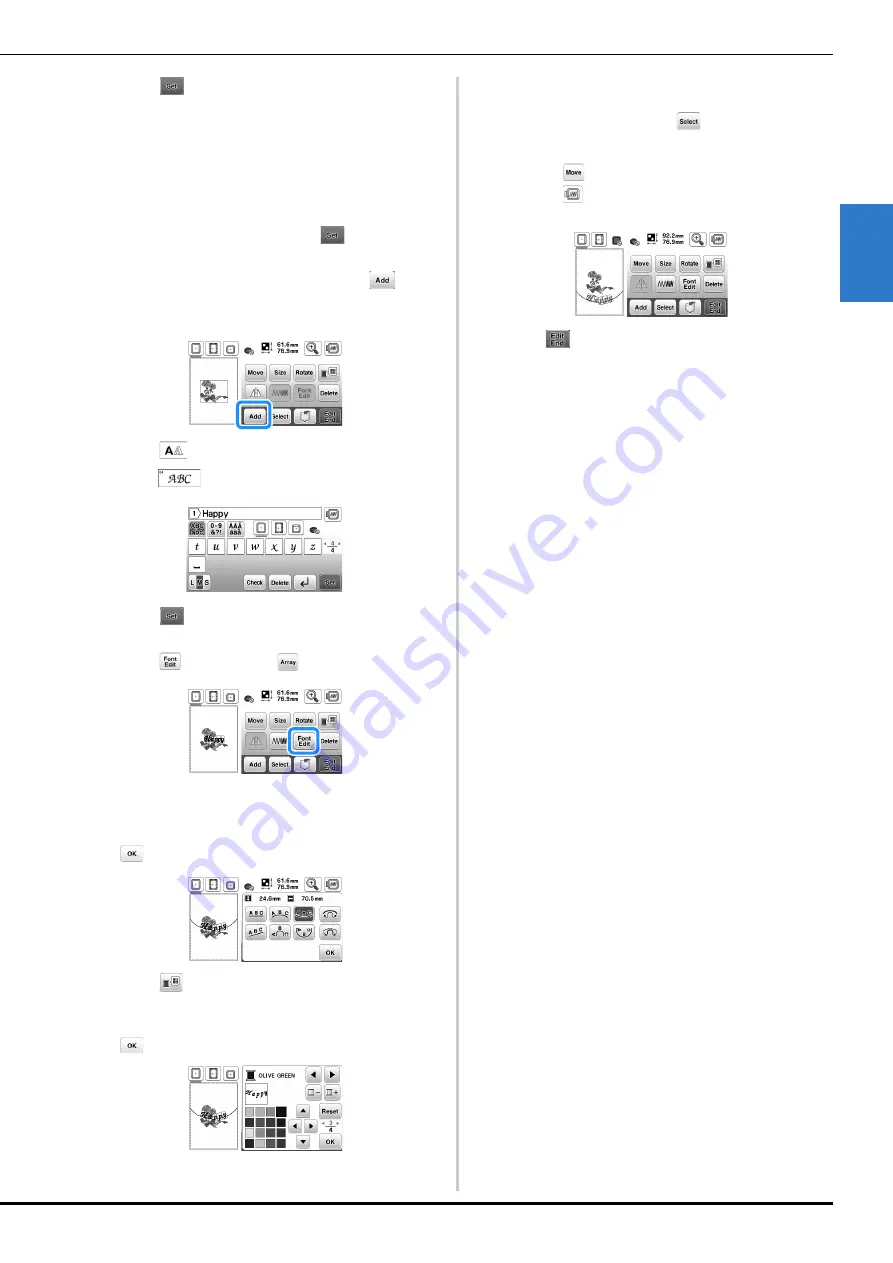
Embroidering
33
EMB
R
OI
DE
R
Y
2
d
Touch .
• For details on editing the pattern, refer to “Editing
Patterns (Pattern Editing Screen)” on page 41.
■
Combining patterns
Example: When combining alphabet characters and
embroidery patterns
a
Select the pattern and then touch
.
b
Edit the pattern if needed, and then touch
.
• For details on pattern editing, refer to “Pattern editing
screen” on page 41.
c
Touch
to enter the alphabet characters.
d
Select
and enter “Happy”.
e
Touch .
f
Touch
and then select
.
• For details on character editing, refer to “Font editing
screen” on page 42.
g
Change the layout of the characters and then touch
two times to return to the pattern editing screen.
h
Touch
to change the color.
i
Change the color of the characters and then touch
.
• For details on changing colors, refer to “Pattern
editing screen” on page 41.
j
Edit the pattern position.
• The pattern can be selected with your finger and then
moved by dragging it. Use
to select patterns that
are overlapping and cannot be selected by touching
the screen.
• Touch
to decide the pattern position carefully.
• Touch
to check the preview of the combined
patterns.
k
Touch .