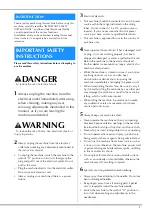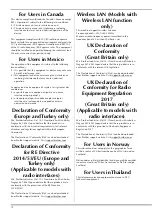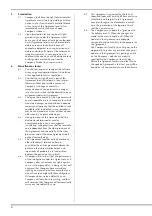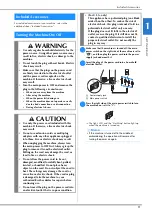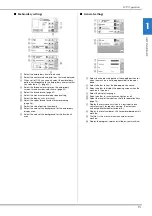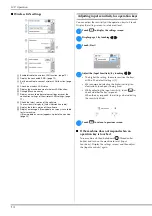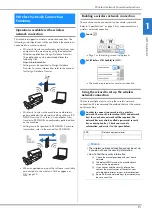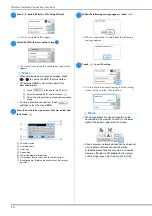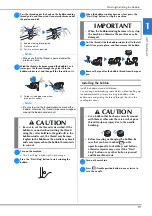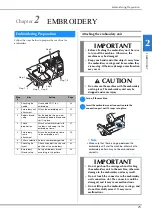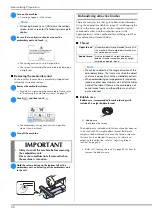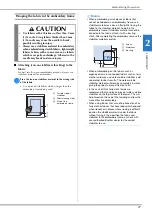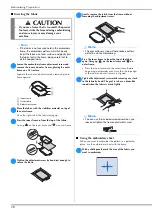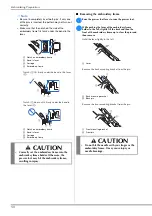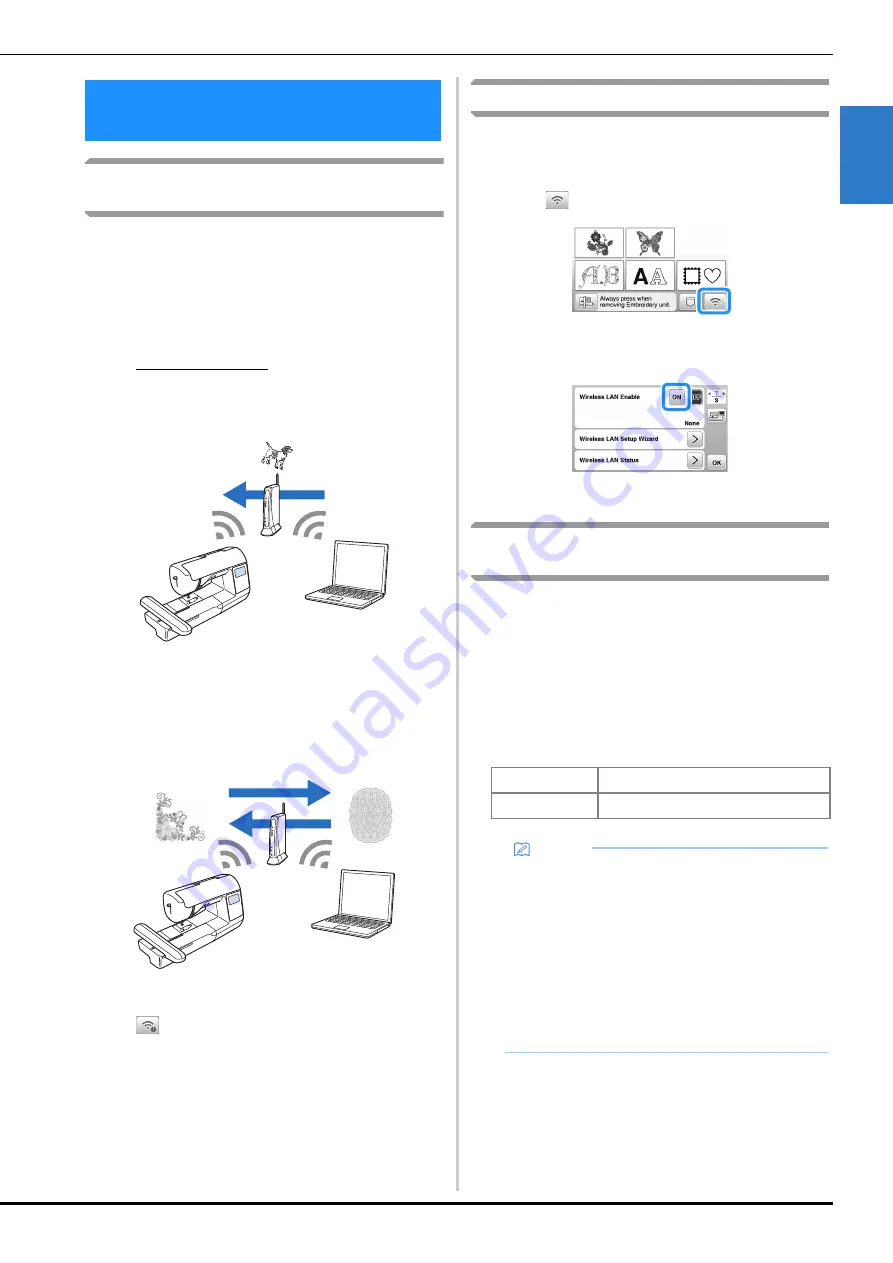
Wireless Network Connection Functions
GE
T
T
IN
G RE
A
D
Y
15
1
Operations available with a wireless
network connection
This machine supports a wireless network connection. The
following useful operations will be available if the machine is
connected to a wireless network.
• Wirelessly transfer an embroidery pattern from your
computer to the machine by using the dedicated
Windows application (Design Database Transfer).
The application can be downloaded from the
following URL.
https://s.brother/cahke/
* Settings must be specified in Design Database
Transfer. For more information, refer to the manual
for Design Database Transfer.
• Wirelessly transfer to the machine an embroidery
pattern edited with embroidery editing software (PE-
DESIGN version 11 or later) on a computer. Also,
transfer to PE-DESIGN an embroidery pattern edited
on the machine.
* Settings must be specified in PE-DESIGN. For more
information, refer to the manual for PE-DESIGN.
• When an updated version of the software is available
on our website, the wireless LAN key appears as
. (page 59)
Enabling a wireless network connection
The machine can be connected to your wireless network.
Refer to “Specifications” on page 58 for requirements for a
wireless network connection.
a
Touch .
Page 7 of the settings screen is displayed.
b
Set [Wireless LAN Enable] to [ON].
The machine prepares for wireless connection.
Using the wizard to set up the wireless
network connection
There are multiple ways to set up the wireless network
connection. We recommend the method that uses the wizard
on this machine.
a
In order to connect your machine to a wireless
network, the security information (SSID and network
key) for your home network will be required. The
network key may also be called a password, security
key or encryption key. Check your security
information, and write it in the space below.
Wireless Network Connection
Functions
SSID
Network key (password)
Memo
• The wireless network connection cannot be set up
if you do not have the security information.
• How to find the security information
1
Check the manual provided with your home
network.
2
The default SSID may be the manufacturer's
name or the model name.
3
If you cannot find the security information,
contact the manufacturer of the router, your
network administrator or your Internet provider.
4
Some SSIDs and network keys (passwords) may
be case sensitive.