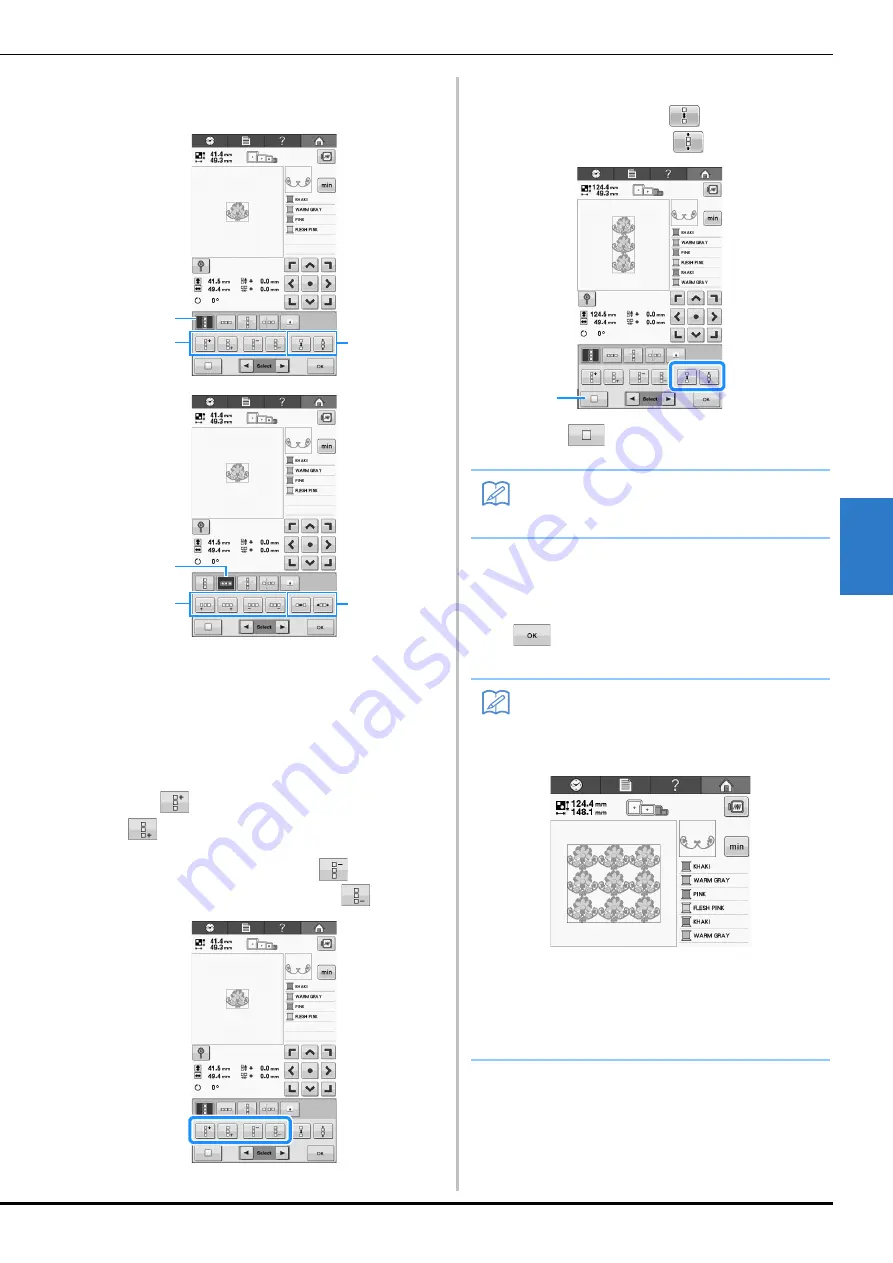
SELECTING/EDITING/SAVING PATTERNS
129
5
b
Select the direction in which the pattern
will be repeated.
1
Vertical direction
2
Horizontal direction
3
Repeating and deleting vertical keys
4
Repeating and deleting horizontal keys
5
Spacing keys
→
The pattern direction indicator will change
depending on the direction selected.
c
Use
to repeat the pattern on top and
to repeat the pattern at the bottom.
• To delete the top pattern, touch
.
• To delete the bottom pattern, touch
.
d
Adjust the spacing of the repeated pattern.
• To widen spacing, touch
.
• To tighten spacing, touch
.
1
Touch
to change a repeated pattern back
to one single pattern.
e
Complete repeated patterns by repeating
steps
b
through
d
.
f
After making the desired changes, touch
.
The pattern editing screen appears again.
3
5
1
2
4
5
Memo
• You can only adjust the spacing of patterns
included in the red frame.
Memo
• When there are two or more patterns, all
patterns will be grouped together as one
pattern in the red frame.
• When changing the direction in which the
pattern will be repeated, all of the patterns
in the red frame will automatically be
grouped as one repeating unit. See the
following section on how to repeat one
element of a repeated pattern.
1
Содержание 882-T51
Страница 2: ......
Страница 14: ...12 ...
Страница 72: ...70 ...
Страница 96: ...94 ...
Страница 154: ...152 ...
Страница 191: ...APPENDIX 189 7 ...







































