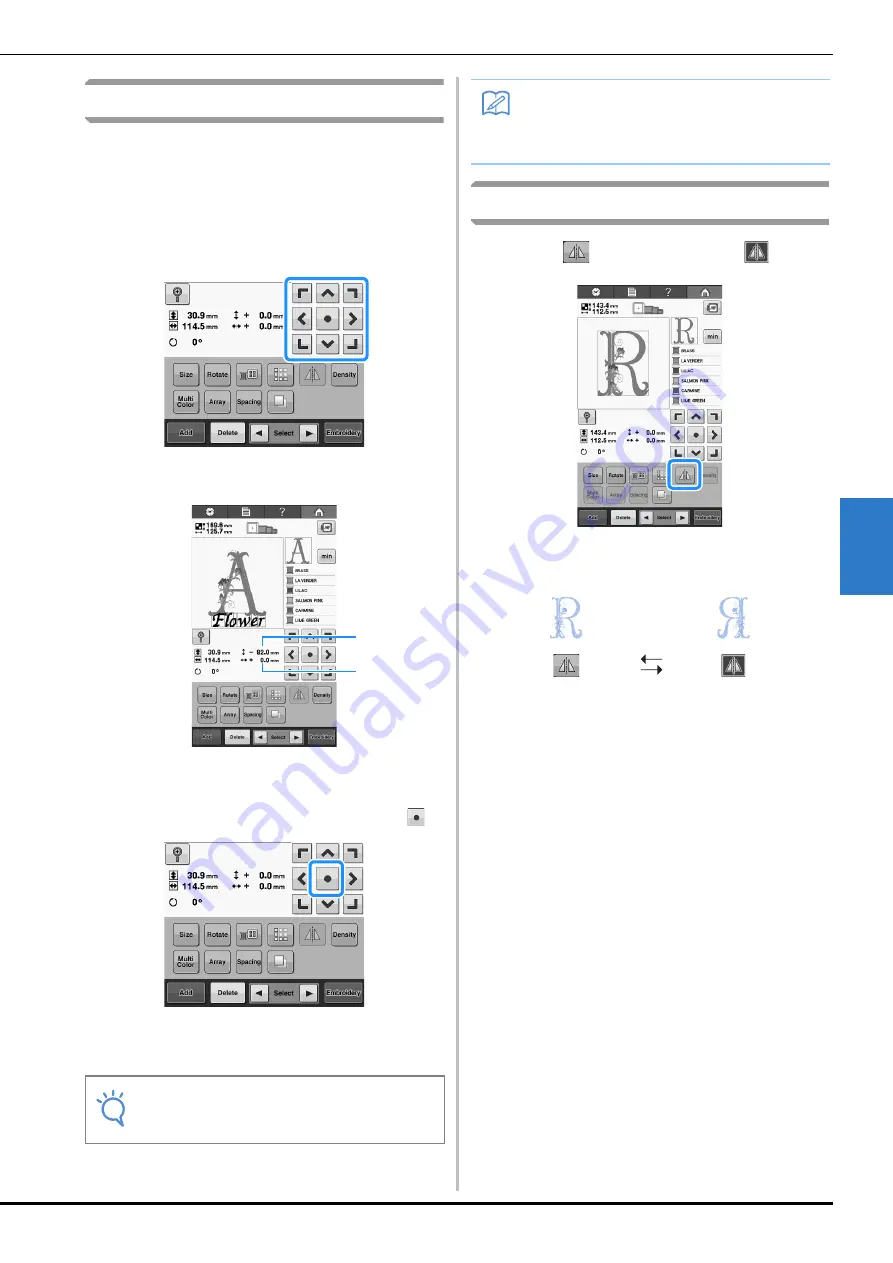
SELECTING/EDITING/SAVING PATTERNS
121
5
Moving a pattern
Determine where in the embroidery frame the
pattern will be embroidered. If multiple patterns
are combined, move each pattern to lay out the
pattern.
a
Touch the key for the direction where you
wish to move the pattern.
→
The pattern moves in the direction of the arrow on
the key.
1
Shows the vertical distance moved from center.
2
Shows the horizontal distance moved from center.
• To return the pattern to its position before it was
moved (center of the embroidery frame), touch
.
The pattern can also be moved by dragging it.
The pattern can also be dragged by selecting it directly
in the screen with your finger or the touch pen.
Flipping a pattern horizontally
a
Touch
so that it changes to
.
→
The pattern is flipped horizontally.
• Each touch of the key turns the setting either on or off.
Note
• The pattern can only be moved when the
arrow keys are on the screen.
1
2
Memo
• The arrow keys in the embroidering screen
are used to move the frame to select the
embroidering position.
Horizontal flip
turned off
Flipped horizontally
Содержание 882-T51
Страница 2: ......
Страница 14: ...12 ...
Страница 72: ...70 ...
Страница 96: ...94 ...
Страница 154: ...152 ...
Страница 191: ...APPENDIX 189 7 ...






























